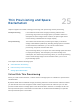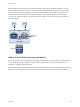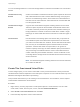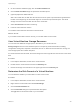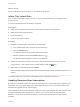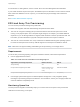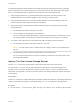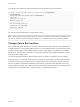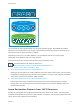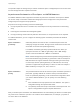6.5.1
Table Of Contents
- vSphere Storage
- Contents
- About vSphere Storage
- Updated Information
- Introduction to Storage
- Getting Started with a Traditional Storage Model
- Overview of Using ESXi with a SAN
- Using ESXi with Fibre Channel SAN
- Configuring Fibre Channel Storage
- Configuring Fibre Channel over Ethernet
- Booting ESXi from Fibre Channel SAN
- Booting ESXi with Software FCoE
- Best Practices for Fibre Channel Storage
- Using ESXi with iSCSI SAN
- Configuring iSCSI Adapters and Storage
- ESXi iSCSI SAN Requirements
- ESXi iSCSI SAN Restrictions
- Setting LUN Allocations for iSCSI
- Network Configuration and Authentication
- Set Up Independent Hardware iSCSI Adapters
- About Dependent Hardware iSCSI Adapters
- About the Software iSCSI Adapter
- Modify General Properties for iSCSI Adapters
- Setting Up iSCSI Network
- Using Jumbo Frames with iSCSI
- Configuring Discovery Addresses for iSCSI Adapters
- Configuring CHAP Parameters for iSCSI Adapters
- Configuring Advanced Parameters for iSCSI
- iSCSI Session Management
- Booting from iSCSI SAN
- Best Practices for iSCSI Storage
- Managing Storage Devices
- Storage Device Characteristics
- Understanding Storage Device Naming
- Storage Rescan Operations
- Identifying Device Connectivity Problems
- Edit Configuration File Parameters
- Enable or Disable the Locator LED on Storage Devices
- Erase Storage Devices
- Working with Flash Devices
- About VMware vSphere Flash Read Cache
- Working with Datastores
- Types of Datastores
- Understanding VMFS Datastores
- Understanding Network File System Datastores
- Creating Datastores
- Managing Duplicate VMFS Datastores
- Increasing VMFS Datastore Capacity
- Administrative Operations for Datastores
- Set Up Dynamic Disk Mirroring
- Collecting Diagnostic Information for ESXi Hosts on a Storage Device
- Checking Metadata Consistency with VOMA
- Configuring VMFS Pointer Block Cache
- Understanding Multipathing and Failover
- Raw Device Mapping
- Software-Defined Storage and Storage Policy Based Management
- About Storage Policy Based Management
- Virtual Machine Storage Policies
- Working with Virtual Machine Storage Policies
- Populating the VM Storage Policies Interface
- Default Storage Policies
- Creating and Managing VM Storage Policies
- Storage Policies and Virtual Machines
- Assign Storage Policies to Virtual Machines
- Change Storage Policy Assignment for Virtual Machine Files and Disks
- Monitor Storage Compliance for Virtual Machines
- Check Compliance for a VM Storage Policy
- Find Compatible Storage Resource for Noncompliant Virtual Machine
- Reapply Virtual Machine Storage Policy
- Using Storage Providers
- Working with Virtual Volumes
- About Virtual Volumes
- Virtual Volumes Concepts
- Virtual Volumes and Storage Protocols
- Virtual Volumes Architecture
- Virtual Volumes and VMware Certificate Authority
- Snapshots and Virtual Volumes
- Before You Enable Virtual Volumes
- Configure Virtual Volumes
- Provision Virtual Machines on Virtual Volumes Datastores
- Virtual Volumes and Replication
- Best Practices for Working with vSphere Virtual Volumes
- Filtering Virtual Machine I/O
- Storage Hardware Acceleration
- Hardware Acceleration Benefits
- Hardware Acceleration Requirements
- Hardware Acceleration Support Status
- Hardware Acceleration for Block Storage Devices
- Hardware Acceleration on NAS Devices
- Hardware Acceleration Considerations
- Thin Provisioning and Space Reclamation
- Using vmkfstools
- vmkfstools Command Syntax
- The vmkfstools Command Options
- -v Suboption
- File System Options
- Virtual Disk Options
- Supported Disk Formats
- Creating a Virtual Disk
- Initializing a Virtual Disk
- Inflating a Thin Virtual Disk
- Converting a Zeroedthick Virtual Disk to an Eagerzeroedthick Disk
- Removing Zeroed Blocks
- Deleting a Virtual Disk
- Renaming a Virtual Disk
- Cloning or Converting a Virtual Disk or RDM
- Extending a Virtual Disk
- Upgrading Virtual Disks
- Creating a Virtual Compatibility Mode Raw Device Mapping
- Creating a Physical Compatibility Mode Raw Device Mapping
- Listing Attributes of an RDM
- Displaying Virtual Disk Geometry
- Checking and Repairing Virtual Disks
- Checking Disk Chain for Consistency
- Storage Device Options
The operation helps the storage array to reclaim unused free space. Unmapped space can be then used
for other storage allocation requests and needs.
Asynchronous Reclamation of Free Space on VMFS6 Datastore
On VMFS6 datastores, ESXi supports the automatic asynchronous reclamation of free space. VMFS6
can run the unmap command to release free storage space in the background on thin-provisioned
storage arrays that support unmap operations.
Asynchronous unmap processing has several advantages:
n
Unmap requests are sent at a constant rate, which helps to avoid any instant load on the backing
array.
n
Freed regions are batched and unmapped together.
n
Unmap processing and truncate I/O paths are disconnected, so I/O performance is not impacted.
For VMFS6 datastores, you can configure the following space reclamation parameters at datastore
creation time.
Space reclamation
granularity
Granularity defines the minimum size of a released space sector that
underlying storage can reclaim. Storage cannot reclaim those sectors that
are smaller in size than the specified granularity.
For VMFS6, reclamation granularity equals the block size. When you
specify the block size as 1 MB, the granularity is also 1 MB. Storage
sectors of the size smaller than 1 MB are not reclaimed.
Note Certain storage arrays recommend an optimal unmap granularity. If
the recommended unmap granularity is greater than 1 MB, for example 16
MB, ESXi does not support automatic unmap processing on these arrays.
On the arrays with the optimal granularity of 1 MB and less, the unmap
operation is supported if the granularity is a factor of 1 MB. For example, 1
MB is divisible by 512 bytes, 4 K, 64 K, and so on.
Space reclamation
priority
This parameter defines the rate at which the space reclamation operation is
performed. Typically, VMFS6 can send the unmap commands either in
bursts or sporadically depending on the workload and configuration. When
you create a VMFS6 datastore, you can specify one of the following
options.
n
None. Disables the unmap operations for the datastore. The option is
configurable through the vSphere Web Client.
n
Low (default). Sends the unmap command at a less frequent rate. The
option is configurable through the vSphere Web Client.
After you enable space reclamation, the VMFS6 datastore can start releasing the blocks of unused space
only when it has at least one open file. This condition can be fulfilled when, for example, you power on
one of the VMs on the datastore.
vSphere Storage
VMware, Inc. 330