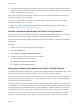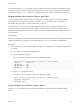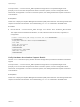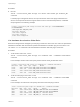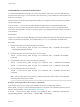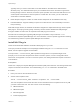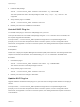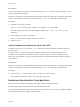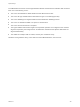6.5.1
Table Of Contents
- vSphere Storage
- Contents
- About vSphere Storage
- Updated Information
- Introduction to Storage
- Getting Started with a Traditional Storage Model
- Overview of Using ESXi with a SAN
- Using ESXi with Fibre Channel SAN
- Configuring Fibre Channel Storage
- Configuring Fibre Channel over Ethernet
- Booting ESXi from Fibre Channel SAN
- Booting ESXi with Software FCoE
- Best Practices for Fibre Channel Storage
- Using ESXi with iSCSI SAN
- Configuring iSCSI Adapters and Storage
- ESXi iSCSI SAN Requirements
- ESXi iSCSI SAN Restrictions
- Setting LUN Allocations for iSCSI
- Network Configuration and Authentication
- Set Up Independent Hardware iSCSI Adapters
- About Dependent Hardware iSCSI Adapters
- About the Software iSCSI Adapter
- Modify General Properties for iSCSI Adapters
- Setting Up iSCSI Network
- Using Jumbo Frames with iSCSI
- Configuring Discovery Addresses for iSCSI Adapters
- Configuring CHAP Parameters for iSCSI Adapters
- Configuring Advanced Parameters for iSCSI
- iSCSI Session Management
- Booting from iSCSI SAN
- Best Practices for iSCSI Storage
- Managing Storage Devices
- Storage Device Characteristics
- Understanding Storage Device Naming
- Storage Rescan Operations
- Identifying Device Connectivity Problems
- Edit Configuration File Parameters
- Enable or Disable the Locator LED on Storage Devices
- Erase Storage Devices
- Working with Flash Devices
- About VMware vSphere Flash Read Cache
- Working with Datastores
- Types of Datastores
- Understanding VMFS Datastores
- Understanding Network File System Datastores
- Creating Datastores
- Managing Duplicate VMFS Datastores
- Increasing VMFS Datastore Capacity
- Administrative Operations for Datastores
- Set Up Dynamic Disk Mirroring
- Collecting Diagnostic Information for ESXi Hosts on a Storage Device
- Checking Metadata Consistency with VOMA
- Configuring VMFS Pointer Block Cache
- Understanding Multipathing and Failover
- Raw Device Mapping
- Software-Defined Storage and Storage Policy Based Management
- About Storage Policy Based Management
- Virtual Machine Storage Policies
- Working with Virtual Machine Storage Policies
- Populating the VM Storage Policies Interface
- Default Storage Policies
- Creating and Managing VM Storage Policies
- Storage Policies and Virtual Machines
- Assign Storage Policies to Virtual Machines
- Change Storage Policy Assignment for Virtual Machine Files and Disks
- Monitor Storage Compliance for Virtual Machines
- Check Compliance for a VM Storage Policy
- Find Compatible Storage Resource for Noncompliant Virtual Machine
- Reapply Virtual Machine Storage Policy
- Using Storage Providers
- Working with Virtual Volumes
- About Virtual Volumes
- Virtual Volumes Concepts
- Virtual Volumes and Storage Protocols
- Virtual Volumes Architecture
- Virtual Volumes and VMware Certificate Authority
- Snapshots and Virtual Volumes
- Before You Enable Virtual Volumes
- Configure Virtual Volumes
- Provision Virtual Machines on Virtual Volumes Datastores
- Virtual Volumes and Replication
- Best Practices for Working with vSphere Virtual Volumes
- Filtering Virtual Machine I/O
- Storage Hardware Acceleration
- Hardware Acceleration Benefits
- Hardware Acceleration Requirements
- Hardware Acceleration Support Status
- Hardware Acceleration for Block Storage Devices
- Hardware Acceleration on NAS Devices
- Hardware Acceleration Considerations
- Thin Provisioning and Space Reclamation
- Using vmkfstools
- vmkfstools Command Syntax
- The vmkfstools Command Options
- -v Suboption
- File System Options
- Virtual Disk Options
- Supported Disk Formats
- Creating a Virtual Disk
- Initializing a Virtual Disk
- Inflating a Thin Virtual Disk
- Converting a Zeroedthick Virtual Disk to an Eagerzeroedthick Disk
- Removing Zeroed Blocks
- Deleting a Virtual Disk
- Renaming a Virtual Disk
- Cloning or Converting a Virtual Disk or RDM
- Extending a Virtual Disk
- Upgrading Virtual Disks
- Creating a Virtual Compatibility Mode Raw Device Mapping
- Creating a Physical Compatibility Mode Raw Device Mapping
- Listing Attributes of an RDM
- Displaying Virtual Disk Geometry
- Checking and Repairing Virtual Disks
- Checking Disk Chain for Consistency
- Storage Device Options
n
Hardware assisted locking, also called atomic test and set (ATS). Supports discrete virtual machine
locking without use of SCSI reservations. This operation allows disk locking per sector, instead of the
entire LUN as with SCSI reservations.
Check with your vendor for the hardware acceleration support. Certain storage arrays require that you
activate the support on the storage side.
On your host, the hardware acceleration is enabled by default. If your storage does not support the
hardware acceleration, you can disable it.
In addition to hardware acceleration support, ESXi includes support for array thin provisioning. For
information, see ESXi and Array Thin Provisioning.
Disable Hardware Acceleration for Block Storage Devices
On your host, the hardware acceleration for block storage devices is enabled by default. You can use the
vSphere Web Client advanced settings to disable the hardware acceleration operations.
As with any advanced settings, before you disable the hardware acceleration, consult with the VMware
support team.
Procedure
1 Browse to the host in the vSphere Web Client navigator.
2 Click the Configure tab.
3 Under System, click Advanced System Settings.
4 Change the value for any of the options to 0 (disabled):
n
VMFS3.HardwareAcceleratedLocking
n
DataMover.HardwareAcceleratedMove
n
DataMover.HardwareAcceleratedInit
Managing Hardware Acceleration on Block Storage Devices
To integrate with the block storage arrays, vSphere uses the ESXi extensions called Storage APIs - Array
Integration (VAAI). With this integration, vSphere can use the array hardware operations.
In the vSphere 5.x and later releases, these extensions are implemented as the T10 SCSI commands. As
a result, with the devices that support the T10 SCSI standard, your ESXi host can communicate directly
and does not require the VAAI plug-ins.
If the device does not support T10 SCSI or provides partial support, ESXi reverts to using the VAAI plug-
ins, installed on your host. The host can also use a combination of the T10 SCSI commands and plug-ins.
The VAAI plug-ins are vendor-specific and can be either VMware or partner developed. To manage the
VAAI capable device, your host attaches the VAAI filter and vendor-specific VAAI plug-in to the device.
For information about whether your storage requires VAAI plug-ins or supports hardware acceleration
through T10 SCSI commands, see the VMware Compatibility Guide or contact your storage vendor.
vSphere Storage
VMware, Inc. 311