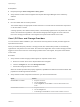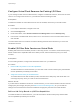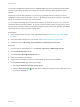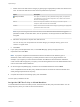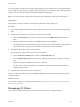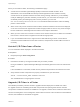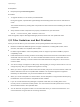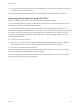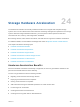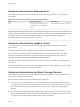6.5.1
Table Of Contents
- vSphere Storage
- Contents
- About vSphere Storage
- Updated Information
- Introduction to Storage
- Getting Started with a Traditional Storage Model
- Overview of Using ESXi with a SAN
- Using ESXi with Fibre Channel SAN
- Configuring Fibre Channel Storage
- Configuring Fibre Channel over Ethernet
- Booting ESXi from Fibre Channel SAN
- Booting ESXi with Software FCoE
- Best Practices for Fibre Channel Storage
- Using ESXi with iSCSI SAN
- Configuring iSCSI Adapters and Storage
- ESXi iSCSI SAN Requirements
- ESXi iSCSI SAN Restrictions
- Setting LUN Allocations for iSCSI
- Network Configuration and Authentication
- Set Up Independent Hardware iSCSI Adapters
- About Dependent Hardware iSCSI Adapters
- About the Software iSCSI Adapter
- Modify General Properties for iSCSI Adapters
- Setting Up iSCSI Network
- Using Jumbo Frames with iSCSI
- Configuring Discovery Addresses for iSCSI Adapters
- Configuring CHAP Parameters for iSCSI Adapters
- Configuring Advanced Parameters for iSCSI
- iSCSI Session Management
- Booting from iSCSI SAN
- Best Practices for iSCSI Storage
- Managing Storage Devices
- Storage Device Characteristics
- Understanding Storage Device Naming
- Storage Rescan Operations
- Identifying Device Connectivity Problems
- Edit Configuration File Parameters
- Enable or Disable the Locator LED on Storage Devices
- Erase Storage Devices
- Working with Flash Devices
- About VMware vSphere Flash Read Cache
- Working with Datastores
- Types of Datastores
- Understanding VMFS Datastores
- Understanding Network File System Datastores
- Creating Datastores
- Managing Duplicate VMFS Datastores
- Increasing VMFS Datastore Capacity
- Administrative Operations for Datastores
- Set Up Dynamic Disk Mirroring
- Collecting Diagnostic Information for ESXi Hosts on a Storage Device
- Checking Metadata Consistency with VOMA
- Configuring VMFS Pointer Block Cache
- Understanding Multipathing and Failover
- Raw Device Mapping
- Software-Defined Storage and Storage Policy Based Management
- About Storage Policy Based Management
- Virtual Machine Storage Policies
- Working with Virtual Machine Storage Policies
- Populating the VM Storage Policies Interface
- Default Storage Policies
- Creating and Managing VM Storage Policies
- Storage Policies and Virtual Machines
- Assign Storage Policies to Virtual Machines
- Change Storage Policy Assignment for Virtual Machine Files and Disks
- Monitor Storage Compliance for Virtual Machines
- Check Compliance for a VM Storage Policy
- Find Compatible Storage Resource for Noncompliant Virtual Machine
- Reapply Virtual Machine Storage Policy
- Using Storage Providers
- Working with Virtual Volumes
- About Virtual Volumes
- Virtual Volumes Concepts
- Virtual Volumes and Storage Protocols
- Virtual Volumes Architecture
- Virtual Volumes and VMware Certificate Authority
- Snapshots and Virtual Volumes
- Before You Enable Virtual Volumes
- Configure Virtual Volumes
- Provision Virtual Machines on Virtual Volumes Datastores
- Virtual Volumes and Replication
- Best Practices for Working with vSphere Virtual Volumes
- Filtering Virtual Machine I/O
- Storage Hardware Acceleration
- Hardware Acceleration Benefits
- Hardware Acceleration Requirements
- Hardware Acceleration Support Status
- Hardware Acceleration for Block Storage Devices
- Hardware Acceleration on NAS Devices
- Hardware Acceleration Considerations
- Thin Provisioning and Space Reclamation
- Using vmkfstools
- vmkfstools Command Syntax
- The vmkfstools Command Options
- -v Suboption
- File System Options
- Virtual Disk Options
- Supported Disk Formats
- Creating a Virtual Disk
- Initializing a Virtual Disk
- Inflating a Thin Virtual Disk
- Converting a Zeroedthick Virtual Disk to an Eagerzeroedthick Disk
- Removing Zeroed Blocks
- Deleting a Virtual Disk
- Renaming a Virtual Disk
- Cloning or Converting a Virtual Disk or RDM
- Extending a Virtual Disk
- Upgrading Virtual Disks
- Creating a Virtual Compatibility Mode Raw Device Mapping
- Creating a Physical Compatibility Mode Raw Device Mapping
- Listing Attributes of an RDM
- Displaying Virtual Disk Geometry
- Checking and Repairing Virtual Disks
- Checking Disk Chain for Consistency
- Storage Device Options
Prerequisites
n
Required privileges:Host.Config.Patch.
Procedure
1 To upgrade the filter, run the vendor-provided installer.
During the upgrade, vSphere ESX Agent Manager automatically places the hosts into maintenance
mode.
The installer identifies any existing filter components and removes them before installing the new filter
components.
2 Verify that the I/O filter components are properly uninstalled from your ESXi hosts:
esxcli --server=server_name software vib list
After the upgrade, vSphere ESX Agent Manager places the hosts back into operational mode.
I/O Filter Guidelines and Best Practices
When you use I/O filters in your environment, follow specific guidelines and best practices.
n
Because I/O filters are datastore-agnostic, all types of datastores, including VMFS, NFS, Virtual
Volumes, and vSAN, are compatible with I/O filters.
n
I/O filters support RDMs in virtual compatibility mode. No support is provided to RDMs in physical
compatibility mode.
n
Flash Read Cache and caching I/O filters are mutually exclusive because both functionalities use the
virtual flash resource on the host. You cannot enable Flash Read Cache on a virtual disk with the
cache I/O filters. Similarly, if a virtual machine has Flash Read Cache configured, it cannot use the
cache I/O filters.
n
You cannot change or assign the I/O filter policy while migrating or cloning a virtual machine. You can
change the policy after you complete the migration or cloning.
n
When you clone or migrate a virtual machine with I/O filter policy from one host to another, make sure
that the destination host has a compatible filter installed. This requirement applies to migrations
initiated by an administrator or by such functionalities as HA or DRS.
n
When you convert a template to a virtual machine, and the template is configured with I/O filter policy,
the destination host must have the compatible I/O filter installed.
n
If you use vCenter Site Recovery Manager to replicate virtual disks, the resulting disks on the
recovery site do not have the I/O filter policies. You must create the I/O filter policies in the recovery
site and reattach them to the replicated disks.
n
You can attach an encryption I/O filter to a new virtual disk when you create a virtual machine. You
cannot attach the encryption filter to an existing virtual disk.
vSphere Storage
VMware, Inc. 307