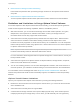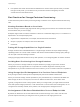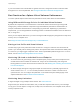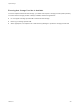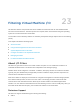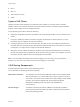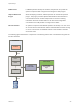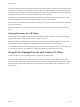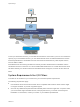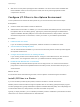6.5.1
Table Of Contents
- vSphere Storage
- Contents
- About vSphere Storage
- Updated Information
- Introduction to Storage
- Getting Started with a Traditional Storage Model
- Overview of Using ESXi with a SAN
- Using ESXi with Fibre Channel SAN
- Configuring Fibre Channel Storage
- Configuring Fibre Channel over Ethernet
- Booting ESXi from Fibre Channel SAN
- Booting ESXi with Software FCoE
- Best Practices for Fibre Channel Storage
- Using ESXi with iSCSI SAN
- Configuring iSCSI Adapters and Storage
- ESXi iSCSI SAN Requirements
- ESXi iSCSI SAN Restrictions
- Setting LUN Allocations for iSCSI
- Network Configuration and Authentication
- Set Up Independent Hardware iSCSI Adapters
- About Dependent Hardware iSCSI Adapters
- About the Software iSCSI Adapter
- Modify General Properties for iSCSI Adapters
- Setting Up iSCSI Network
- Using Jumbo Frames with iSCSI
- Configuring Discovery Addresses for iSCSI Adapters
- Configuring CHAP Parameters for iSCSI Adapters
- Configuring Advanced Parameters for iSCSI
- iSCSI Session Management
- Booting from iSCSI SAN
- Best Practices for iSCSI Storage
- Managing Storage Devices
- Storage Device Characteristics
- Understanding Storage Device Naming
- Storage Rescan Operations
- Identifying Device Connectivity Problems
- Edit Configuration File Parameters
- Enable or Disable the Locator LED on Storage Devices
- Erase Storage Devices
- Working with Flash Devices
- About VMware vSphere Flash Read Cache
- Working with Datastores
- Types of Datastores
- Understanding VMFS Datastores
- Understanding Network File System Datastores
- Creating Datastores
- Managing Duplicate VMFS Datastores
- Increasing VMFS Datastore Capacity
- Administrative Operations for Datastores
- Set Up Dynamic Disk Mirroring
- Collecting Diagnostic Information for ESXi Hosts on a Storage Device
- Checking Metadata Consistency with VOMA
- Configuring VMFS Pointer Block Cache
- Understanding Multipathing and Failover
- Raw Device Mapping
- Software-Defined Storage and Storage Policy Based Management
- About Storage Policy Based Management
- Virtual Machine Storage Policies
- Working with Virtual Machine Storage Policies
- Populating the VM Storage Policies Interface
- Default Storage Policies
- Creating and Managing VM Storage Policies
- Storage Policies and Virtual Machines
- Assign Storage Policies to Virtual Machines
- Change Storage Policy Assignment for Virtual Machine Files and Disks
- Monitor Storage Compliance for Virtual Machines
- Check Compliance for a VM Storage Policy
- Find Compatible Storage Resource for Noncompliant Virtual Machine
- Reapply Virtual Machine Storage Policy
- Using Storage Providers
- Working with Virtual Volumes
- About Virtual Volumes
- Virtual Volumes Concepts
- Virtual Volumes and Storage Protocols
- Virtual Volumes Architecture
- Virtual Volumes and VMware Certificate Authority
- Snapshots and Virtual Volumes
- Before You Enable Virtual Volumes
- Configure Virtual Volumes
- Provision Virtual Machines on Virtual Volumes Datastores
- Virtual Volumes and Replication
- Best Practices for Working with vSphere Virtual Volumes
- Filtering Virtual Machine I/O
- Storage Hardware Acceleration
- Hardware Acceleration Benefits
- Hardware Acceleration Requirements
- Hardware Acceleration Support Status
- Hardware Acceleration for Block Storage Devices
- Hardware Acceleration on NAS Devices
- Hardware Acceleration Considerations
- Thin Provisioning and Space Reclamation
- Using vmkfstools
- vmkfstools Command Syntax
- The vmkfstools Command Options
- -v Suboption
- File System Options
- Virtual Disk Options
- Supported Disk Formats
- Creating a Virtual Disk
- Initializing a Virtual Disk
- Inflating a Thin Virtual Disk
- Converting a Zeroedthick Virtual Disk to an Eagerzeroedthick Disk
- Removing Zeroed Blocks
- Deleting a Virtual Disk
- Renaming a Virtual Disk
- Cloning or Converting a Virtual Disk or RDM
- Extending a Virtual Disk
- Upgrading Virtual Disks
- Creating a Virtual Compatibility Mode Raw Device Mapping
- Creating a Physical Compatibility Mode Raw Device Mapping
- Listing Attributes of an RDM
- Displaying Virtual Disk Geometry
- Checking and Repairing Virtual Disks
- Checking Disk Chain for Consistency
- Storage Device Options
If your environment uses LUN IDs that are greater than 1023, change the number of scanned LUNs
through the Disk.MaxLUN parameter. See Change the Number of Scanned Storage Devices.
Best Practices for vSphere Virtual Volumes Performance
To ensure optimal vSphere Virtual Volumes performance results, follow these recommendations.
Using Dierent VM Storage Policies for Individual Virtual Volumes
By default, all components of a virtual machine in the Virtual Volumes environment get a single VM
storage policy. However, different components might have different performance characteristics, for
example, a database virtual disk and a corresponding log virtual disk. Depending on performance
requirements, you can assign different VM storage policies to individual virtual disks and to the VM home
file, or config-VVol.
When you use vSphere Web Client, you cannot change the VM storage policy assignment for swap-VVol,
memory-VVol, or snapshot-VVol.
See Assign the Virtual Volumes Storage Policy to Virtual Machines.
Getting a Host Profile with Virtual Volumes
The best way to get a host profile with Virtual Volumes is to configure a reference host and extract its
profile. If you manually edit an existing host profile in the vSphere Web Client and attach the edited profile
to a new host, you might trigger compliance errors. Other unpredictable problems might occur. For more
details, see the VMware Knowledge Base article 2146394.
Monitoring I/O Load on Individual Protocol Endpoint
n
All virtual volume I/O goes through protocol endpoints (PEs). Arrays select protocol endpoints from
several PEs that are accessible to an ESXi host. Arrays can do load balancing and change the
binding path that connects the virtual volume and the PE. See Binding and Unbinding Virtual Volumes
to Protocol Endpoints.
n
On block storage, ESXi gives a large queue depth to I/O because of a potentially high number of
virtual volumes. The Scsi.ScsiVVolPESNRO parameter controls the number of I/O that can be
queued for PEs. You can configure the parameter on the Advanced System Settings page of the
vSphere Web Client. See Set Advanced Host Attributes.
Monitoring Array Limitations
A single VM might occupy multiple virtual volumes. See Virtual Volumes.
Suppose that your VM has two virtual disks, and you take two snapshots with memory. Your VM might
occupy up to 10 VVol objects: a config-VVol, a swap-VVol, two data-VVols, four snapshot-VVols, and two
memory snapshot-VVols.
vSphere Storage
VMware, Inc. 293