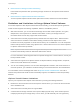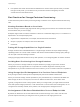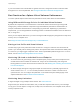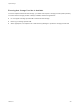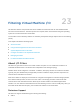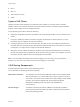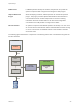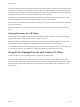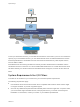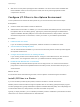6.5.1
Table Of Contents
- vSphere Storage
- Contents
- About vSphere Storage
- Updated Information
- Introduction to Storage
- Getting Started with a Traditional Storage Model
- Overview of Using ESXi with a SAN
- Using ESXi with Fibre Channel SAN
- Configuring Fibre Channel Storage
- Configuring Fibre Channel over Ethernet
- Booting ESXi from Fibre Channel SAN
- Booting ESXi with Software FCoE
- Best Practices for Fibre Channel Storage
- Using ESXi with iSCSI SAN
- Configuring iSCSI Adapters and Storage
- ESXi iSCSI SAN Requirements
- ESXi iSCSI SAN Restrictions
- Setting LUN Allocations for iSCSI
- Network Configuration and Authentication
- Set Up Independent Hardware iSCSI Adapters
- About Dependent Hardware iSCSI Adapters
- About the Software iSCSI Adapter
- Modify General Properties for iSCSI Adapters
- Setting Up iSCSI Network
- Using Jumbo Frames with iSCSI
- Configuring Discovery Addresses for iSCSI Adapters
- Configuring CHAP Parameters for iSCSI Adapters
- Configuring Advanced Parameters for iSCSI
- iSCSI Session Management
- Booting from iSCSI SAN
- Best Practices for iSCSI Storage
- Managing Storage Devices
- Storage Device Characteristics
- Understanding Storage Device Naming
- Storage Rescan Operations
- Identifying Device Connectivity Problems
- Edit Configuration File Parameters
- Enable or Disable the Locator LED on Storage Devices
- Erase Storage Devices
- Working with Flash Devices
- About VMware vSphere Flash Read Cache
- Working with Datastores
- Types of Datastores
- Understanding VMFS Datastores
- Understanding Network File System Datastores
- Creating Datastores
- Managing Duplicate VMFS Datastores
- Increasing VMFS Datastore Capacity
- Administrative Operations for Datastores
- Set Up Dynamic Disk Mirroring
- Collecting Diagnostic Information for ESXi Hosts on a Storage Device
- Checking Metadata Consistency with VOMA
- Configuring VMFS Pointer Block Cache
- Understanding Multipathing and Failover
- Raw Device Mapping
- Software-Defined Storage and Storage Policy Based Management
- About Storage Policy Based Management
- Virtual Machine Storage Policies
- Working with Virtual Machine Storage Policies
- Populating the VM Storage Policies Interface
- Default Storage Policies
- Creating and Managing VM Storage Policies
- Storage Policies and Virtual Machines
- Assign Storage Policies to Virtual Machines
- Change Storage Policy Assignment for Virtual Machine Files and Disks
- Monitor Storage Compliance for Virtual Machines
- Check Compliance for a VM Storage Policy
- Find Compatible Storage Resource for Noncompliant Virtual Machine
- Reapply Virtual Machine Storage Policy
- Using Storage Providers
- Working with Virtual Volumes
- About Virtual Volumes
- Virtual Volumes Concepts
- Virtual Volumes and Storage Protocols
- Virtual Volumes Architecture
- Virtual Volumes and VMware Certificate Authority
- Snapshots and Virtual Volumes
- Before You Enable Virtual Volumes
- Configure Virtual Volumes
- Provision Virtual Machines on Virtual Volumes Datastores
- Virtual Volumes and Replication
- Best Practices for Working with vSphere Virtual Volumes
- Filtering Virtual Machine I/O
- Storage Hardware Acceleration
- Hardware Acceleration Benefits
- Hardware Acceleration Requirements
- Hardware Acceleration Support Status
- Hardware Acceleration for Block Storage Devices
- Hardware Acceleration on NAS Devices
- Hardware Acceleration Considerations
- Thin Provisioning and Space Reclamation
- Using vmkfstools
- vmkfstools Command Syntax
- The vmkfstools Command Options
- -v Suboption
- File System Options
- Virtual Disk Options
- Supported Disk Formats
- Creating a Virtual Disk
- Initializing a Virtual Disk
- Inflating a Thin Virtual Disk
- Converting a Zeroedthick Virtual Disk to an Eagerzeroedthick Disk
- Removing Zeroed Blocks
- Deleting a Virtual Disk
- Renaming a Virtual Disk
- Cloning or Converting a Virtual Disk or RDM
- Extending a Virtual Disk
- Upgrading Virtual Disks
- Creating a Virtual Compatibility Mode Raw Device Mapping
- Creating a Physical Compatibility Mode Raw Device Mapping
- Listing Attributes of an RDM
- Displaying Virtual Disk Geometry
- Checking and Repairing Virtual Disks
- Checking Disk Chain for Consistency
- Storage Device Options
n
Best Practices for Storage Container Provisioning
Follow these best practices when provisioning storage containers on the vSphere Virtual Volumes
array side.
n
Best Practices for vSphere Virtual Volumes Performance
To ensure optimal vSphere Virtual Volumes performance results, follow these recommendations.
Guidelines and Limitations in Using vSphere Virtual Volumes
For the best experience with vSphere Virtual Volumes functionality, you must follow specific guidelines.
Virtual Volumes supports the following capabilities, features, and VMware products:
n
With Virtual Volumes, you can use advanced storage services that include replication, encryption,
deduplication, and compression on individual virtual disks. Contact your storage vendor for
information about services they support with Virtual Volumes.
n
Virtual Volumes functionality supports backup software that uses vSphere APIs - Data Protection.
Virtual volumes are modeled on virtual disks. Backup products that use vSphere APIs - Data
Protection are as fully supported on virtual volumes as they are on VMDK files on a LUN. Snapshots
that the backup software creates using vSphere APIs - Data Protection look as non-VVols snapshots
to vSphere and the backup software.
Note vSphere Virtual Volumes does not support SAN transport mode. vSphere APIs - Data
Protection automatically selects an alternative data transfer method.
For more information about integration with the vSphere Storage APIs - Data Protection, consult your
backup software vendor.
n
Virtual Volumes supports such vSphere features as vSphere vMotion, Storage vMotion, snapshots,
linked clones, Flash Read Cache, and DRS.
n
You can use clustering products, such as Oracle Real Application Clusters, with Virtual Volumes. To
use these products, you activate the multiwrite setting for a virtual disk stored on the VVol datastore.
For more details, see the knowledge base article at http://kb.vmware.com/kb/2112039. For a list of
features and products that Virtual Volumes functionality supports, see VMware Product Interoperability
Matrixes.
vSphere Virtual Volumes Limitations
Improve your experience with vSphere Virtual Volumes by knowing the following limitations:
n
Because the Virtual Volumes environment requires vCenter Server, you cannot use Virtual Volumes
with a standalone host.
n
Virtual Volumes functionality does not support RDMs.
n
A Virtual Volumes storage container cannot span multiple physical arrays. Some vendors present
multiple physical arrays as a single array. In such cases, you still technically use one logical array.
vSphere Storage
VMware, Inc. 291