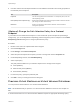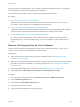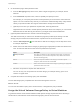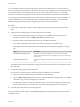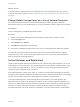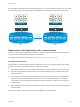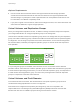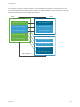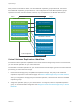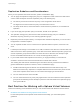6.5.1
Table Of Contents
- vSphere Storage
- Contents
- About vSphere Storage
- Updated Information
- Introduction to Storage
- Getting Started with a Traditional Storage Model
- Overview of Using ESXi with a SAN
- Using ESXi with Fibre Channel SAN
- Configuring Fibre Channel Storage
- Configuring Fibre Channel over Ethernet
- Booting ESXi from Fibre Channel SAN
- Booting ESXi with Software FCoE
- Best Practices for Fibre Channel Storage
- Using ESXi with iSCSI SAN
- Configuring iSCSI Adapters and Storage
- ESXi iSCSI SAN Requirements
- ESXi iSCSI SAN Restrictions
- Setting LUN Allocations for iSCSI
- Network Configuration and Authentication
- Set Up Independent Hardware iSCSI Adapters
- About Dependent Hardware iSCSI Adapters
- About the Software iSCSI Adapter
- Modify General Properties for iSCSI Adapters
- Setting Up iSCSI Network
- Using Jumbo Frames with iSCSI
- Configuring Discovery Addresses for iSCSI Adapters
- Configuring CHAP Parameters for iSCSI Adapters
- Configuring Advanced Parameters for iSCSI
- iSCSI Session Management
- Booting from iSCSI SAN
- Best Practices for iSCSI Storage
- Managing Storage Devices
- Storage Device Characteristics
- Understanding Storage Device Naming
- Storage Rescan Operations
- Identifying Device Connectivity Problems
- Edit Configuration File Parameters
- Enable or Disable the Locator LED on Storage Devices
- Erase Storage Devices
- Working with Flash Devices
- About VMware vSphere Flash Read Cache
- Working with Datastores
- Types of Datastores
- Understanding VMFS Datastores
- Understanding Network File System Datastores
- Creating Datastores
- Managing Duplicate VMFS Datastores
- Increasing VMFS Datastore Capacity
- Administrative Operations for Datastores
- Set Up Dynamic Disk Mirroring
- Collecting Diagnostic Information for ESXi Hosts on a Storage Device
- Checking Metadata Consistency with VOMA
- Configuring VMFS Pointer Block Cache
- Understanding Multipathing and Failover
- Raw Device Mapping
- Software-Defined Storage and Storage Policy Based Management
- About Storage Policy Based Management
- Virtual Machine Storage Policies
- Working with Virtual Machine Storage Policies
- Populating the VM Storage Policies Interface
- Default Storage Policies
- Creating and Managing VM Storage Policies
- Storage Policies and Virtual Machines
- Assign Storage Policies to Virtual Machines
- Change Storage Policy Assignment for Virtual Machine Files and Disks
- Monitor Storage Compliance for Virtual Machines
- Check Compliance for a VM Storage Policy
- Find Compatible Storage Resource for Noncompliant Virtual Machine
- Reapply Virtual Machine Storage Policy
- Using Storage Providers
- Working with Virtual Volumes
- About Virtual Volumes
- Virtual Volumes Concepts
- Virtual Volumes and Storage Protocols
- Virtual Volumes Architecture
- Virtual Volumes and VMware Certificate Authority
- Snapshots and Virtual Volumes
- Before You Enable Virtual Volumes
- Configure Virtual Volumes
- Provision Virtual Machines on Virtual Volumes Datastores
- Virtual Volumes and Replication
- Best Practices for Working with vSphere Virtual Volumes
- Filtering Virtual Machine I/O
- Storage Hardware Acceleration
- Hardware Acceleration Benefits
- Hardware Acceleration Requirements
- Hardware Acceleration Support Status
- Hardware Acceleration for Block Storage Devices
- Hardware Acceleration on NAS Devices
- Hardware Acceleration Considerations
- Thin Provisioning and Space Reclamation
- Using vmkfstools
- vmkfstools Command Syntax
- The vmkfstools Command Options
- -v Suboption
- File System Options
- Virtual Disk Options
- Supported Disk Formats
- Creating a Virtual Disk
- Initializing a Virtual Disk
- Inflating a Thin Virtual Disk
- Converting a Zeroedthick Virtual Disk to an Eagerzeroedthick Disk
- Removing Zeroed Blocks
- Deleting a Virtual Disk
- Renaming a Virtual Disk
- Cloning or Converting a Virtual Disk or RDM
- Extending a Virtual Disk
- Upgrading Virtual Disks
- Creating a Virtual Compatibility Mode Raw Device Mapping
- Creating a Physical Compatibility Mode Raw Device Mapping
- Listing Attributes of an RDM
- Displaying Virtual Disk Geometry
- Checking and Repairing Virtual Disks
- Checking Disk Chain for Consistency
- Storage Device Options
Replication Guidelines and Considerations
When you use replication with Virtual Volumes, specific considerations apply.
n
You can apply the replication storage policy only to a configuration virtual volume and a data virtual
volume. Other VM objects inherit the replication policy in the following way:
n
The memory virtual volume inherits the policy of the configuration virtual volume.
n
The digest virtual volume inherits the policy of the data virtual volume.
n
The swap virtual volume, which exists while a virtual machine is powered on, is excluded from
replication.
n
If you do not apply the replication policy to a VM disk, the disk is not replicated.
n
The replication storage policy should not be used as a default storage policy for a datastore.
Otherwise, the policy prevents you from selecting replication groups.
n
Replication preserves snapshot history. If a snapshot was created and replicated, you can recover to
the application consistent snapshot.
n
You can replicate a linked clone. If a linked clone is replicated without its parent, it becomes a full
clone.
n
If a descriptor file belongs to a virtual disk of one VM, but resides in the VM home of another VM, both
VMs must be in the same replication group. If the VMs are located in different replication groups, both
of these replication groups must be failed over at the same time. Otherwise, the descriptor might
become unavailable after the failover. As a result, the VM might fail to power on.
n
In your Virtual Volumes with replication environment, you might periodically run a test failover
workflow to ensure that the recovered workloads are functional after a failover.
The resulting test VMs that are created during the test failover are fully functional and suitable for
general administrative operations. However, certain considerations apply:
n
All VMs created during the test failover must be deleted before the test failover stops. The
deletion ensures that any snapshots or snapshot-related virtual volumes that are part of the VM,
such as the snapshot virtual volume, do not interfere with stopping of the test failover.
n
You can create full clones of the test VMs.
n
You can create fast clones only if the policy applied to the new VM contains the same replication
group ID as the VM being cloned. Attempts to place the child VM outside of the replication group
of the parent VM fail.
Best Practices for Working with vSphere Virtual Volumes
Observe the following recommendations when you use Virtual Volumes with ESXi and vCenter Server.
n
Guidelines and Limitations in Using vSphere Virtual Volumes
For the best experience with vSphere Virtual Volumes functionality, you must follow specific
guidelines.
vSphere Storage
VMware, Inc. 290