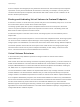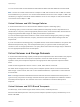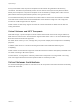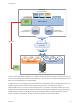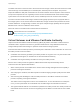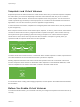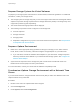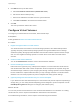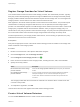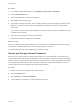6.5.1
Table Of Contents
- vSphere Storage
- Contents
- About vSphere Storage
- Updated Information
- Introduction to Storage
- Getting Started with a Traditional Storage Model
- Overview of Using ESXi with a SAN
- Using ESXi with Fibre Channel SAN
- Configuring Fibre Channel Storage
- Configuring Fibre Channel over Ethernet
- Booting ESXi from Fibre Channel SAN
- Booting ESXi with Software FCoE
- Best Practices for Fibre Channel Storage
- Using ESXi with iSCSI SAN
- Configuring iSCSI Adapters and Storage
- ESXi iSCSI SAN Requirements
- ESXi iSCSI SAN Restrictions
- Setting LUN Allocations for iSCSI
- Network Configuration and Authentication
- Set Up Independent Hardware iSCSI Adapters
- About Dependent Hardware iSCSI Adapters
- About the Software iSCSI Adapter
- Modify General Properties for iSCSI Adapters
- Setting Up iSCSI Network
- Using Jumbo Frames with iSCSI
- Configuring Discovery Addresses for iSCSI Adapters
- Configuring CHAP Parameters for iSCSI Adapters
- Configuring Advanced Parameters for iSCSI
- iSCSI Session Management
- Booting from iSCSI SAN
- Best Practices for iSCSI Storage
- Managing Storage Devices
- Storage Device Characteristics
- Understanding Storage Device Naming
- Storage Rescan Operations
- Identifying Device Connectivity Problems
- Edit Configuration File Parameters
- Enable or Disable the Locator LED on Storage Devices
- Erase Storage Devices
- Working with Flash Devices
- About VMware vSphere Flash Read Cache
- Working with Datastores
- Types of Datastores
- Understanding VMFS Datastores
- Understanding Network File System Datastores
- Creating Datastores
- Managing Duplicate VMFS Datastores
- Increasing VMFS Datastore Capacity
- Administrative Operations for Datastores
- Set Up Dynamic Disk Mirroring
- Collecting Diagnostic Information for ESXi Hosts on a Storage Device
- Checking Metadata Consistency with VOMA
- Configuring VMFS Pointer Block Cache
- Understanding Multipathing and Failover
- Raw Device Mapping
- Software-Defined Storage and Storage Policy Based Management
- About Storage Policy Based Management
- Virtual Machine Storage Policies
- Working with Virtual Machine Storage Policies
- Populating the VM Storage Policies Interface
- Default Storage Policies
- Creating and Managing VM Storage Policies
- Storage Policies and Virtual Machines
- Assign Storage Policies to Virtual Machines
- Change Storage Policy Assignment for Virtual Machine Files and Disks
- Monitor Storage Compliance for Virtual Machines
- Check Compliance for a VM Storage Policy
- Find Compatible Storage Resource for Noncompliant Virtual Machine
- Reapply Virtual Machine Storage Policy
- Using Storage Providers
- Working with Virtual Volumes
- About Virtual Volumes
- Virtual Volumes Concepts
- Virtual Volumes and Storage Protocols
- Virtual Volumes Architecture
- Virtual Volumes and VMware Certificate Authority
- Snapshots and Virtual Volumes
- Before You Enable Virtual Volumes
- Configure Virtual Volumes
- Provision Virtual Machines on Virtual Volumes Datastores
- Virtual Volumes and Replication
- Best Practices for Working with vSphere Virtual Volumes
- Filtering Virtual Machine I/O
- Storage Hardware Acceleration
- Hardware Acceleration Benefits
- Hardware Acceleration Requirements
- Hardware Acceleration Support Status
- Hardware Acceleration for Block Storage Devices
- Hardware Acceleration on NAS Devices
- Hardware Acceleration Considerations
- Thin Provisioning and Space Reclamation
- Using vmkfstools
- vmkfstools Command Syntax
- The vmkfstools Command Options
- -v Suboption
- File System Options
- Virtual Disk Options
- Supported Disk Formats
- Creating a Virtual Disk
- Initializing a Virtual Disk
- Inflating a Thin Virtual Disk
- Converting a Zeroedthick Virtual Disk to an Eagerzeroedthick Disk
- Removing Zeroed Blocks
- Deleting a Virtual Disk
- Renaming a Virtual Disk
- Cloning or Converting a Virtual Disk or RDM
- Extending a Virtual Disk
- Upgrading Virtual Disks
- Creating a Virtual Compatibility Mode Raw Device Mapping
- Creating a Physical Compatibility Mode Raw Device Mapping
- Listing Attributes of an RDM
- Displaying Virtual Disk Geometry
- Checking and Repairing Virtual Disks
- Checking Disk Chain for Consistency
- Storage Device Options
Register Storage Providers for Virtual Volumes
Your Virtual Volumes environment must include storage providers, also called VASA providers. Typically,
third-party vendors develop storage providers through the VMware APIs for Storage Awareness (VASA).
Storage providers facilitate communication between vSphere and the storage side. You must register the
storage provider in vCenter Server to be able to work with Virtual Volumes.
After registration, the Virtual Volumes provider communicates with vCenter Server. The provider reports
characteristics of underlying storage and data services, such as replication, that the storage system
provides. The characteristics appear in the VM Storage Policies interface and can be used to create a VM
storage policy compatible with the Virtual Volumes datastore. After you apply this storage policy to a
virtual machine, the policy is pushed to Virtual Volumes storage. The policy enforces optimal placement of
the virtual machine within Virtual Volumes storage and guarantees that storage can satisfy virtual
machine requirements. If your storage provides extra services, such as caching or replication, the policy
enables these services for the virtual machine.
Prerequisites
Verify that an appropriate version of the Virtual Volumes storage provider is installed on the storage side.
Obtain credentials of the storage provider.
Procedure
1 Browse to vCenter Server in the vSphere Web Client navigator.
2 Click the Configure tab, and click Storage Providers.
3
Click the Register a new storage provider icon ( ).
4 Enter connection information for the storage provider, including the name, URL, and credentials.
5 Specify the security method.
Action Description
Direct vCenter Server to the storage
provider certificate
Select the Use storage provider certificate option and specify the certificate's
location.
Use a thumbprint of the storage
provider certificate
If you do not guide vCenter Server to the provider certificate, the certificate
thumbprint is displayed. You can check the thumbprint and approve it.
vCenter Server adds the certificate to the truststore and proceeds with the
connection.
The storage provider adds the vCenter Server certificate to its truststore when vCenter Server first
connects to the provider.
6 To complete the registration, click OK.
vCenter Server discovers and registers the Virtual Volumes storage provider.
Create a Virtual Volumes Datastore
You use the New Datastore wizard to create a Virtual Volumes datastore.
vSphere Storage
VMware, Inc. 279