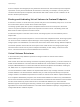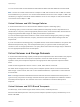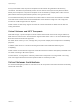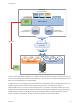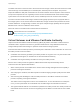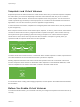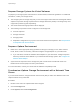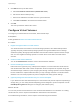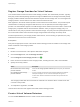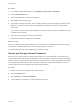6.5.1
Table Of Contents
- vSphere Storage
- Contents
- About vSphere Storage
- Updated Information
- Introduction to Storage
- Getting Started with a Traditional Storage Model
- Overview of Using ESXi with a SAN
- Using ESXi with Fibre Channel SAN
- Configuring Fibre Channel Storage
- Configuring Fibre Channel over Ethernet
- Booting ESXi from Fibre Channel SAN
- Booting ESXi with Software FCoE
- Best Practices for Fibre Channel Storage
- Using ESXi with iSCSI SAN
- Configuring iSCSI Adapters and Storage
- ESXi iSCSI SAN Requirements
- ESXi iSCSI SAN Restrictions
- Setting LUN Allocations for iSCSI
- Network Configuration and Authentication
- Set Up Independent Hardware iSCSI Adapters
- About Dependent Hardware iSCSI Adapters
- About the Software iSCSI Adapter
- Modify General Properties for iSCSI Adapters
- Setting Up iSCSI Network
- Using Jumbo Frames with iSCSI
- Configuring Discovery Addresses for iSCSI Adapters
- Configuring CHAP Parameters for iSCSI Adapters
- Configuring Advanced Parameters for iSCSI
- iSCSI Session Management
- Booting from iSCSI SAN
- Best Practices for iSCSI Storage
- Managing Storage Devices
- Storage Device Characteristics
- Understanding Storage Device Naming
- Storage Rescan Operations
- Identifying Device Connectivity Problems
- Edit Configuration File Parameters
- Enable or Disable the Locator LED on Storage Devices
- Erase Storage Devices
- Working with Flash Devices
- About VMware vSphere Flash Read Cache
- Working with Datastores
- Types of Datastores
- Understanding VMFS Datastores
- Understanding Network File System Datastores
- Creating Datastores
- Managing Duplicate VMFS Datastores
- Increasing VMFS Datastore Capacity
- Administrative Operations for Datastores
- Set Up Dynamic Disk Mirroring
- Collecting Diagnostic Information for ESXi Hosts on a Storage Device
- Checking Metadata Consistency with VOMA
- Configuring VMFS Pointer Block Cache
- Understanding Multipathing and Failover
- Raw Device Mapping
- Software-Defined Storage and Storage Policy Based Management
- About Storage Policy Based Management
- Virtual Machine Storage Policies
- Working with Virtual Machine Storage Policies
- Populating the VM Storage Policies Interface
- Default Storage Policies
- Creating and Managing VM Storage Policies
- Storage Policies and Virtual Machines
- Assign Storage Policies to Virtual Machines
- Change Storage Policy Assignment for Virtual Machine Files and Disks
- Monitor Storage Compliance for Virtual Machines
- Check Compliance for a VM Storage Policy
- Find Compatible Storage Resource for Noncompliant Virtual Machine
- Reapply Virtual Machine Storage Policy
- Using Storage Providers
- Working with Virtual Volumes
- About Virtual Volumes
- Virtual Volumes Concepts
- Virtual Volumes and Storage Protocols
- Virtual Volumes Architecture
- Virtual Volumes and VMware Certificate Authority
- Snapshots and Virtual Volumes
- Before You Enable Virtual Volumes
- Configure Virtual Volumes
- Provision Virtual Machines on Virtual Volumes Datastores
- Virtual Volumes and Replication
- Best Practices for Working with vSphere Virtual Volumes
- Filtering Virtual Machine I/O
- Storage Hardware Acceleration
- Hardware Acceleration Benefits
- Hardware Acceleration Requirements
- Hardware Acceleration Support Status
- Hardware Acceleration for Block Storage Devices
- Hardware Acceleration on NAS Devices
- Hardware Acceleration Considerations
- Thin Provisioning and Space Reclamation
- Using vmkfstools
- vmkfstools Command Syntax
- The vmkfstools Command Options
- -v Suboption
- File System Options
- Virtual Disk Options
- Supported Disk Formats
- Creating a Virtual Disk
- Initializing a Virtual Disk
- Inflating a Thin Virtual Disk
- Converting a Zeroedthick Virtual Disk to an Eagerzeroedthick Disk
- Removing Zeroed Blocks
- Deleting a Virtual Disk
- Renaming a Virtual Disk
- Cloning or Converting a Virtual Disk or RDM
- Extending a Virtual Disk
- Upgrading Virtual Disks
- Creating a Virtual Compatibility Mode Raw Device Mapping
- Creating a Physical Compatibility Mode Raw Device Mapping
- Listing Attributes of an RDM
- Displaying Virtual Disk Geometry
- Checking and Repairing Virtual Disks
- Checking Disk Chain for Consistency
- Storage Device Options
Protocol endpoints are managed per array. ESXi and vCenter Server assume that all protocol endpoints
reported for an array are associated with all containers on that array. For example, if an array has two
containers and three protocol endpoints, ESXi assumes that virtual volumes on both containers can be
bound to all three protocol points.
Binding and Unbinding Virtual Volumes to Protocol Endpoints
At the time of creation, a virtual volume is a passive entity and is not immediately ready for I/O. To access
the virtual volume, ESXi or vCenter Server send a bind request.
The storage system replies with a protocol endpoint ID that becomes an access point to the virtual
volume. The protocol endpoint accepts all I/O requests to the virtual volume. This binding exists until
ESXi sends an unbind request for the virtual volume.
For later bind requests on the same virtual volume, the storage system can return different protocol
endpoint IDs.
When receiving concurrent bind requests to a virtual volume from multiple ESXi hosts, the storage system
can return the same or different endpoint bindings to each requesting ESXi host. In other words, the
storage system can bind different concurrent hosts to the same virtual volume through different endpoints.
The unbind operation removes the I/O access point for the virtual volume. The storage system might
unbind the virtual volume from its protocol endpoint immediately, or after a delay, or take some other
action. A bound virtual volume cannot be deleted until it is unbound.
Virtual Volumes Datastores
A Virtual Volumes (VVol) datastore represents a storage container in vCenter Server and the
vSphere Web Client.
After vCenter Server discovers storage containers exported by storage systems, you must mount them as
Virtual Volumes datastores. The Virtual Volumes datastores are not formatted in a traditional way like, for
example, VMFS datastores. You must still create them because all vSphere functionalities, including FT,
HA, DRS, and so on, require the datastore construct to function properly.
You use the datastore creation wizard in the vSphere Web Client to map a storage container to a Virtual
Volumes datastore. The Virtual Volumes datastore that you create corresponds directly to the specific
storage container. The datastore represents the container in vCenter Server and the vSphere Web Client.
From a vSphere administrator prospective, the Virtual Volumes datastore is similar to any other datastore
and is used to hold virtual machines. Like other datastores, the Virtual Volumes datastore can be browsed
and lists virtual volumes by virtual machine name. Like traditional datastores, the Virtual Volumes
datastore supports unmounting and mounting. However, such operations as upgrade and resize are not
applicable to the Virtual Volumes datastore. The Virtual Volumes datastore capacity is configurable by the
storage administrator outside of vSphere.
vSphere Storage
VMware, Inc. 271