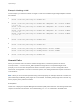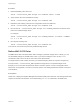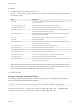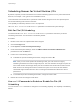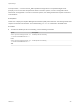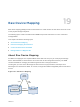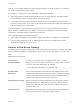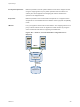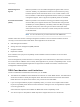6.5.1
Table Of Contents
- vSphere Storage
- Contents
- About vSphere Storage
- Updated Information
- Introduction to Storage
- Getting Started with a Traditional Storage Model
- Overview of Using ESXi with a SAN
- Using ESXi with Fibre Channel SAN
- Configuring Fibre Channel Storage
- Configuring Fibre Channel over Ethernet
- Booting ESXi from Fibre Channel SAN
- Booting ESXi with Software FCoE
- Best Practices for Fibre Channel Storage
- Using ESXi with iSCSI SAN
- Configuring iSCSI Adapters and Storage
- ESXi iSCSI SAN Requirements
- ESXi iSCSI SAN Restrictions
- Setting LUN Allocations for iSCSI
- Network Configuration and Authentication
- Set Up Independent Hardware iSCSI Adapters
- About Dependent Hardware iSCSI Adapters
- About the Software iSCSI Adapter
- Modify General Properties for iSCSI Adapters
- Setting Up iSCSI Network
- Using Jumbo Frames with iSCSI
- Configuring Discovery Addresses for iSCSI Adapters
- Configuring CHAP Parameters for iSCSI Adapters
- Configuring Advanced Parameters for iSCSI
- iSCSI Session Management
- Booting from iSCSI SAN
- Best Practices for iSCSI Storage
- Managing Storage Devices
- Storage Device Characteristics
- Understanding Storage Device Naming
- Storage Rescan Operations
- Identifying Device Connectivity Problems
- Edit Configuration File Parameters
- Enable or Disable the Locator LED on Storage Devices
- Erase Storage Devices
- Working with Flash Devices
- About VMware vSphere Flash Read Cache
- Working with Datastores
- Types of Datastores
- Understanding VMFS Datastores
- Understanding Network File System Datastores
- Creating Datastores
- Managing Duplicate VMFS Datastores
- Increasing VMFS Datastore Capacity
- Administrative Operations for Datastores
- Set Up Dynamic Disk Mirroring
- Collecting Diagnostic Information for ESXi Hosts on a Storage Device
- Checking Metadata Consistency with VOMA
- Configuring VMFS Pointer Block Cache
- Understanding Multipathing and Failover
- Raw Device Mapping
- Software-Defined Storage and Storage Policy Based Management
- About Storage Policy Based Management
- Virtual Machine Storage Policies
- Working with Virtual Machine Storage Policies
- Populating the VM Storage Policies Interface
- Default Storage Policies
- Creating and Managing VM Storage Policies
- Storage Policies and Virtual Machines
- Assign Storage Policies to Virtual Machines
- Change Storage Policy Assignment for Virtual Machine Files and Disks
- Monitor Storage Compliance for Virtual Machines
- Check Compliance for a VM Storage Policy
- Find Compatible Storage Resource for Noncompliant Virtual Machine
- Reapply Virtual Machine Storage Policy
- Using Storage Providers
- Working with Virtual Volumes
- About Virtual Volumes
- Virtual Volumes Concepts
- Virtual Volumes and Storage Protocols
- Virtual Volumes Architecture
- Virtual Volumes and VMware Certificate Authority
- Snapshots and Virtual Volumes
- Before You Enable Virtual Volumes
- Configure Virtual Volumes
- Provision Virtual Machines on Virtual Volumes Datastores
- Virtual Volumes and Replication
- Best Practices for Working with vSphere Virtual Volumes
- Filtering Virtual Machine I/O
- Storage Hardware Acceleration
- Hardware Acceleration Benefits
- Hardware Acceleration Requirements
- Hardware Acceleration Support Status
- Hardware Acceleration for Block Storage Devices
- Hardware Acceleration on NAS Devices
- Hardware Acceleration Considerations
- Thin Provisioning and Space Reclamation
- Using vmkfstools
- vmkfstools Command Syntax
- The vmkfstools Command Options
- -v Suboption
- File System Options
- Virtual Disk Options
- Supported Disk Formats
- Creating a Virtual Disk
- Initializing a Virtual Disk
- Inflating a Thin Virtual Disk
- Converting a Zeroedthick Virtual Disk to an Eagerzeroedthick Disk
- Removing Zeroed Blocks
- Deleting a Virtual Disk
- Renaming a Virtual Disk
- Cloning or Converting a Virtual Disk or RDM
- Extending a Virtual Disk
- Upgrading Virtual Disks
- Creating a Virtual Compatibility Mode Raw Device Mapping
- Creating a Physical Compatibility Mode Raw Device Mapping
- Listing Attributes of an RDM
- Displaying Virtual Disk Geometry
- Checking and Repairing Virtual Disks
- Checking Disk Chain for Consistency
- Storage Device Options
n
If you use vMotion to migrate virtual machines with RDMs, make sure to maintain consistent LUN IDs
for RDMs across all participating ESXi hosts.
n
Flash Read Cache does not support RDMs in physical compatibility. Virtual compatibility RDMs are
supported with Flash Read Cache.
Raw Device Mapping Characteristics
An RDM is a special mapping file in a VMFS volume that manages metadata for its mapped device. The
mapping file is presented to the management software as an ordinary disk file, available for the usual file-
system operations. To the virtual machine, the storage virtualization layer presents the mapped device as
a virtual SCSI device.
Key contents of the metadata in the mapping file include the location of the mapped device (name
resolution), the locking state of the mapped device, permissions, and so on.
RDM Virtual and Physical Compatibility Modes
You can use RDMs in virtual compatibility or physical compatibility modes. Virtual mode specifies full
virtualization of the mapped device. Physical mode specifies minimal SCSI virtualization of the mapped
device, allowing the greatest flexibility for SAN management software.
In virtual mode, the VMkernel sends only READ and WRITE to the mapped device. The mapped device
appears to the guest operating system exactly the same as a virtual disk file in a VMFS volume. The real
hardware characteristics are hidden. If you are using a raw disk in virtual mode, you can realize the
benefits of VMFS such as advanced file locking for data protection and snapshots for streamlining
development processes. Virtual mode is also more portable across storage hardware than physical mode,
presenting the same behavior as a virtual disk file.
In physical mode, the VMkernel passes all SCSI commands to the device, with one exception: the
REPORT LUNs command is virtualized so that the VMkernel can isolate the LUN to the owning virtual
machine. Otherwise, all physical characteristics of the underlying hardware are exposed. Physical mode
is useful to run SAN management agents or other SCSI target-based software in the virtual machine.
Physical mode also allows virtual-to-physical clustering for cost-effective high availability.
VMFS5 and VMFS6 support greater than 2 TB disk size for RDMs in virtual and physical modes.
Dynamic Name Resolution
The RDM file supports dynamic name resolution when a path to a raw device changes.
VMFS uniquely identifies all mapped storage devices, and the identification is stored in its internal data
structures. Any change in the path to a raw device, such as a Fibre Channel switch failure or the addition
of a new HBA, can change the device name. Dynamic name resolution resolves these changes and
automatically associates the original device with its new name.
vSphere Storage
VMware, Inc. 230