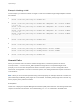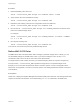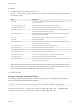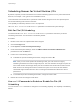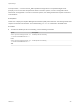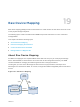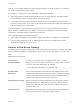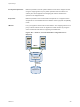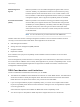6.5.1
Table Of Contents
- vSphere Storage
- Contents
- About vSphere Storage
- Updated Information
- Introduction to Storage
- Getting Started with a Traditional Storage Model
- Overview of Using ESXi with a SAN
- Using ESXi with Fibre Channel SAN
- Configuring Fibre Channel Storage
- Configuring Fibre Channel over Ethernet
- Booting ESXi from Fibre Channel SAN
- Booting ESXi with Software FCoE
- Best Practices for Fibre Channel Storage
- Using ESXi with iSCSI SAN
- Configuring iSCSI Adapters and Storage
- ESXi iSCSI SAN Requirements
- ESXi iSCSI SAN Restrictions
- Setting LUN Allocations for iSCSI
- Network Configuration and Authentication
- Set Up Independent Hardware iSCSI Adapters
- About Dependent Hardware iSCSI Adapters
- About the Software iSCSI Adapter
- Modify General Properties for iSCSI Adapters
- Setting Up iSCSI Network
- Using Jumbo Frames with iSCSI
- Configuring Discovery Addresses for iSCSI Adapters
- Configuring CHAP Parameters for iSCSI Adapters
- Configuring Advanced Parameters for iSCSI
- iSCSI Session Management
- Booting from iSCSI SAN
- Best Practices for iSCSI Storage
- Managing Storage Devices
- Storage Device Characteristics
- Understanding Storage Device Naming
- Storage Rescan Operations
- Identifying Device Connectivity Problems
- Edit Configuration File Parameters
- Enable or Disable the Locator LED on Storage Devices
- Erase Storage Devices
- Working with Flash Devices
- About VMware vSphere Flash Read Cache
- Working with Datastores
- Types of Datastores
- Understanding VMFS Datastores
- Understanding Network File System Datastores
- Creating Datastores
- Managing Duplicate VMFS Datastores
- Increasing VMFS Datastore Capacity
- Administrative Operations for Datastores
- Set Up Dynamic Disk Mirroring
- Collecting Diagnostic Information for ESXi Hosts on a Storage Device
- Checking Metadata Consistency with VOMA
- Configuring VMFS Pointer Block Cache
- Understanding Multipathing and Failover
- Raw Device Mapping
- Software-Defined Storage and Storage Policy Based Management
- About Storage Policy Based Management
- Virtual Machine Storage Policies
- Working with Virtual Machine Storage Policies
- Populating the VM Storage Policies Interface
- Default Storage Policies
- Creating and Managing VM Storage Policies
- Storage Policies and Virtual Machines
- Assign Storage Policies to Virtual Machines
- Change Storage Policy Assignment for Virtual Machine Files and Disks
- Monitor Storage Compliance for Virtual Machines
- Check Compliance for a VM Storage Policy
- Find Compatible Storage Resource for Noncompliant Virtual Machine
- Reapply Virtual Machine Storage Policy
- Using Storage Providers
- Working with Virtual Volumes
- About Virtual Volumes
- Virtual Volumes Concepts
- Virtual Volumes and Storage Protocols
- Virtual Volumes Architecture
- Virtual Volumes and VMware Certificate Authority
- Snapshots and Virtual Volumes
- Before You Enable Virtual Volumes
- Configure Virtual Volumes
- Provision Virtual Machines on Virtual Volumes Datastores
- Virtual Volumes and Replication
- Best Practices for Working with vSphere Virtual Volumes
- Filtering Virtual Machine I/O
- Storage Hardware Acceleration
- Hardware Acceleration Benefits
- Hardware Acceleration Requirements
- Hardware Acceleration Support Status
- Hardware Acceleration for Block Storage Devices
- Hardware Acceleration on NAS Devices
- Hardware Acceleration Considerations
- Thin Provisioning and Space Reclamation
- Using vmkfstools
- vmkfstools Command Syntax
- The vmkfstools Command Options
- -v Suboption
- File System Options
- Virtual Disk Options
- Supported Disk Formats
- Creating a Virtual Disk
- Initializing a Virtual Disk
- Inflating a Thin Virtual Disk
- Converting a Zeroedthick Virtual Disk to an Eagerzeroedthick Disk
- Removing Zeroed Blocks
- Deleting a Virtual Disk
- Renaming a Virtual Disk
- Cloning or Converting a Virtual Disk or RDM
- Extending a Virtual Disk
- Upgrading Virtual Disks
- Creating a Virtual Compatibility Mode Raw Device Mapping
- Creating a Physical Compatibility Mode Raw Device Mapping
- Listing Attributes of an RDM
- Displaying Virtual Disk Geometry
- Checking and Repairing Virtual Disks
- Checking Disk Chain for Consistency
- Storage Device Options
Procedure
1 Delete the MASK_PATH claim rule.
esxcli --server=server_name storage core claimrule remove -r rule#
2 Verify that the claim rule was deleted correctly.
esxcli --server=server_name storage core claimrule list
3 Reload the path claiming rules from the configuration file into the VMkernel.
esxcli --server=server_name storage core claimrule load
4 Run the esxcli --server=server_name storage core claiming unclaim command for each
path to the masked storage device.
For example:
esxcli --server=server_name storage core claiming unclaim -t location -A vmhba0 -
C 0 -T 0 -L 149
5 Run the path claiming rules.
esxcli --server=server_name storage core claimrule run
Your host can now access the previously masked storage device.
Define NMP SATP Rules
The NMP SATP claim rules define which SATP manages a particular storage device. Usually, you can
use the default settings for the NMP SATP rules. If you need to modify the rules, use the esxcli
commands to add a rule to the list of claim rules for the specific SATP.
You might need to create a SATP rule when you install a third-party SATP for a specific storage array.
In the procedure, --server=server_name specifies the target server. The specified target server
prompts you for a user name and password. Other connection options, such as a configuration file or
session file, are supported. For a list of connection options, see Getting Started with vSphere Command-
Line Interfaces.
Prerequisites
Install vCLI or deploy the vSphere Management Assistant (vMA) virtual machine. See Getting Started with
vSphere Command-Line Interfaces. For troubleshooting, run esxcli commands in the ESXi Shell.
vSphere Storage
VMware, Inc. 222