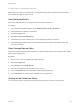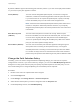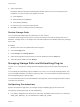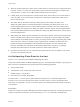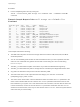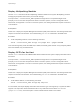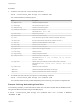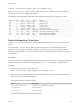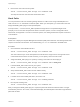6.5.1
Table Of Contents
- vSphere Storage
- Contents
- About vSphere Storage
- Updated Information
- Introduction to Storage
- Getting Started with a Traditional Storage Model
- Overview of Using ESXi with a SAN
- Using ESXi with Fibre Channel SAN
- Configuring Fibre Channel Storage
- Configuring Fibre Channel over Ethernet
- Booting ESXi from Fibre Channel SAN
- Booting ESXi with Software FCoE
- Best Practices for Fibre Channel Storage
- Using ESXi with iSCSI SAN
- Configuring iSCSI Adapters and Storage
- ESXi iSCSI SAN Requirements
- ESXi iSCSI SAN Restrictions
- Setting LUN Allocations for iSCSI
- Network Configuration and Authentication
- Set Up Independent Hardware iSCSI Adapters
- About Dependent Hardware iSCSI Adapters
- About the Software iSCSI Adapter
- Modify General Properties for iSCSI Adapters
- Setting Up iSCSI Network
- Using Jumbo Frames with iSCSI
- Configuring Discovery Addresses for iSCSI Adapters
- Configuring CHAP Parameters for iSCSI Adapters
- Configuring Advanced Parameters for iSCSI
- iSCSI Session Management
- Booting from iSCSI SAN
- Best Practices for iSCSI Storage
- Managing Storage Devices
- Storage Device Characteristics
- Understanding Storage Device Naming
- Storage Rescan Operations
- Identifying Device Connectivity Problems
- Edit Configuration File Parameters
- Enable or Disable the Locator LED on Storage Devices
- Erase Storage Devices
- Working with Flash Devices
- About VMware vSphere Flash Read Cache
- Working with Datastores
- Types of Datastores
- Understanding VMFS Datastores
- Understanding Network File System Datastores
- Creating Datastores
- Managing Duplicate VMFS Datastores
- Increasing VMFS Datastore Capacity
- Administrative Operations for Datastores
- Set Up Dynamic Disk Mirroring
- Collecting Diagnostic Information for ESXi Hosts on a Storage Device
- Checking Metadata Consistency with VOMA
- Configuring VMFS Pointer Block Cache
- Understanding Multipathing and Failover
- Raw Device Mapping
- Software-Defined Storage and Storage Policy Based Management
- About Storage Policy Based Management
- Virtual Machine Storage Policies
- Working with Virtual Machine Storage Policies
- Populating the VM Storage Policies Interface
- Default Storage Policies
- Creating and Managing VM Storage Policies
- Storage Policies and Virtual Machines
- Assign Storage Policies to Virtual Machines
- Change Storage Policy Assignment for Virtual Machine Files and Disks
- Monitor Storage Compliance for Virtual Machines
- Check Compliance for a VM Storage Policy
- Find Compatible Storage Resource for Noncompliant Virtual Machine
- Reapply Virtual Machine Storage Policy
- Using Storage Providers
- Working with Virtual Volumes
- About Virtual Volumes
- Virtual Volumes Concepts
- Virtual Volumes and Storage Protocols
- Virtual Volumes Architecture
- Virtual Volumes and VMware Certificate Authority
- Snapshots and Virtual Volumes
- Before You Enable Virtual Volumes
- Configure Virtual Volumes
- Provision Virtual Machines on Virtual Volumes Datastores
- Virtual Volumes and Replication
- Best Practices for Working with vSphere Virtual Volumes
- Filtering Virtual Machine I/O
- Storage Hardware Acceleration
- Hardware Acceleration Benefits
- Hardware Acceleration Requirements
- Hardware Acceleration Support Status
- Hardware Acceleration for Block Storage Devices
- Hardware Acceleration on NAS Devices
- Hardware Acceleration Considerations
- Thin Provisioning and Space Reclamation
- Using vmkfstools
- vmkfstools Command Syntax
- The vmkfstools Command Options
- -v Suboption
- File System Options
- Virtual Disk Options
- Supported Disk Formats
- Creating a Virtual Disk
- Initializing a Virtual Disk
- Inflating a Thin Virtual Disk
- Converting a Zeroedthick Virtual Disk to an Eagerzeroedthick Disk
- Removing Zeroed Blocks
- Deleting a Virtual Disk
- Renaming a Virtual Disk
- Cloning or Converting a Virtual Disk or RDM
- Extending a Virtual Disk
- Upgrading Virtual Disks
- Creating a Virtual Compatibility Mode Raw Device Mapping
- Creating a Physical Compatibility Mode Raw Device Mapping
- Listing Attributes of an RDM
- Displaying Virtual Disk Geometry
- Checking and Repairing Virtual Disks
- Checking Disk Chain for Consistency
- Storage Device Options
Procedure
1 To define a new claim rule, run the following command:
esxcli --server=server_name storage core claimrule add
The command takes the following options:
Option Description
-A|--adapter=<str>
Indicate the adapter of the paths.
-u|--autoassign
The system auto assigns a rule ID.
-C|--channel=<long>
Indicate the channel of the paths.
-c|--claimrule-class=<str>
Indicate the claim rule class.
Valid values are: MP, Filter, VAAI.
-d|--device=<str>
Indicate the device UID.
-D|--driver=<str>
Indicate the driver of the paths.
-f|--force
Force claim rules to ignore validity checks and install the rule anyway.
--if-unset=<str>
Run this command if this advanced user variable is not set to 1.
-i|--iqn=<str>
Indicate the iSCSI Qualified Name for the target.
-L|--lun=<long>
Indicate the LUN of the paths.
-M|--model=<str>
Indicate the model of the paths.
-P|--plugin=<str>
Indicate which PSA plugin. (required)
-r|--rule=<long>
Indicate the rule ID.
-T|--target=<long>
Indicate the target of the paths.
-R|--transport=<str>
Indicate the transport of the paths.
Valid values are: block, fc, iscsi, iscsivendor, ide, sas, sata, usb,
parallel, unknown.
-t|--type=<str>
Indicate which type of matching is used for claim/unclaim or claimrule.
Valid values are: vendor, location, driver, transport, device, target.
(required)
-V|--vendor=<str>
Indicate the vendor of the paths.
--wwnn=<str>
Indicate the World-Wide Node Number for the target.
--wwpn=<str>
Indicate the World-Wide Port Number for the target.
2 To load the new claim rule into your system, run the following command:
esxcli --server=server_name storage core claimrule load
This command loads all newly created multipathing claim rules from your system's configuration file.
Example: Defining Multipathing Claim Rules
In the following example, you add and load rule # 500. The rule claims all paths with the NewMod model
string and the NewVend vendor string for the NMP plug-in.
# esxcli --server=server_name storage core claimrule add -r 500 -t vendor -V NewVend
-M NewMod -P NMP
vSphere Storage
VMware, Inc. 218