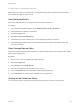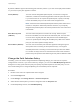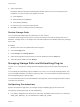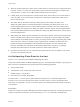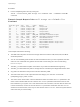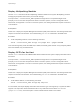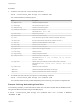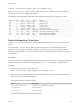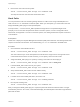6.5.1
Table Of Contents
- vSphere Storage
- Contents
- About vSphere Storage
- Updated Information
- Introduction to Storage
- Getting Started with a Traditional Storage Model
- Overview of Using ESXi with a SAN
- Using ESXi with Fibre Channel SAN
- Configuring Fibre Channel Storage
- Configuring Fibre Channel over Ethernet
- Booting ESXi from Fibre Channel SAN
- Booting ESXi with Software FCoE
- Best Practices for Fibre Channel Storage
- Using ESXi with iSCSI SAN
- Configuring iSCSI Adapters and Storage
- ESXi iSCSI SAN Requirements
- ESXi iSCSI SAN Restrictions
- Setting LUN Allocations for iSCSI
- Network Configuration and Authentication
- Set Up Independent Hardware iSCSI Adapters
- About Dependent Hardware iSCSI Adapters
- About the Software iSCSI Adapter
- Modify General Properties for iSCSI Adapters
- Setting Up iSCSI Network
- Using Jumbo Frames with iSCSI
- Configuring Discovery Addresses for iSCSI Adapters
- Configuring CHAP Parameters for iSCSI Adapters
- Configuring Advanced Parameters for iSCSI
- iSCSI Session Management
- Booting from iSCSI SAN
- Best Practices for iSCSI Storage
- Managing Storage Devices
- Storage Device Characteristics
- Understanding Storage Device Naming
- Storage Rescan Operations
- Identifying Device Connectivity Problems
- Edit Configuration File Parameters
- Enable or Disable the Locator LED on Storage Devices
- Erase Storage Devices
- Working with Flash Devices
- About VMware vSphere Flash Read Cache
- Working with Datastores
- Types of Datastores
- Understanding VMFS Datastores
- Understanding Network File System Datastores
- Creating Datastores
- Managing Duplicate VMFS Datastores
- Increasing VMFS Datastore Capacity
- Administrative Operations for Datastores
- Set Up Dynamic Disk Mirroring
- Collecting Diagnostic Information for ESXi Hosts on a Storage Device
- Checking Metadata Consistency with VOMA
- Configuring VMFS Pointer Block Cache
- Understanding Multipathing and Failover
- Raw Device Mapping
- Software-Defined Storage and Storage Policy Based Management
- About Storage Policy Based Management
- Virtual Machine Storage Policies
- Working with Virtual Machine Storage Policies
- Populating the VM Storage Policies Interface
- Default Storage Policies
- Creating and Managing VM Storage Policies
- Storage Policies and Virtual Machines
- Assign Storage Policies to Virtual Machines
- Change Storage Policy Assignment for Virtual Machine Files and Disks
- Monitor Storage Compliance for Virtual Machines
- Check Compliance for a VM Storage Policy
- Find Compatible Storage Resource for Noncompliant Virtual Machine
- Reapply Virtual Machine Storage Policy
- Using Storage Providers
- Working with Virtual Volumes
- About Virtual Volumes
- Virtual Volumes Concepts
- Virtual Volumes and Storage Protocols
- Virtual Volumes Architecture
- Virtual Volumes and VMware Certificate Authority
- Snapshots and Virtual Volumes
- Before You Enable Virtual Volumes
- Configure Virtual Volumes
- Provision Virtual Machines on Virtual Volumes Datastores
- Virtual Volumes and Replication
- Best Practices for Working with vSphere Virtual Volumes
- Filtering Virtual Machine I/O
- Storage Hardware Acceleration
- Hardware Acceleration Benefits
- Hardware Acceleration Requirements
- Hardware Acceleration Support Status
- Hardware Acceleration for Block Storage Devices
- Hardware Acceleration on NAS Devices
- Hardware Acceleration Considerations
- Thin Provisioning and Space Reclamation
- Using vmkfstools
- vmkfstools Command Syntax
- The vmkfstools Command Options
- -v Suboption
- File System Options
- Virtual Disk Options
- Supported Disk Formats
- Creating a Virtual Disk
- Initializing a Virtual Disk
- Inflating a Thin Virtual Disk
- Converting a Zeroedthick Virtual Disk to an Eagerzeroedthick Disk
- Removing Zeroed Blocks
- Deleting a Virtual Disk
- Renaming a Virtual Disk
- Cloning or Converting a Virtual Disk or RDM
- Extending a Virtual Disk
- Upgrading Virtual Disks
- Creating a Virtual Compatibility Mode Raw Device Mapping
- Creating a Physical Compatibility Mode Raw Device Mapping
- Listing Attributes of an RDM
- Displaying Virtual Disk Geometry
- Checking and Repairing Virtual Disks
- Checking Disk Chain for Consistency
- Storage Device Options
Procedure
u
List the multipathing claim rules by running the
esxcli --server=server_name storage core claimrule list --claimrule-class=MP
command.
Example: Sample Output of the esxcli storage core claimrule list
Command
Rule Class Rule Class Type Plugin Matches
MP 0 runtime transport NMP transport=usb
MP 1 runtime transport NMP transport=sata
MP 2 runtime transport NMP transport=ide
MP 3 runtime transport NMP transport=block
MP 4 runtime transport NMP transport=unknown
MP 101 runtime vendor MASK_PATH vendor=DELL model=Universal Xport
MP 101 file vendor MASK_PATH vendor=DELL model=Universal Xport
MP 200 runtime vendor MPP_1 vendor=NewVend model=*
MP 200 file vendor MPP_1 vendor=NewVend model=*
MP 201 runtime location MPP_2 adapter=vmhba41 channel=* target=* lun=*
MP 201 file location MPP_2 adapter=vmhba41 channel=* target=* lun=*
MP 202 runtime driver MPP_3 driver=megaraid
MP 202 file driver MPP_3 driver=megaraid
MP 65535 runtime vendor NMP vendor=* model=*
This example indicates the following:
n
The NMP claims all paths connected to storage devices that use the USB, SATA, IDE, and Block
SCSI transportation.
n
You can use the MASK_PATH module to hide unused devices from your host. By default, the PSA
claim rule 101 masks Dell array pseudo devices with a vendor string DELL and a model string
Universal Xport.
n
The MPP_1 module claims all paths connected to any model of the NewVend storage array.
n
The MPP_3 module claims the paths to storage devices controlled by the Mega-RAID device driver.
n
Any paths not described in the previous rules are claimed by NMP.
n
The Rule Class column in the output describes the category of a claim rule. It can be MP
(multipathing plug-in), Filter, or VAAI.
n
The Class column shows which rules are defined and which are loaded. The file parameter in the
Class column indicates that the rule is defined. The runtime parameter indicates that the rule has
been loaded into your system. For a user-defined claim rule to be active, two lines with the same rule
number should exist, one line for the rule with the file parameter and another line with runtime.
Several low numbered rules, have only one line with the Class of runtime. These are system-defined
claim rules that you cannot modify.
vSphere Storage
VMware, Inc. 215