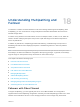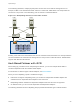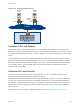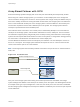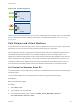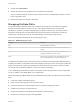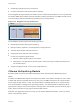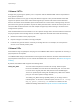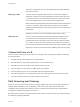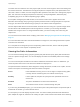6.5.1
Table Of Contents
- vSphere Storage
- Contents
- About vSphere Storage
- Updated Information
- Introduction to Storage
- Getting Started with a Traditional Storage Model
- Overview of Using ESXi with a SAN
- Using ESXi with Fibre Channel SAN
- Configuring Fibre Channel Storage
- Configuring Fibre Channel over Ethernet
- Booting ESXi from Fibre Channel SAN
- Booting ESXi with Software FCoE
- Best Practices for Fibre Channel Storage
- Using ESXi with iSCSI SAN
- Configuring iSCSI Adapters and Storage
- ESXi iSCSI SAN Requirements
- ESXi iSCSI SAN Restrictions
- Setting LUN Allocations for iSCSI
- Network Configuration and Authentication
- Set Up Independent Hardware iSCSI Adapters
- About Dependent Hardware iSCSI Adapters
- About the Software iSCSI Adapter
- Modify General Properties for iSCSI Adapters
- Setting Up iSCSI Network
- Using Jumbo Frames with iSCSI
- Configuring Discovery Addresses for iSCSI Adapters
- Configuring CHAP Parameters for iSCSI Adapters
- Configuring Advanced Parameters for iSCSI
- iSCSI Session Management
- Booting from iSCSI SAN
- Best Practices for iSCSI Storage
- Managing Storage Devices
- Storage Device Characteristics
- Understanding Storage Device Naming
- Storage Rescan Operations
- Identifying Device Connectivity Problems
- Edit Configuration File Parameters
- Enable or Disable the Locator LED on Storage Devices
- Erase Storage Devices
- Working with Flash Devices
- About VMware vSphere Flash Read Cache
- Working with Datastores
- Types of Datastores
- Understanding VMFS Datastores
- Understanding Network File System Datastores
- Creating Datastores
- Managing Duplicate VMFS Datastores
- Increasing VMFS Datastore Capacity
- Administrative Operations for Datastores
- Set Up Dynamic Disk Mirroring
- Collecting Diagnostic Information for ESXi Hosts on a Storage Device
- Checking Metadata Consistency with VOMA
- Configuring VMFS Pointer Block Cache
- Understanding Multipathing and Failover
- Raw Device Mapping
- Software-Defined Storage and Storage Policy Based Management
- About Storage Policy Based Management
- Virtual Machine Storage Policies
- Working with Virtual Machine Storage Policies
- Populating the VM Storage Policies Interface
- Default Storage Policies
- Creating and Managing VM Storage Policies
- Storage Policies and Virtual Machines
- Assign Storage Policies to Virtual Machines
- Change Storage Policy Assignment for Virtual Machine Files and Disks
- Monitor Storage Compliance for Virtual Machines
- Check Compliance for a VM Storage Policy
- Find Compatible Storage Resource for Noncompliant Virtual Machine
- Reapply Virtual Machine Storage Policy
- Using Storage Providers
- Working with Virtual Volumes
- About Virtual Volumes
- Virtual Volumes Concepts
- Virtual Volumes and Storage Protocols
- Virtual Volumes Architecture
- Virtual Volumes and VMware Certificate Authority
- Snapshots and Virtual Volumes
- Before You Enable Virtual Volumes
- Configure Virtual Volumes
- Provision Virtual Machines on Virtual Volumes Datastores
- Virtual Volumes and Replication
- Best Practices for Working with vSphere Virtual Volumes
- Filtering Virtual Machine I/O
- Storage Hardware Acceleration
- Hardware Acceleration Benefits
- Hardware Acceleration Requirements
- Hardware Acceleration Support Status
- Hardware Acceleration for Block Storage Devices
- Hardware Acceleration on NAS Devices
- Hardware Acceleration Considerations
- Thin Provisioning and Space Reclamation
- Using vmkfstools
- vmkfstools Command Syntax
- The vmkfstools Command Options
- -v Suboption
- File System Options
- Virtual Disk Options
- Supported Disk Formats
- Creating a Virtual Disk
- Initializing a Virtual Disk
- Inflating a Thin Virtual Disk
- Converting a Zeroedthick Virtual Disk to an Eagerzeroedthick Disk
- Removing Zeroed Blocks
- Deleting a Virtual Disk
- Renaming a Virtual Disk
- Cloning or Converting a Virtual Disk or RDM
- Extending a Virtual Disk
- Upgrading Virtual Disks
- Creating a Virtual Compatibility Mode Raw Device Mapping
- Creating a Physical Compatibility Mode Raw Device Mapping
- Listing Attributes of an RDM
- Displaying Virtual Disk Geometry
- Checking and Repairing Virtual Disks
- Checking Disk Chain for Consistency
- Storage Device Options
The claim rules are numbered. For each physical path, the host runs through the claim rules starting with
the lowest number first. The attributes of the physical path are compared to the path specification in the
claim rule. If there is a match, the host assigns the MPP specified in the claim rule to manage the physical
path. This continues until all physical paths are claimed by corresponding MPPs, either third-party
multipathing plug-ins or the native multipathing plug-in (NMP).
For the paths managed by the NMP module, a second set of claim rules is applied. These rules
determine which Storage Array Type Plug-In (SATP) should be used to manage the paths for a specific
array type, and which Path Selection Plug-In (PSP) is to be used for each storage device.
Use the vSphere Web Client to view which SATP and PSP the host is using for a specific storage device
and the status of all available paths for this storage device. If needed, you can change the default
VMware PSP using the client. To change the default SATP, you need to modify claim rules using the
vSphere CLI.
You can find some information about modifying claim rules in Managing Storage Paths and Multipathing
Plug-Ins.
For more information about the commands available to manage PSA, see Getting Started with vSphere
Command-Line Interfaces.
For a complete list of storage arrays and corresponding SATPs and PSPs, see the SAN Array Model
Reference section of the vSphere Compatibility Guide.
Viewing the Paths Information
You can review the storage array type policy (SATP) and path selection policy (PSP) that the ESXi host
uses for a specific storage device. You can also display the status of all available paths for this storage
device.
You can access the path information from both the Datastores and Devices views. For datastores, you
review the paths that connect to the device the datastore is deployed on.
The path information includes the SATP assigned to manage the device, the PSP, a list of paths, and the
status of each path. The following path status information can appear:
Active Paths available for issuing I/O to a LUN. A single or multiple working paths,
currently used for transferring data, are marked as Active (I/O).
Standby If active paths fail, the path can quickly become operational and can be
used for I/O.
Disabled The path is disabled and no data can be transferred.
Dead The software cannot connect to the disk through this path.
If you are using the Fixed path policy, you can see which path is the preferred path. The preferred path is
marked with an asterisk (*) in the Preferred column.
For each path you can also display the path's name. The name includes parameters that describe the
path: adapter ID, target ID, and device ID. Usually, the path's name has the format similar to the following:
vSphere Storage
VMware, Inc. 210