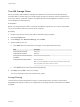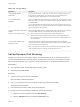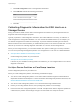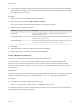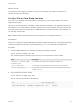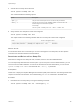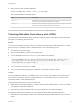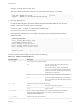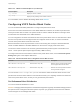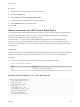6.5.1
Table Of Contents
- vSphere Storage
- Contents
- About vSphere Storage
- Updated Information
- Introduction to Storage
- Getting Started with a Traditional Storage Model
- Overview of Using ESXi with a SAN
- Using ESXi with Fibre Channel SAN
- Configuring Fibre Channel Storage
- Configuring Fibre Channel over Ethernet
- Booting ESXi from Fibre Channel SAN
- Booting ESXi with Software FCoE
- Best Practices for Fibre Channel Storage
- Using ESXi with iSCSI SAN
- Configuring iSCSI Adapters and Storage
- ESXi iSCSI SAN Requirements
- ESXi iSCSI SAN Restrictions
- Setting LUN Allocations for iSCSI
- Network Configuration and Authentication
- Set Up Independent Hardware iSCSI Adapters
- About Dependent Hardware iSCSI Adapters
- About the Software iSCSI Adapter
- Modify General Properties for iSCSI Adapters
- Setting Up iSCSI Network
- Using Jumbo Frames with iSCSI
- Configuring Discovery Addresses for iSCSI Adapters
- Configuring CHAP Parameters for iSCSI Adapters
- Configuring Advanced Parameters for iSCSI
- iSCSI Session Management
- Booting from iSCSI SAN
- Best Practices for iSCSI Storage
- Managing Storage Devices
- Storage Device Characteristics
- Understanding Storage Device Naming
- Storage Rescan Operations
- Identifying Device Connectivity Problems
- Edit Configuration File Parameters
- Enable or Disable the Locator LED on Storage Devices
- Erase Storage Devices
- Working with Flash Devices
- About VMware vSphere Flash Read Cache
- Working with Datastores
- Types of Datastores
- Understanding VMFS Datastores
- Understanding Network File System Datastores
- Creating Datastores
- Managing Duplicate VMFS Datastores
- Increasing VMFS Datastore Capacity
- Administrative Operations for Datastores
- Set Up Dynamic Disk Mirroring
- Collecting Diagnostic Information for ESXi Hosts on a Storage Device
- Checking Metadata Consistency with VOMA
- Configuring VMFS Pointer Block Cache
- Understanding Multipathing and Failover
- Raw Device Mapping
- Software-Defined Storage and Storage Policy Based Management
- About Storage Policy Based Management
- Virtual Machine Storage Policies
- Working with Virtual Machine Storage Policies
- Populating the VM Storage Policies Interface
- Default Storage Policies
- Creating and Managing VM Storage Policies
- Storage Policies and Virtual Machines
- Assign Storage Policies to Virtual Machines
- Change Storage Policy Assignment for Virtual Machine Files and Disks
- Monitor Storage Compliance for Virtual Machines
- Check Compliance for a VM Storage Policy
- Find Compatible Storage Resource for Noncompliant Virtual Machine
- Reapply Virtual Machine Storage Policy
- Using Storage Providers
- Working with Virtual Volumes
- About Virtual Volumes
- Virtual Volumes Concepts
- Virtual Volumes and Storage Protocols
- Virtual Volumes Architecture
- Virtual Volumes and VMware Certificate Authority
- Snapshots and Virtual Volumes
- Before You Enable Virtual Volumes
- Configure Virtual Volumes
- Provision Virtual Machines on Virtual Volumes Datastores
- Virtual Volumes and Replication
- Best Practices for Working with vSphere Virtual Volumes
- Filtering Virtual Machine I/O
- Storage Hardware Acceleration
- Hardware Acceleration Benefits
- Hardware Acceleration Requirements
- Hardware Acceleration Support Status
- Hardware Acceleration for Block Storage Devices
- Hardware Acceleration on NAS Devices
- Hardware Acceleration Considerations
- Thin Provisioning and Space Reclamation
- Using vmkfstools
- vmkfstools Command Syntax
- The vmkfstools Command Options
- -v Suboption
- File System Options
- Virtual Disk Options
- Supported Disk Formats
- Creating a Virtual Disk
- Initializing a Virtual Disk
- Inflating a Thin Virtual Disk
- Converting a Zeroedthick Virtual Disk to an Eagerzeroedthick Disk
- Removing Zeroed Blocks
- Deleting a Virtual Disk
- Renaming a Virtual Disk
- Cloning or Converting a Virtual Disk or RDM
- Extending a Virtual Disk
- Upgrading Virtual Disks
- Creating a Virtual Compatibility Mode Raw Device Mapping
- Creating a Physical Compatibility Mode Raw Device Mapping
- Listing Attributes of an RDM
- Displaying Virtual Disk Geometry
- Checking and Repairing Virtual Disks
- Checking Disk Chain for Consistency
- Storage Device Options
Table 17‑7. VOMA Command Options (Continued)
Command Option Description
-v | --version
Display the version of VOMA.
-h | --help
Display the help message for the VOMA command.
For more details, see the VMware Knowledge Base article 2036767.
Configuring VMFS Pointer Block Cache
You can use advanced VMFS parameters to configure the pointer block cache.
As the size of the virtual machine files on the VMFS datastores increases, the number of pointer blocks
used by those files also increases. The pointer blocks are used to address file blocks in the large virtual
machine files and virtual disks on the VMFS datastore.
You can configure the minimum and maximum sizes of the pointer block cache on each ESXi host. When
the size of the pointer block cache approaches the configured maximum size, an eviction mechanism
removes some pointer block entries from the cache.
Base the maximum size of the pointer block cache on the working size of all open virtual disk files that
reside on VMFS datastores. All VMFS datastores on the host use a single pointer block cache.
The minimum value is based on the minimum guaranteed memory that the system can allocate to the
cache. 1 TB of open file space requires approximately 4 MB of memory.
To configure the minimum and maximum values for the pointer block cache, use the Advanced System
Settings dialog box of the vSphere Web Client
Table 17‑8. Advanced Parameters to Regulate Pointer Block Cache
Parameter Values Description
VMFS3.MaxAddressableSpaceTB
Default value is 32 (in TB). Maximum size of all open files that VMFS
cache supports before eviction starts.
VMFS3.MinAddressableSpaceTB
Default value is 10 (in TB). Minimum size of all open files that VMFS
cache guarantees to support.
You can use the esxcli storage vmfs pbcache command to obtain information about the size of the
pointer block cache and other statistics. This information assists you in adjusting minimum and maximum
sizes of the pointer block cache, so that you can get maximum performance.
Set Advanced Host Attributes
You can set advanced attributes for a host.
Caution Changing advanced options is considered unsupported. Typically, the default settings produce
the optimum result. Change the advanced options only when you get specific instructions from VMware
technical support or a knowledge base article.
vSphere Storage
VMware, Inc. 199