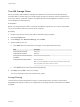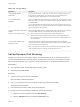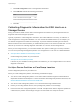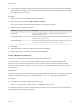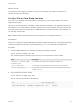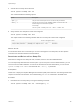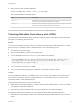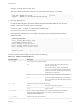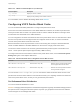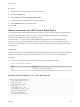6.5.1
Table Of Contents
- vSphere Storage
- Contents
- About vSphere Storage
- Updated Information
- Introduction to Storage
- Getting Started with a Traditional Storage Model
- Overview of Using ESXi with a SAN
- Using ESXi with Fibre Channel SAN
- Configuring Fibre Channel Storage
- Configuring Fibre Channel over Ethernet
- Booting ESXi from Fibre Channel SAN
- Booting ESXi with Software FCoE
- Best Practices for Fibre Channel Storage
- Using ESXi with iSCSI SAN
- Configuring iSCSI Adapters and Storage
- ESXi iSCSI SAN Requirements
- ESXi iSCSI SAN Restrictions
- Setting LUN Allocations for iSCSI
- Network Configuration and Authentication
- Set Up Independent Hardware iSCSI Adapters
- About Dependent Hardware iSCSI Adapters
- About the Software iSCSI Adapter
- Modify General Properties for iSCSI Adapters
- Setting Up iSCSI Network
- Using Jumbo Frames with iSCSI
- Configuring Discovery Addresses for iSCSI Adapters
- Configuring CHAP Parameters for iSCSI Adapters
- Configuring Advanced Parameters for iSCSI
- iSCSI Session Management
- Booting from iSCSI SAN
- Best Practices for iSCSI Storage
- Managing Storage Devices
- Storage Device Characteristics
- Understanding Storage Device Naming
- Storage Rescan Operations
- Identifying Device Connectivity Problems
- Edit Configuration File Parameters
- Enable or Disable the Locator LED on Storage Devices
- Erase Storage Devices
- Working with Flash Devices
- About VMware vSphere Flash Read Cache
- Working with Datastores
- Types of Datastores
- Understanding VMFS Datastores
- Understanding Network File System Datastores
- Creating Datastores
- Managing Duplicate VMFS Datastores
- Increasing VMFS Datastore Capacity
- Administrative Operations for Datastores
- Set Up Dynamic Disk Mirroring
- Collecting Diagnostic Information for ESXi Hosts on a Storage Device
- Checking Metadata Consistency with VOMA
- Configuring VMFS Pointer Block Cache
- Understanding Multipathing and Failover
- Raw Device Mapping
- Software-Defined Storage and Storage Policy Based Management
- About Storage Policy Based Management
- Virtual Machine Storage Policies
- Working with Virtual Machine Storage Policies
- Populating the VM Storage Policies Interface
- Default Storage Policies
- Creating and Managing VM Storage Policies
- Storage Policies and Virtual Machines
- Assign Storage Policies to Virtual Machines
- Change Storage Policy Assignment for Virtual Machine Files and Disks
- Monitor Storage Compliance for Virtual Machines
- Check Compliance for a VM Storage Policy
- Find Compatible Storage Resource for Noncompliant Virtual Machine
- Reapply Virtual Machine Storage Policy
- Using Storage Providers
- Working with Virtual Volumes
- About Virtual Volumes
- Virtual Volumes Concepts
- Virtual Volumes and Storage Protocols
- Virtual Volumes Architecture
- Virtual Volumes and VMware Certificate Authority
- Snapshots and Virtual Volumes
- Before You Enable Virtual Volumes
- Configure Virtual Volumes
- Provision Virtual Machines on Virtual Volumes Datastores
- Virtual Volumes and Replication
- Best Practices for Working with vSphere Virtual Volumes
- Filtering Virtual Machine I/O
- Storage Hardware Acceleration
- Hardware Acceleration Benefits
- Hardware Acceleration Requirements
- Hardware Acceleration Support Status
- Hardware Acceleration for Block Storage Devices
- Hardware Acceleration on NAS Devices
- Hardware Acceleration Considerations
- Thin Provisioning and Space Reclamation
- Using vmkfstools
- vmkfstools Command Syntax
- The vmkfstools Command Options
- -v Suboption
- File System Options
- Virtual Disk Options
- Supported Disk Formats
- Creating a Virtual Disk
- Initializing a Virtual Disk
- Inflating a Thin Virtual Disk
- Converting a Zeroedthick Virtual Disk to an Eagerzeroedthick Disk
- Removing Zeroed Blocks
- Deleting a Virtual Disk
- Renaming a Virtual Disk
- Cloning or Converting a Virtual Disk or RDM
- Extending a Virtual Disk
- Upgrading Virtual Disks
- Creating a Virtual Compatibility Mode Raw Device Mapping
- Creating a Physical Compatibility Mode Raw Device Mapping
- Listing Attributes of an RDM
- Displaying Virtual Disk Geometry
- Checking and Repairing Virtual Disks
- Checking Disk Chain for Consistency
- Storage Device Options
Table 17‑6. Storage Filters
Filter Name Description
config.vpxd.filter.vmfsFilter
(VMFS Filter)
Filters out storage devices, or LUNs, that are already used by a VMFS datastore on any
host managed by vCenter Server. The LUNs do not show up as candidates to be
formatted with another VMFS datastore or to be used as an RDM.
config.vpxd.filter.rdmFilter
(RDM Filter)
Filters out LUNs that are already referenced by an RDM on any host managed by vCenter
Server. The LUNs do not show up as candidates to be formatted with VMFS or to be used
by a different RDM.
For your virtual machines to access the same LUN, the virtual machines must share the
same RDM mapping file. For information about this type of configuration, see the vSphere
Resource Management documentation.
config.vpxd.filter.sameHostsAndTransp
ortsFilter
(Same Hosts and Transports Filter)
Filters out LUNs ineligible for use as VMFS datastore extents because of host or storage
type incompatibility. Prevents you from adding the following LUNs as extents:
n
LUNs not exposed to all hosts that share the original VMFS datastore.
n
LUNs that use a storage type different from the one the original VMFS datastore
uses. For example, you cannot add a Fibre Channel extent to a VMFS datastore on a
local storage device.
config.vpxd.filter.hostRescanFilter
(Host Rescan Filter)
Automatically rescans and updates VMFS datastores after you perform datastore
management operations. The filter helps provide a consistent view of all VMFS datastores
on all hosts managed by vCenter Server.
Note If you present a new LUN to a host or a cluster, the hosts automatically perform a
rescan no matter whether you have the Host Rescan Filter on or off.
Set Up Dynamic Disk Mirroring
Typically, you cannot use LUN manager software on virtual machines to mirror virtual disks. However, if
your Microsoft Windows virtual machines support dynamic disks, you can mirror virtual disks across two
SAN LUNs. Mirroring helps you to protect the virtual machines from an unplanned storage device loss.
Prerequisites
n
Use a Windows virtual machine that supports dynamic disks.
n
Required privilege: Advanced
Procedure
1 Create a virtual machine with two virtual disks.
Place the disks on different datastores.
2 Log in to your virtual machine and configure the disks as dynamic mirrored disks.
See Microsoft documentation.
3 After the disks synchronize, power off the virtual machine.
4 Change virtual machine settings to enable the dynamic disk mirroring.
a Right-click the virtual machine and select Edit Settings.
b Click the VM Options tab and expand the Advanced menu.
vSphere Storage
VMware, Inc. 192