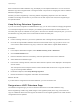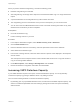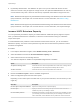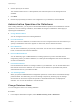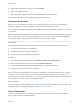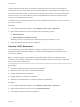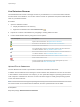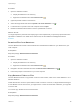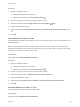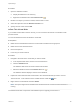6.5.1
Table Of Contents
- vSphere Storage
- Contents
- About vSphere Storage
- Updated Information
- Introduction to Storage
- Getting Started with a Traditional Storage Model
- Overview of Using ESXi with a SAN
- Using ESXi with Fibre Channel SAN
- Configuring Fibre Channel Storage
- Configuring Fibre Channel over Ethernet
- Booting ESXi from Fibre Channel SAN
- Booting ESXi with Software FCoE
- Best Practices for Fibre Channel Storage
- Using ESXi with iSCSI SAN
- Configuring iSCSI Adapters and Storage
- ESXi iSCSI SAN Requirements
- ESXi iSCSI SAN Restrictions
- Setting LUN Allocations for iSCSI
- Network Configuration and Authentication
- Set Up Independent Hardware iSCSI Adapters
- About Dependent Hardware iSCSI Adapters
- About the Software iSCSI Adapter
- Modify General Properties for iSCSI Adapters
- Setting Up iSCSI Network
- Using Jumbo Frames with iSCSI
- Configuring Discovery Addresses for iSCSI Adapters
- Configuring CHAP Parameters for iSCSI Adapters
- Configuring Advanced Parameters for iSCSI
- iSCSI Session Management
- Booting from iSCSI SAN
- Best Practices for iSCSI Storage
- Managing Storage Devices
- Storage Device Characteristics
- Understanding Storage Device Naming
- Storage Rescan Operations
- Identifying Device Connectivity Problems
- Edit Configuration File Parameters
- Enable or Disable the Locator LED on Storage Devices
- Erase Storage Devices
- Working with Flash Devices
- About VMware vSphere Flash Read Cache
- Working with Datastores
- Types of Datastores
- Understanding VMFS Datastores
- Understanding Network File System Datastores
- Creating Datastores
- Managing Duplicate VMFS Datastores
- Increasing VMFS Datastore Capacity
- Administrative Operations for Datastores
- Set Up Dynamic Disk Mirroring
- Collecting Diagnostic Information for ESXi Hosts on a Storage Device
- Checking Metadata Consistency with VOMA
- Configuring VMFS Pointer Block Cache
- Understanding Multipathing and Failover
- Raw Device Mapping
- Software-Defined Storage and Storage Policy Based Management
- About Storage Policy Based Management
- Virtual Machine Storage Policies
- Working with Virtual Machine Storage Policies
- Populating the VM Storage Policies Interface
- Default Storage Policies
- Creating and Managing VM Storage Policies
- Storage Policies and Virtual Machines
- Assign Storage Policies to Virtual Machines
- Change Storage Policy Assignment for Virtual Machine Files and Disks
- Monitor Storage Compliance for Virtual Machines
- Check Compliance for a VM Storage Policy
- Find Compatible Storage Resource for Noncompliant Virtual Machine
- Reapply Virtual Machine Storage Policy
- Using Storage Providers
- Working with Virtual Volumes
- About Virtual Volumes
- Virtual Volumes Concepts
- Virtual Volumes and Storage Protocols
- Virtual Volumes Architecture
- Virtual Volumes and VMware Certificate Authority
- Snapshots and Virtual Volumes
- Before You Enable Virtual Volumes
- Configure Virtual Volumes
- Provision Virtual Machines on Virtual Volumes Datastores
- Virtual Volumes and Replication
- Best Practices for Working with vSphere Virtual Volumes
- Filtering Virtual Machine I/O
- Storage Hardware Acceleration
- Hardware Acceleration Benefits
- Hardware Acceleration Requirements
- Hardware Acceleration Support Status
- Hardware Acceleration for Block Storage Devices
- Hardware Acceleration on NAS Devices
- Hardware Acceleration Considerations
- Thin Provisioning and Space Reclamation
- Using vmkfstools
- vmkfstools Command Syntax
- The vmkfstools Command Options
- -v Suboption
- File System Options
- Virtual Disk Options
- Supported Disk Formats
- Creating a Virtual Disk
- Initializing a Virtual Disk
- Inflating a Thin Virtual Disk
- Converting a Zeroedthick Virtual Disk to an Eagerzeroedthick Disk
- Removing Zeroed Blocks
- Deleting a Virtual Disk
- Renaming a Virtual Disk
- Cloning or Converting a Virtual Disk or RDM
- Extending a Virtual Disk
- Upgrading Virtual Disks
- Creating a Virtual Compatibility Mode Raw Device Mapping
- Creating a Physical Compatibility Mode Raw Device Mapping
- Listing Attributes of an RDM
- Displaying Virtual Disk Geometry
- Checking and Repairing Virtual Disks
- Checking Disk Chain for Consistency
- Storage Device Options
n
Dynamically add the extent. The datastore can span over up to 32 extents with the size of each
extent of more than 2 TB, yet appear as a single volume. The spanned VMFS datastore can use any
or all its extents at any time. It does not need to fill up a particular extent before using the next one.
Note Datastores that support only the hardware assisted locking, also called the atomic test and set
(ATS) mechanism, cannot span over non-ATS devices. For more information, see VMFS Locking
Mechanisms.
Note Datastores that support only the hardware assisted locking, also called the atomic test and set
(ATS) mechanism, cannot span over non-ATS devices. For more information, see vSphere Storage.
Increase VMFS Datastore Capacity
You can dynamically increase the capacity of a VMFS datastore. Additional capacity might be required
when you add virtual machines to a datastore, or when the virtual machines running on a datastore
require more space.
If a shared datastore has powered on virtual machines and becomes 100% full, you can increase the
datastore's capacity. This action can be performed only from the host with which the powered on virtual
machines are registered.
Procedure
1 In the vSphere Web Client navigator, select Global Inventory Lists > Datastores.
2 Select the datastore and click the Increase Datastore Capacity icon.
3 Select a device from the list of storage devices.
Your selection depends on whether an expandable storage device is available.
Option Description
To expand an existing extent Select the device for which the Expandable column reads YES. A storage device
is expandable when it has free space immediately after the extent.
To add a new extent Select the device for which the Expandable column reads NO.
4 Review the Partition Layout to see the available configurations.
5 Select a configuration option from the bottom panel.
Depending on the current layout of the disk and on your previous selections, the menu items you see
might vary.
Menu Item Description
Use free space to expand the datastore Expands an existing extent to a required capacity.
Use free space Deploys an extent in the remaining free space of the disk. This menu item is
available only when you are adding an extent.
Use all available partitions Dedicates the entire disk to a single extent. This menu item is available only when
you are adding an extent and when the disk you are formatting is not blank. The
disk is reformatted, and the datastores and any data that it contains are erased.
vSphere Storage
VMware, Inc. 183