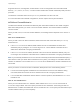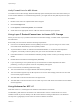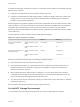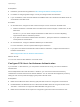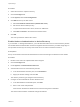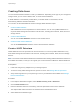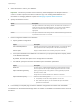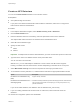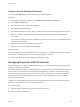6.5.1
Table Of Contents
- vSphere Storage
- Contents
- About vSphere Storage
- Updated Information
- Introduction to Storage
- Getting Started with a Traditional Storage Model
- Overview of Using ESXi with a SAN
- Using ESXi with Fibre Channel SAN
- Configuring Fibre Channel Storage
- Configuring Fibre Channel over Ethernet
- Booting ESXi from Fibre Channel SAN
- Booting ESXi with Software FCoE
- Best Practices for Fibre Channel Storage
- Using ESXi with iSCSI SAN
- Configuring iSCSI Adapters and Storage
- ESXi iSCSI SAN Requirements
- ESXi iSCSI SAN Restrictions
- Setting LUN Allocations for iSCSI
- Network Configuration and Authentication
- Set Up Independent Hardware iSCSI Adapters
- About Dependent Hardware iSCSI Adapters
- About the Software iSCSI Adapter
- Modify General Properties for iSCSI Adapters
- Setting Up iSCSI Network
- Using Jumbo Frames with iSCSI
- Configuring Discovery Addresses for iSCSI Adapters
- Configuring CHAP Parameters for iSCSI Adapters
- Configuring Advanced Parameters for iSCSI
- iSCSI Session Management
- Booting from iSCSI SAN
- Best Practices for iSCSI Storage
- Managing Storage Devices
- Storage Device Characteristics
- Understanding Storage Device Naming
- Storage Rescan Operations
- Identifying Device Connectivity Problems
- Edit Configuration File Parameters
- Enable or Disable the Locator LED on Storage Devices
- Erase Storage Devices
- Working with Flash Devices
- About VMware vSphere Flash Read Cache
- Working with Datastores
- Types of Datastores
- Understanding VMFS Datastores
- Understanding Network File System Datastores
- Creating Datastores
- Managing Duplicate VMFS Datastores
- Increasing VMFS Datastore Capacity
- Administrative Operations for Datastores
- Set Up Dynamic Disk Mirroring
- Collecting Diagnostic Information for ESXi Hosts on a Storage Device
- Checking Metadata Consistency with VOMA
- Configuring VMFS Pointer Block Cache
- Understanding Multipathing and Failover
- Raw Device Mapping
- Software-Defined Storage and Storage Policy Based Management
- About Storage Policy Based Management
- Virtual Machine Storage Policies
- Working with Virtual Machine Storage Policies
- Populating the VM Storage Policies Interface
- Default Storage Policies
- Creating and Managing VM Storage Policies
- Storage Policies and Virtual Machines
- Assign Storage Policies to Virtual Machines
- Change Storage Policy Assignment for Virtual Machine Files and Disks
- Monitor Storage Compliance for Virtual Machines
- Check Compliance for a VM Storage Policy
- Find Compatible Storage Resource for Noncompliant Virtual Machine
- Reapply Virtual Machine Storage Policy
- Using Storage Providers
- Working with Virtual Volumes
- About Virtual Volumes
- Virtual Volumes Concepts
- Virtual Volumes and Storage Protocols
- Virtual Volumes Architecture
- Virtual Volumes and VMware Certificate Authority
- Snapshots and Virtual Volumes
- Before You Enable Virtual Volumes
- Configure Virtual Volumes
- Provision Virtual Machines on Virtual Volumes Datastores
- Virtual Volumes and Replication
- Best Practices for Working with vSphere Virtual Volumes
- Filtering Virtual Machine I/O
- Storage Hardware Acceleration
- Hardware Acceleration Benefits
- Hardware Acceleration Requirements
- Hardware Acceleration Support Status
- Hardware Acceleration for Block Storage Devices
- Hardware Acceleration on NAS Devices
- Hardware Acceleration Considerations
- Thin Provisioning and Space Reclamation
- Using vmkfstools
- vmkfstools Command Syntax
- The vmkfstools Command Options
- -v Suboption
- File System Options
- Virtual Disk Options
- Supported Disk Formats
- Creating a Virtual Disk
- Initializing a Virtual Disk
- Inflating a Thin Virtual Disk
- Converting a Zeroedthick Virtual Disk to an Eagerzeroedthick Disk
- Removing Zeroed Blocks
- Deleting a Virtual Disk
- Renaming a Virtual Disk
- Cloning or Converting a Virtual Disk or RDM
- Extending a Virtual Disk
- Upgrading Virtual Disks
- Creating a Virtual Compatibility Mode Raw Device Mapping
- Creating a Physical Compatibility Mode Raw Device Mapping
- Listing Attributes of an RDM
- Displaying Virtual Disk Geometry
- Checking and Repairing Virtual Disks
- Checking Disk Chain for Consistency
- Storage Device Options
Create an NFS Datastore
You can use the New Datastore wizard to mount an NFS volume.
Prerequisites
n
Set up NFS storage environment.
n
If you plan to use Kerberos authentication with the NFS 4.1 datastore, make sure to configure the
ESXi hosts for Kerberos authentication.
Procedure
1 In the vSphere Web Client navigator, select Global Inventory Lists > Datastores.
2 Click the New Datastore icon.
3 Enter the datastore name and if necessary, select the placement location for the datastore.
The vSphere Web Client enforces a 42 character limit for the datastore name.
4 Select NFS as the datastore type.
5 Specify an NFS version.
n
NFS 3
n
NFS 4.1
Important If multiple hosts access the same datastore, you must use the same protocol on all hosts.
6 Type the server name or IP address and the mount point folder name.
You can use IPv6 or IPv4 formats.
With NFS 4.1, you can add multiple IP addresses or server names if the NFS server supports
trunking. The ESXi host uses these values to achieve multipathing to the NFS server mount point.
7 Select Mount NFS read only if the volume is exported as read-only by the NFS server.
8 To use Kerberos security with NFS 4.1, enable Kerberos and select an appropriate Kerberos model.
Option Description
Use Kerberos for authentication only
(krb5)
Supports identity verification
Use Kerberos for authentication and
data integrity (krb5i)
In addition to identity verification, provides data integrity services. These services
help to protect the NFS traffic from tampering by checking data packets for any
potential modifications.
If you do not enable Kerberos, the datastore uses the default AUTH_SYS security.
9 If you are creating a datastore at the data center or cluster level, select hosts that mount the
datastore.
10 Review the configuration options and click Finish.
vSphere Storage
VMware, Inc. 179