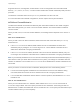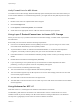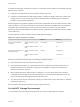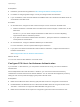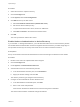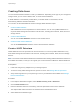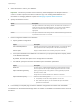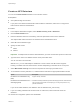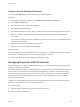6.5.1
Table Of Contents
- vSphere Storage
- Contents
- About vSphere Storage
- Updated Information
- Introduction to Storage
- Getting Started with a Traditional Storage Model
- Overview of Using ESXi with a SAN
- Using ESXi with Fibre Channel SAN
- Configuring Fibre Channel Storage
- Configuring Fibre Channel over Ethernet
- Booting ESXi from Fibre Channel SAN
- Booting ESXi with Software FCoE
- Best Practices for Fibre Channel Storage
- Using ESXi with iSCSI SAN
- Configuring iSCSI Adapters and Storage
- ESXi iSCSI SAN Requirements
- ESXi iSCSI SAN Restrictions
- Setting LUN Allocations for iSCSI
- Network Configuration and Authentication
- Set Up Independent Hardware iSCSI Adapters
- About Dependent Hardware iSCSI Adapters
- About the Software iSCSI Adapter
- Modify General Properties for iSCSI Adapters
- Setting Up iSCSI Network
- Using Jumbo Frames with iSCSI
- Configuring Discovery Addresses for iSCSI Adapters
- Configuring CHAP Parameters for iSCSI Adapters
- Configuring Advanced Parameters for iSCSI
- iSCSI Session Management
- Booting from iSCSI SAN
- Best Practices for iSCSI Storage
- Managing Storage Devices
- Storage Device Characteristics
- Understanding Storage Device Naming
- Storage Rescan Operations
- Identifying Device Connectivity Problems
- Edit Configuration File Parameters
- Enable or Disable the Locator LED on Storage Devices
- Erase Storage Devices
- Working with Flash Devices
- About VMware vSphere Flash Read Cache
- Working with Datastores
- Types of Datastores
- Understanding VMFS Datastores
- Understanding Network File System Datastores
- Creating Datastores
- Managing Duplicate VMFS Datastores
- Increasing VMFS Datastore Capacity
- Administrative Operations for Datastores
- Set Up Dynamic Disk Mirroring
- Collecting Diagnostic Information for ESXi Hosts on a Storage Device
- Checking Metadata Consistency with VOMA
- Configuring VMFS Pointer Block Cache
- Understanding Multipathing and Failover
- Raw Device Mapping
- Software-Defined Storage and Storage Policy Based Management
- About Storage Policy Based Management
- Virtual Machine Storage Policies
- Working with Virtual Machine Storage Policies
- Populating the VM Storage Policies Interface
- Default Storage Policies
- Creating and Managing VM Storage Policies
- Storage Policies and Virtual Machines
- Assign Storage Policies to Virtual Machines
- Change Storage Policy Assignment for Virtual Machine Files and Disks
- Monitor Storage Compliance for Virtual Machines
- Check Compliance for a VM Storage Policy
- Find Compatible Storage Resource for Noncompliant Virtual Machine
- Reapply Virtual Machine Storage Policy
- Using Storage Providers
- Working with Virtual Volumes
- About Virtual Volumes
- Virtual Volumes Concepts
- Virtual Volumes and Storage Protocols
- Virtual Volumes Architecture
- Virtual Volumes and VMware Certificate Authority
- Snapshots and Virtual Volumes
- Before You Enable Virtual Volumes
- Configure Virtual Volumes
- Provision Virtual Machines on Virtual Volumes Datastores
- Virtual Volumes and Replication
- Best Practices for Working with vSphere Virtual Volumes
- Filtering Virtual Machine I/O
- Storage Hardware Acceleration
- Hardware Acceleration Benefits
- Hardware Acceleration Requirements
- Hardware Acceleration Support Status
- Hardware Acceleration for Block Storage Devices
- Hardware Acceleration on NAS Devices
- Hardware Acceleration Considerations
- Thin Provisioning and Space Reclamation
- Using vmkfstools
- vmkfstools Command Syntax
- The vmkfstools Command Options
- -v Suboption
- File System Options
- Virtual Disk Options
- Supported Disk Formats
- Creating a Virtual Disk
- Initializing a Virtual Disk
- Inflating a Thin Virtual Disk
- Converting a Zeroedthick Virtual Disk to an Eagerzeroedthick Disk
- Removing Zeroed Blocks
- Deleting a Virtual Disk
- Renaming a Virtual Disk
- Cloning or Converting a Virtual Disk or RDM
- Extending a Virtual Disk
- Upgrading Virtual Disks
- Creating a Virtual Compatibility Mode Raw Device Mapping
- Creating a Physical Compatibility Mode Raw Device Mapping
- Listing Attributes of an RDM
- Displaying Virtual Disk Geometry
- Checking and Repairing Virtual Disks
- Checking Disk Chain for Consistency
- Storage Device Options
Prerequisites
n
Familiarize yourself with the guidelines in NFS Storage Guidelines and Requirements.
n
For details on configuring NFS storage, consult your storage vendor documentation.
n
If you use Kerberos, make sure that AES256-CTS-HMAC-SHA1-96 or AES128-CTS-HMAC-SHA1-96
are enabled on the NAS server.
Procedure
1 On the NFS server, configure an NFS volume and export it to be mounted on the ESXi hosts.
a Note the IP address or the DNS name of the NFS server and the full path, or folder name, for the
NFS share.
For NFS 4.1, you can collect multiple IP addresses or DNS names to use the multipathing
support that the NFS 4.1 datastore provides.
b If you plan to use Kerberos authentication with NFS 4.1, specify the Kerberos credentials to be
used by ESXi for authentication.
2 On each ESXi host, configure a VMkernel Network port for NFS traffic.
For more information, see the vSphere Networking documentation.
3 If you plan to use Kerberos authentication with the NFS 4.1 datastore, configure the ESXi hosts for
Kerberos authentication.
See Configure ESXi Hosts for Kerberos Authentication.
What to do next
You can now create an NFS datastore on the ESXi hosts.
Configure ESXi Hosts for Kerberos Authentication
If you use NFS 4.1 with Kerberos, you must perform several tasks to set up your hosts for Kerberos
authentication.
When multiple ESXi hosts share the NFS 4.1 datastore, you must use the same Active Directory
credentials for all hosts that access the shared datastore. You can automate the assignment process by
setting the user in host profiles and applying the profile to all ESXi hosts.
Prerequisites
n
Make sure that Microsoft Active Directory (AD) and NFS servers are configured to use Kerberos.
n
Enable AES256-CTS-HMAC-SHA1-96 or AES128-CTS-HMAC-SHA1-96 encryption modes on AD.
The NFS 4.1 client does not support the DES-CBC-MD5 encryption mode.
n
Make sure that the NFS server exports are configured to grant full access to the Kerberos user.
vSphere Storage
VMware, Inc. 174