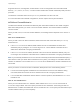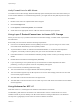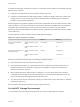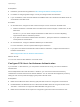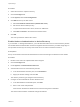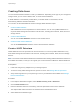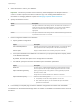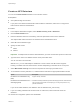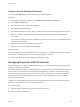6.5.1
Table Of Contents
- vSphere Storage
- Contents
- About vSphere Storage
- Updated Information
- Introduction to Storage
- Getting Started with a Traditional Storage Model
- Overview of Using ESXi with a SAN
- Using ESXi with Fibre Channel SAN
- Configuring Fibre Channel Storage
- Configuring Fibre Channel over Ethernet
- Booting ESXi from Fibre Channel SAN
- Booting ESXi with Software FCoE
- Best Practices for Fibre Channel Storage
- Using ESXi with iSCSI SAN
- Configuring iSCSI Adapters and Storage
- ESXi iSCSI SAN Requirements
- ESXi iSCSI SAN Restrictions
- Setting LUN Allocations for iSCSI
- Network Configuration and Authentication
- Set Up Independent Hardware iSCSI Adapters
- About Dependent Hardware iSCSI Adapters
- About the Software iSCSI Adapter
- Modify General Properties for iSCSI Adapters
- Setting Up iSCSI Network
- Using Jumbo Frames with iSCSI
- Configuring Discovery Addresses for iSCSI Adapters
- Configuring CHAP Parameters for iSCSI Adapters
- Configuring Advanced Parameters for iSCSI
- iSCSI Session Management
- Booting from iSCSI SAN
- Best Practices for iSCSI Storage
- Managing Storage Devices
- Storage Device Characteristics
- Understanding Storage Device Naming
- Storage Rescan Operations
- Identifying Device Connectivity Problems
- Edit Configuration File Parameters
- Enable or Disable the Locator LED on Storage Devices
- Erase Storage Devices
- Working with Flash Devices
- About VMware vSphere Flash Read Cache
- Working with Datastores
- Types of Datastores
- Understanding VMFS Datastores
- Understanding Network File System Datastores
- Creating Datastores
- Managing Duplicate VMFS Datastores
- Increasing VMFS Datastore Capacity
- Administrative Operations for Datastores
- Set Up Dynamic Disk Mirroring
- Collecting Diagnostic Information for ESXi Hosts on a Storage Device
- Checking Metadata Consistency with VOMA
- Configuring VMFS Pointer Block Cache
- Understanding Multipathing and Failover
- Raw Device Mapping
- Software-Defined Storage and Storage Policy Based Management
- About Storage Policy Based Management
- Virtual Machine Storage Policies
- Working with Virtual Machine Storage Policies
- Populating the VM Storage Policies Interface
- Default Storage Policies
- Creating and Managing VM Storage Policies
- Storage Policies and Virtual Machines
- Assign Storage Policies to Virtual Machines
- Change Storage Policy Assignment for Virtual Machine Files and Disks
- Monitor Storage Compliance for Virtual Machines
- Check Compliance for a VM Storage Policy
- Find Compatible Storage Resource for Noncompliant Virtual Machine
- Reapply Virtual Machine Storage Policy
- Using Storage Providers
- Working with Virtual Volumes
- About Virtual Volumes
- Virtual Volumes Concepts
- Virtual Volumes and Storage Protocols
- Virtual Volumes Architecture
- Virtual Volumes and VMware Certificate Authority
- Snapshots and Virtual Volumes
- Before You Enable Virtual Volumes
- Configure Virtual Volumes
- Provision Virtual Machines on Virtual Volumes Datastores
- Virtual Volumes and Replication
- Best Practices for Working with vSphere Virtual Volumes
- Filtering Virtual Machine I/O
- Storage Hardware Acceleration
- Hardware Acceleration Benefits
- Hardware Acceleration Requirements
- Hardware Acceleration Support Status
- Hardware Acceleration for Block Storage Devices
- Hardware Acceleration on NAS Devices
- Hardware Acceleration Considerations
- Thin Provisioning and Space Reclamation
- Using vmkfstools
- vmkfstools Command Syntax
- The vmkfstools Command Options
- -v Suboption
- File System Options
- Virtual Disk Options
- Supported Disk Formats
- Creating a Virtual Disk
- Initializing a Virtual Disk
- Inflating a Thin Virtual Disk
- Converting a Zeroedthick Virtual Disk to an Eagerzeroedthick Disk
- Removing Zeroed Blocks
- Deleting a Virtual Disk
- Renaming a Virtual Disk
- Cloning or Converting a Virtual Disk or RDM
- Extending a Virtual Disk
- Upgrading Virtual Disks
- Creating a Virtual Compatibility Mode Raw Device Mapping
- Creating a Physical Compatibility Mode Raw Device Mapping
- Listing Attributes of an RDM
- Displaying Virtual Disk Geometry
- Checking and Repairing Virtual Disks
- Checking Disk Chain for Consistency
- Storage Device Options
Supported services, including NFS, are described in a rule set configuration file in the ESXi firewall
directory /etc/vmware/firewall/. The file contains firewall rules and their relationships with ports and
protocols.
The behavior of the NFS Client rule set (nfsClient) is different from other rule sets.
For more information about firewall configurations, see the vSphere Security documentation.
NFS Client Firewall Behavior
The NFS Client firewall rule set behaves differently than other ESXi firewall rule sets. ESXi configures
NFS Client settings when you mount or unmount an NFS datastore. The behavior differs for different
versions of NFS.
When you add, mount, or unmount an NFS datastore, the resulting behavior depends on the version of
NFS.
NFS v3 Firewall Behavior
When you add or mount an NFS v3 datastore, ESXi checks the state of the NFS Client (nfsClient)
firewall rule set.
n
If the nfsClient rule set is disabled, ESXi enables the rule set and disables the Allow All IP
Addresses policy by setting the allowedAll flag to FALSE. The IP address of the NFS server is
added to the allowed list of outgoing IP addresses.
n
If the nfsClient rule set is enabled, the state of the rule set and the allowed IP address policy are
not changed. The IP address of the NFS server is added to the allowed list of outgoing IP addresses.
Note If you manually enable the nfsClient rule set or manually set the Allow All IP Addresses policy,
either before or after you add an NFS v3 datastore to the system, your settings are overridden when the
last NFS v3 datastore is unmounted. The nfsClient rule set is disabled when all NFS v3 datastores are
unmounted.
When you remove or unmount an NFS v3 datastore, ESXi performs one of the following actions.
n
If none of the remaining NFS v3 datastores are mounted from the server of the datastore being
unmounted, ESXi removes the server's IP address from the list of outgoing IP addresses.
n
If no mounted NFS v3 datastores remain after the unmount operation, ESXi disables the nfsClient
firewall rule set.
NFS v4.1 Firewall Behavior
When you mount the first NFS v4.1 datastore, ESXi enables the nfs41client rule set and sets its
allowedAll flag to TRUE. This action opens port 2049 for all IP addresses. Unmounting an NFS v4.1
datastore does not affect the firewall state. That is, the first NFS v4.1 mount opens port 2049 and that port
remains enabled unless you close it explicitly.
vSphere Storage
VMware, Inc. 171