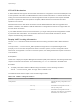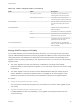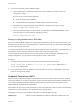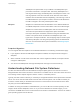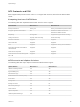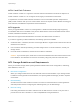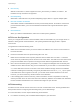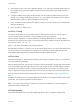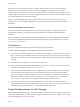6.5.1
Table Of Contents
- vSphere Storage
- Contents
- About vSphere Storage
- Updated Information
- Introduction to Storage
- Getting Started with a Traditional Storage Model
- Overview of Using ESXi with a SAN
- Using ESXi with Fibre Channel SAN
- Configuring Fibre Channel Storage
- Configuring Fibre Channel over Ethernet
- Booting ESXi from Fibre Channel SAN
- Booting ESXi with Software FCoE
- Best Practices for Fibre Channel Storage
- Using ESXi with iSCSI SAN
- Configuring iSCSI Adapters and Storage
- ESXi iSCSI SAN Requirements
- ESXi iSCSI SAN Restrictions
- Setting LUN Allocations for iSCSI
- Network Configuration and Authentication
- Set Up Independent Hardware iSCSI Adapters
- About Dependent Hardware iSCSI Adapters
- About the Software iSCSI Adapter
- Modify General Properties for iSCSI Adapters
- Setting Up iSCSI Network
- Using Jumbo Frames with iSCSI
- Configuring Discovery Addresses for iSCSI Adapters
- Configuring CHAP Parameters for iSCSI Adapters
- Configuring Advanced Parameters for iSCSI
- iSCSI Session Management
- Booting from iSCSI SAN
- Best Practices for iSCSI Storage
- Managing Storage Devices
- Storage Device Characteristics
- Understanding Storage Device Naming
- Storage Rescan Operations
- Identifying Device Connectivity Problems
- Edit Configuration File Parameters
- Enable or Disable the Locator LED on Storage Devices
- Erase Storage Devices
- Working with Flash Devices
- About VMware vSphere Flash Read Cache
- Working with Datastores
- Types of Datastores
- Understanding VMFS Datastores
- Understanding Network File System Datastores
- Creating Datastores
- Managing Duplicate VMFS Datastores
- Increasing VMFS Datastore Capacity
- Administrative Operations for Datastores
- Set Up Dynamic Disk Mirroring
- Collecting Diagnostic Information for ESXi Hosts on a Storage Device
- Checking Metadata Consistency with VOMA
- Configuring VMFS Pointer Block Cache
- Understanding Multipathing and Failover
- Raw Device Mapping
- Software-Defined Storage and Storage Policy Based Management
- About Storage Policy Based Management
- Virtual Machine Storage Policies
- Working with Virtual Machine Storage Policies
- Populating the VM Storage Policies Interface
- Default Storage Policies
- Creating and Managing VM Storage Policies
- Storage Policies and Virtual Machines
- Assign Storage Policies to Virtual Machines
- Change Storage Policy Assignment for Virtual Machine Files and Disks
- Monitor Storage Compliance for Virtual Machines
- Check Compliance for a VM Storage Policy
- Find Compatible Storage Resource for Noncompliant Virtual Machine
- Reapply Virtual Machine Storage Policy
- Using Storage Providers
- Working with Virtual Volumes
- About Virtual Volumes
- Virtual Volumes Concepts
- Virtual Volumes and Storage Protocols
- Virtual Volumes Architecture
- Virtual Volumes and VMware Certificate Authority
- Snapshots and Virtual Volumes
- Before You Enable Virtual Volumes
- Configure Virtual Volumes
- Provision Virtual Machines on Virtual Volumes Datastores
- Virtual Volumes and Replication
- Best Practices for Working with vSphere Virtual Volumes
- Filtering Virtual Machine I/O
- Storage Hardware Acceleration
- Hardware Acceleration Benefits
- Hardware Acceleration Requirements
- Hardware Acceleration Support Status
- Hardware Acceleration for Block Storage Devices
- Hardware Acceleration on NAS Devices
- Hardware Acceleration Considerations
- Thin Provisioning and Space Reclamation
- Using vmkfstools
- vmkfstools Command Syntax
- The vmkfstools Command Options
- -v Suboption
- File System Options
- Virtual Disk Options
- Supported Disk Formats
- Creating a Virtual Disk
- Initializing a Virtual Disk
- Inflating a Thin Virtual Disk
- Converting a Zeroedthick Virtual Disk to an Eagerzeroedthick Disk
- Removing Zeroed Blocks
- Deleting a Virtual Disk
- Renaming a Virtual Disk
- Cloning or Converting a Virtual Disk or RDM
- Extending a Virtual Disk
- Upgrading Virtual Disks
- Creating a Virtual Compatibility Mode Raw Device Mapping
- Creating a Physical Compatibility Mode Raw Device Mapping
- Listing Attributes of an RDM
- Displaying Virtual Disk Geometry
- Checking and Repairing Virtual Disks
- Checking Disk Chain for Consistency
- Storage Device Options
n
NFS Security
With NFS 3 and NFS 4.1, ESXi supports the AUTH_SYS security. In addition, for NFS 4.1, the
Kerberos security mechanism is supported.
n
NFS Multipathing
While NFS 3 with ESXi does not provide multipathing support, NFS 4.1 supports multiple paths.
n
NFS and Hardware Acceleration
Virtual disks created on NFS datastores are thin-provisioned by default. To be able to create thick-
provisioned virtual disks, you must use hardware acceleration that supports the Reserve Space
operation.
n
NFS Datastores
When you create an NFS datastore, make sure to follow specific guidelines.
NFS Server Configuration
When you configure NFS servers to work with ESXi, follow recommendation of your storage vendor. In
addition to these general recommendations, use specific guidelines that apply to NFS in vSphere
environment.
The guidelines include the following items.
n
Make sure that the NAS servers you use are listed in the VMware HCL. Use the correct version for
the server firmware.
n
Ensure that the NFS volume is exported using NFS over TCP.
n
Make sure that the NAS server exports a particular share as either NFS 3 or NFS 4.1. The NAS
server must not provide both protocol versions for the same share. The NAS server must enforce this
policy because ESXi does not prevent mounting the same share through different NFS versions.
n
NFS 3 and non-Kerberos (AUTH_SYS) NFS 4.1 do not support the delegate user functionality that
enables access to NFS volumes using nonroot credentials. If you use NFS 3 or non-Kerberos NFS
4.1, ensure that each host has root access to the volume. Different storage vendors have different
methods of enabling this functionality, but typically the NAS servers use the no_root_squash option.
If the NAS server does not grant root access, you can still mount the NFS datastore on the host.
However, you cannot create any virtual machines on the datastore.
n
If the underlying NFS volume is read-only, make sure that the volume is exported as a read-only
share by the NFS server. Or mount the volume as a read-only datastore on the ESXi host. Otherwise,
the host considers the datastore to be read-write and might not open the files.
NFS Networking
An ESXi host uses TCP/IP network connection to access a remote NAS server. Certain guidelines and
best practices exist for configuring the networking when you use NFS storage.
For more information, see the vSphere Networking documentation.
n
For network connectivity, use a standard network adapter in your ESXi host.
vSphere Storage
VMware, Inc. 168