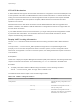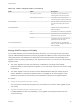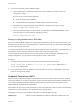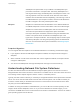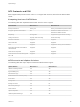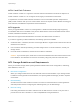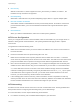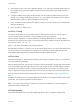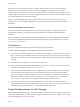6.5.1
Table Of Contents
- vSphere Storage
- Contents
- About vSphere Storage
- Updated Information
- Introduction to Storage
- Getting Started with a Traditional Storage Model
- Overview of Using ESXi with a SAN
- Using ESXi with Fibre Channel SAN
- Configuring Fibre Channel Storage
- Configuring Fibre Channel over Ethernet
- Booting ESXi from Fibre Channel SAN
- Booting ESXi with Software FCoE
- Best Practices for Fibre Channel Storage
- Using ESXi with iSCSI SAN
- Configuring iSCSI Adapters and Storage
- ESXi iSCSI SAN Requirements
- ESXi iSCSI SAN Restrictions
- Setting LUN Allocations for iSCSI
- Network Configuration and Authentication
- Set Up Independent Hardware iSCSI Adapters
- About Dependent Hardware iSCSI Adapters
- About the Software iSCSI Adapter
- Modify General Properties for iSCSI Adapters
- Setting Up iSCSI Network
- Using Jumbo Frames with iSCSI
- Configuring Discovery Addresses for iSCSI Adapters
- Configuring CHAP Parameters for iSCSI Adapters
- Configuring Advanced Parameters for iSCSI
- iSCSI Session Management
- Booting from iSCSI SAN
- Best Practices for iSCSI Storage
- Managing Storage Devices
- Storage Device Characteristics
- Understanding Storage Device Naming
- Storage Rescan Operations
- Identifying Device Connectivity Problems
- Edit Configuration File Parameters
- Enable or Disable the Locator LED on Storage Devices
- Erase Storage Devices
- Working with Flash Devices
- About VMware vSphere Flash Read Cache
- Working with Datastores
- Types of Datastores
- Understanding VMFS Datastores
- Understanding Network File System Datastores
- Creating Datastores
- Managing Duplicate VMFS Datastores
- Increasing VMFS Datastore Capacity
- Administrative Operations for Datastores
- Set Up Dynamic Disk Mirroring
- Collecting Diagnostic Information for ESXi Hosts on a Storage Device
- Checking Metadata Consistency with VOMA
- Configuring VMFS Pointer Block Cache
- Understanding Multipathing and Failover
- Raw Device Mapping
- Software-Defined Storage and Storage Policy Based Management
- About Storage Policy Based Management
- Virtual Machine Storage Policies
- Working with Virtual Machine Storage Policies
- Populating the VM Storage Policies Interface
- Default Storage Policies
- Creating and Managing VM Storage Policies
- Storage Policies and Virtual Machines
- Assign Storage Policies to Virtual Machines
- Change Storage Policy Assignment for Virtual Machine Files and Disks
- Monitor Storage Compliance for Virtual Machines
- Check Compliance for a VM Storage Policy
- Find Compatible Storage Resource for Noncompliant Virtual Machine
- Reapply Virtual Machine Storage Policy
- Using Storage Providers
- Working with Virtual Volumes
- About Virtual Volumes
- Virtual Volumes Concepts
- Virtual Volumes and Storage Protocols
- Virtual Volumes Architecture
- Virtual Volumes and VMware Certificate Authority
- Snapshots and Virtual Volumes
- Before You Enable Virtual Volumes
- Configure Virtual Volumes
- Provision Virtual Machines on Virtual Volumes Datastores
- Virtual Volumes and Replication
- Best Practices for Working with vSphere Virtual Volumes
- Filtering Virtual Machine I/O
- Storage Hardware Acceleration
- Hardware Acceleration Benefits
- Hardware Acceleration Requirements
- Hardware Acceleration Support Status
- Hardware Acceleration for Block Storage Devices
- Hardware Acceleration on NAS Devices
- Hardware Acceleration Considerations
- Thin Provisioning and Space Reclamation
- Using vmkfstools
- vmkfstools Command Syntax
- The vmkfstools Command Options
- -v Suboption
- File System Options
- Virtual Disk Options
- Supported Disk Formats
- Creating a Virtual Disk
- Initializing a Virtual Disk
- Inflating a Thin Virtual Disk
- Converting a Zeroedthick Virtual Disk to an Eagerzeroedthick Disk
- Removing Zeroed Blocks
- Deleting a Virtual Disk
- Renaming a Virtual Disk
- Cloning or Converting a Virtual Disk or RDM
- Extending a Virtual Disk
- Upgrading Virtual Disks
- Creating a Virtual Compatibility Mode Raw Device Mapping
- Creating a Physical Compatibility Mode Raw Device Mapping
- Listing Attributes of an RDM
- Displaying Virtual Disk Geometry
- Checking and Repairing Virtual Disks
- Checking Disk Chain for Consistency
- Storage Device Options
VMFSsparse is implemented on top of VMFS. The VMFSsparse layer
processes I/Os issued to a snapshot VM. Technically, VMFSsparse is a
redo-log that starts empty, immediately after a VM snapshot is taken. The
redo-log expands to the size of its base vmdk, when the entire vmdk is
rewritten with new data after the VM snapshotting. This redo-log is a file in
the VMFS datastore. Upon snapshot creation, the base vmdk attached to
the VM is changed to the newly created sparse vmdk.
SEsparse SEsparse is a default format for all delta disks on the VMFS6 datastores.
On VMFS5, SEsparse is used for virtual disks of the size 2 TB and larger.
SEsparse is a format similar to VMFSsparse with some enhancements.
This format is space efficient and supports the space reclamation
technique. With space reclamation, blocks that the guest OS deletes are
marked. The system sends commands to the SEsparse layer in the
hypervisor to unmap those blocks. The unmapping helps to reclaim space
allocated by SEsparse once the guest operating system has deleted that
data. For more information about space reclamation, see Storage Space
Reclamation.
Snapshot Migration
You can migrate VMs with snapshots across different datastores. The following considerations apply:
n
If you migrate a VM with the VMFSsparse snapshot to VMFS6, the snapshot format changes to
SEsparse.
n
When a VM with a vmdk of the size smaller than 2 TB is migrated to VMFS5, the snapshot format
changes to VMFSsparse.
n
You cannot mix VMFSsparse redo-logs with SEsparse redo-logs in the same hierarchy.
Understanding Network File System Datastores
An NFS client built into ESXi uses the Network File System (NFS) protocol over TCP/IP to access a
designated NFS volume that is located on a NAS server. The ESXi host can mount the volume and use it
for its storage needs. vSphere supports versions 3 and 4.1 of the NFS protocol.
Typically, the NFS volume or directory is created by a storage administrator and is exported from the NFS
server. You do not need to format the NFS volume with a local file system, such as VMFS. Instead, you
mount the volume directly on the ESXi hosts and use it to store and boot virtual machines in the same
way that you use the VMFS datastores.
In addition to storing virtual disks on NFS datastores, you can use NFS as a central repository for ISO
images, virtual machine templates, and so on. If you use the datastore for the ISO images, you can
connect the CD-ROM device of the virtual machine to an ISO file on the datastore. You then can install a
guest operating system from the ISO file.
vSphere Storage
VMware, Inc. 165