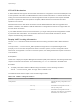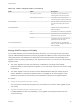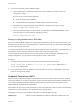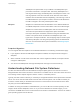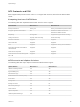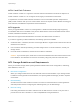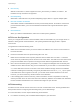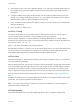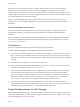6.5.1
Table Of Contents
- vSphere Storage
- Contents
- About vSphere Storage
- Updated Information
- Introduction to Storage
- Getting Started with a Traditional Storage Model
- Overview of Using ESXi with a SAN
- Using ESXi with Fibre Channel SAN
- Configuring Fibre Channel Storage
- Configuring Fibre Channel over Ethernet
- Booting ESXi from Fibre Channel SAN
- Booting ESXi with Software FCoE
- Best Practices for Fibre Channel Storage
- Using ESXi with iSCSI SAN
- Configuring iSCSI Adapters and Storage
- ESXi iSCSI SAN Requirements
- ESXi iSCSI SAN Restrictions
- Setting LUN Allocations for iSCSI
- Network Configuration and Authentication
- Set Up Independent Hardware iSCSI Adapters
- About Dependent Hardware iSCSI Adapters
- About the Software iSCSI Adapter
- Modify General Properties for iSCSI Adapters
- Setting Up iSCSI Network
- Using Jumbo Frames with iSCSI
- Configuring Discovery Addresses for iSCSI Adapters
- Configuring CHAP Parameters for iSCSI Adapters
- Configuring Advanced Parameters for iSCSI
- iSCSI Session Management
- Booting from iSCSI SAN
- Best Practices for iSCSI Storage
- Managing Storage Devices
- Storage Device Characteristics
- Understanding Storage Device Naming
- Storage Rescan Operations
- Identifying Device Connectivity Problems
- Edit Configuration File Parameters
- Enable or Disable the Locator LED on Storage Devices
- Erase Storage Devices
- Working with Flash Devices
- About VMware vSphere Flash Read Cache
- Working with Datastores
- Types of Datastores
- Understanding VMFS Datastores
- Understanding Network File System Datastores
- Creating Datastores
- Managing Duplicate VMFS Datastores
- Increasing VMFS Datastore Capacity
- Administrative Operations for Datastores
- Set Up Dynamic Disk Mirroring
- Collecting Diagnostic Information for ESXi Hosts on a Storage Device
- Checking Metadata Consistency with VOMA
- Configuring VMFS Pointer Block Cache
- Understanding Multipathing and Failover
- Raw Device Mapping
- Software-Defined Storage and Storage Policy Based Management
- About Storage Policy Based Management
- Virtual Machine Storage Policies
- Working with Virtual Machine Storage Policies
- Populating the VM Storage Policies Interface
- Default Storage Policies
- Creating and Managing VM Storage Policies
- Storage Policies and Virtual Machines
- Assign Storage Policies to Virtual Machines
- Change Storage Policy Assignment for Virtual Machine Files and Disks
- Monitor Storage Compliance for Virtual Machines
- Check Compliance for a VM Storage Policy
- Find Compatible Storage Resource for Noncompliant Virtual Machine
- Reapply Virtual Machine Storage Policy
- Using Storage Providers
- Working with Virtual Volumes
- About Virtual Volumes
- Virtual Volumes Concepts
- Virtual Volumes and Storage Protocols
- Virtual Volumes Architecture
- Virtual Volumes and VMware Certificate Authority
- Snapshots and Virtual Volumes
- Before You Enable Virtual Volumes
- Configure Virtual Volumes
- Provision Virtual Machines on Virtual Volumes Datastores
- Virtual Volumes and Replication
- Best Practices for Working with vSphere Virtual Volumes
- Filtering Virtual Machine I/O
- Storage Hardware Acceleration
- Hardware Acceleration Benefits
- Hardware Acceleration Requirements
- Hardware Acceleration Support Status
- Hardware Acceleration for Block Storage Devices
- Hardware Acceleration on NAS Devices
- Hardware Acceleration Considerations
- Thin Provisioning and Space Reclamation
- Using vmkfstools
- vmkfstools Command Syntax
- The vmkfstools Command Options
- -v Suboption
- File System Options
- Virtual Disk Options
- Supported Disk Formats
- Creating a Virtual Disk
- Initializing a Virtual Disk
- Inflating a Thin Virtual Disk
- Converting a Zeroedthick Virtual Disk to an Eagerzeroedthick Disk
- Removing Zeroed Blocks
- Deleting a Virtual Disk
- Renaming a Virtual Disk
- Cloning or Converting a Virtual Disk or RDM
- Extending a Virtual Disk
- Upgrading Virtual Disks
- Creating a Virtual Compatibility Mode Raw Device Mapping
- Creating a Physical Compatibility Mode Raw Device Mapping
- Listing Attributes of an RDM
- Displaying Virtual Disk Geometry
- Checking and Repairing Virtual Disks
- Checking Disk Chain for Consistency
- Storage Device Options
2 For an online upgrade, perform additional steps.
a Close the datastore on all hosts that have access to the datastore, so that the hosts can
recognize the change.
You can use one of the following methods:
n
Unmount and mount the datastore.
n
Put the datastore into maintenance mode and exit maintenance mode.
b Verify that the Locking Mode status for the datastore changed to ATS-only by running:
esxcli storage vmfs lockmode list
c If the Locking Mode displays any other status, for example ATS UPGRADE PENDING, check
which host has not yet processed the upgrade by running:
esxcli storage vmfs host list
Change Locking Mechanism to ATS+SCSI
When you create a VMFS5 datastore on a device that supports the atomic test and set (ATS) locking, the
datastore uses the ATS-only locking mechanism. In certain circumstances, you might need to downgrade
the ATS-only locking to ATS+SCSI.
You might need to switch to the ATS+SCSI locking mechanism when, for example, your storage device is
downgraded. Or when firmware updates fail and the device no longer supports ATS.
The downgrade process is similar to the ATS-only upgrade. As with the upgrade, depending on your
storage configuration, you can perform the downgrade in online or offline mode.
Procedure
1 Change the locking mechanism to ATS+SCSI by running the following command:
esxcli storage vmfs lockmode set -s|--scsi -l|--volume-label= VMFS label -u|--
volume-uuid= VMFS UUID.
2 For an online mode, close the datastore on all hosts that have access to the datastore, so that the
hosts can recognize the change.
Snapshot Formats on VMFS
When you take a snapshot, the state of the virtual disk is preserved, which prevents the guest operating
system from writing to it. A delta or child disk is created. The delta represents the difference between the
current state of the VM disk and the state that existed when you took the previous snapshot. On the
VMFS datastore, the delta disk is a sparse disk.
Sparse disks use the copy-on-write mechanism, in which the virtual disk contains no data, until the data is
copied there by a write operation. This optimization saves storage space.
Depending on the type of your datastore, delta disks use different sparse formats.
VMFSsparse VMFS5 uses the VMFSsparse format for virtual disks smaller than 2 TB.
vSphere Storage
VMware, Inc. 164