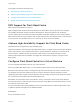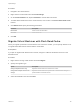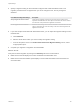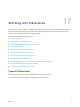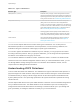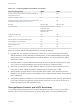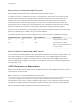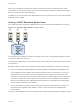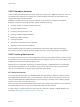6.5.1
Table Of Contents
- vSphere Storage
- Contents
- About vSphere Storage
- Updated Information
- Introduction to Storage
- Getting Started with a Traditional Storage Model
- Overview of Using ESXi with a SAN
- Using ESXi with Fibre Channel SAN
- Configuring Fibre Channel Storage
- Configuring Fibre Channel over Ethernet
- Booting ESXi from Fibre Channel SAN
- Booting ESXi with Software FCoE
- Best Practices for Fibre Channel Storage
- Using ESXi with iSCSI SAN
- Configuring iSCSI Adapters and Storage
- ESXi iSCSI SAN Requirements
- ESXi iSCSI SAN Restrictions
- Setting LUN Allocations for iSCSI
- Network Configuration and Authentication
- Set Up Independent Hardware iSCSI Adapters
- About Dependent Hardware iSCSI Adapters
- About the Software iSCSI Adapter
- Modify General Properties for iSCSI Adapters
- Setting Up iSCSI Network
- Using Jumbo Frames with iSCSI
- Configuring Discovery Addresses for iSCSI Adapters
- Configuring CHAP Parameters for iSCSI Adapters
- Configuring Advanced Parameters for iSCSI
- iSCSI Session Management
- Booting from iSCSI SAN
- Best Practices for iSCSI Storage
- Managing Storage Devices
- Storage Device Characteristics
- Understanding Storage Device Naming
- Storage Rescan Operations
- Identifying Device Connectivity Problems
- Edit Configuration File Parameters
- Enable or Disable the Locator LED on Storage Devices
- Erase Storage Devices
- Working with Flash Devices
- About VMware vSphere Flash Read Cache
- Working with Datastores
- Types of Datastores
- Understanding VMFS Datastores
- Understanding Network File System Datastores
- Creating Datastores
- Managing Duplicate VMFS Datastores
- Increasing VMFS Datastore Capacity
- Administrative Operations for Datastores
- Set Up Dynamic Disk Mirroring
- Collecting Diagnostic Information for ESXi Hosts on a Storage Device
- Checking Metadata Consistency with VOMA
- Configuring VMFS Pointer Block Cache
- Understanding Multipathing and Failover
- Raw Device Mapping
- Software-Defined Storage and Storage Policy Based Management
- About Storage Policy Based Management
- Virtual Machine Storage Policies
- Working with Virtual Machine Storage Policies
- Populating the VM Storage Policies Interface
- Default Storage Policies
- Creating and Managing VM Storage Policies
- Storage Policies and Virtual Machines
- Assign Storage Policies to Virtual Machines
- Change Storage Policy Assignment for Virtual Machine Files and Disks
- Monitor Storage Compliance for Virtual Machines
- Check Compliance for a VM Storage Policy
- Find Compatible Storage Resource for Noncompliant Virtual Machine
- Reapply Virtual Machine Storage Policy
- Using Storage Providers
- Working with Virtual Volumes
- About Virtual Volumes
- Virtual Volumes Concepts
- Virtual Volumes and Storage Protocols
- Virtual Volumes Architecture
- Virtual Volumes and VMware Certificate Authority
- Snapshots and Virtual Volumes
- Before You Enable Virtual Volumes
- Configure Virtual Volumes
- Provision Virtual Machines on Virtual Volumes Datastores
- Virtual Volumes and Replication
- Best Practices for Working with vSphere Virtual Volumes
- Filtering Virtual Machine I/O
- Storage Hardware Acceleration
- Hardware Acceleration Benefits
- Hardware Acceleration Requirements
- Hardware Acceleration Support Status
- Hardware Acceleration for Block Storage Devices
- Hardware Acceleration on NAS Devices
- Hardware Acceleration Considerations
- Thin Provisioning and Space Reclamation
- Using vmkfstools
- vmkfstools Command Syntax
- The vmkfstools Command Options
- -v Suboption
- File System Options
- Virtual Disk Options
- Supported Disk Formats
- Creating a Virtual Disk
- Initializing a Virtual Disk
- Inflating a Thin Virtual Disk
- Converting a Zeroedthick Virtual Disk to an Eagerzeroedthick Disk
- Removing Zeroed Blocks
- Deleting a Virtual Disk
- Renaming a Virtual Disk
- Cloning or Converting a Virtual Disk or RDM
- Extending a Virtual Disk
- Upgrading Virtual Disks
- Creating a Virtual Compatibility Mode Raw Device Mapping
- Creating a Physical Compatibility Mode Raw Device Mapping
- Listing Attributes of an RDM
- Displaying Virtual Disk Geometry
- Checking and Repairing Virtual Disks
- Checking Disk Chain for Consistency
- Storage Device Options
Device Sector Formats and VMFS Versions
ESXi supports storage devices with traditional and advanced sector formats.
In storage, a sector is a subdivision of a track on a storage disk or device. Each sector stores a fixed
amount of data. Traditional 512n storage devices have been using a native 512-bytes sector size. In
addition, due to the increasing demand for larger capacities, the storage industry has introduced
advanced formats, such as 512-byte emulation, or 512e. 512e is the advanced format in which the
physical sector size is 4,096 bytes, but the logical sector size emulates 512-bytes sector size. Storage
devices that use the 512e format can support legacy applications and guest operating systems.
When you set up a datastore on a 512e storage device, VMFS6 is selected by default. For 512n storage
devices, the default option is VMFS5, but you can select VMFS6.
This table compares native 512-byte storage devices to the devices with the advanced 512e format.
Storage Device Format Logical Sector Size Physical Sector Size VMFS Datastore
512n 512 512 VMFS5 (default) and VMFS6
512e 512 4,096 VMFS6 (default) and VMFS5
Note Local 512e storage devices do
not support VMFS5.
Device Partition Formats and VMFS Version
Any new VMFS5 or VMFS6 datastore uses GUID partition table (GPT) to format the storage device. The
GPT format enables you to create datastores larger than 2 TB. If your VMFS5 datastore has been
previously upgraded from VMFS3, it continues to use the master boot record (MBR) partition format,
which is characteristic for VMFS3. Conversion to GPT happens only after you expand the datastore to a
size larger than 2 TB.
VMFS Datastores as Repositories
ESXi can format SCSI-based storage devices as VMFS datastores. VMFS datastores primarily serve as
repositories for virtual machines.
Note Always have only one VMFS datastore for each LUN.
You can store multiple virtual machines on the same VMFS datastore. Each virtual machine,
encapsulated in a set of files, occupies a separate single directory. For the operating system inside the
virtual machine, VMFS preserves the internal file system semantics, which ensures correct application
behavior and data integrity for applications running in virtual machines.
vSphere Storage
VMware, Inc. 158