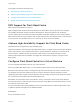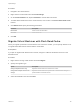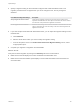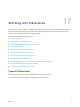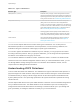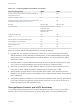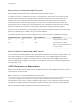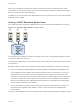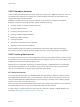6.5.1
Table Of Contents
- vSphere Storage
- Contents
- About vSphere Storage
- Updated Information
- Introduction to Storage
- Getting Started with a Traditional Storage Model
- Overview of Using ESXi with a SAN
- Using ESXi with Fibre Channel SAN
- Configuring Fibre Channel Storage
- Configuring Fibre Channel over Ethernet
- Booting ESXi from Fibre Channel SAN
- Booting ESXi with Software FCoE
- Best Practices for Fibre Channel Storage
- Using ESXi with iSCSI SAN
- Configuring iSCSI Adapters and Storage
- ESXi iSCSI SAN Requirements
- ESXi iSCSI SAN Restrictions
- Setting LUN Allocations for iSCSI
- Network Configuration and Authentication
- Set Up Independent Hardware iSCSI Adapters
- About Dependent Hardware iSCSI Adapters
- About the Software iSCSI Adapter
- Modify General Properties for iSCSI Adapters
- Setting Up iSCSI Network
- Using Jumbo Frames with iSCSI
- Configuring Discovery Addresses for iSCSI Adapters
- Configuring CHAP Parameters for iSCSI Adapters
- Configuring Advanced Parameters for iSCSI
- iSCSI Session Management
- Booting from iSCSI SAN
- Best Practices for iSCSI Storage
- Managing Storage Devices
- Storage Device Characteristics
- Understanding Storage Device Naming
- Storage Rescan Operations
- Identifying Device Connectivity Problems
- Edit Configuration File Parameters
- Enable or Disable the Locator LED on Storage Devices
- Erase Storage Devices
- Working with Flash Devices
- About VMware vSphere Flash Read Cache
- Working with Datastores
- Types of Datastores
- Understanding VMFS Datastores
- Understanding Network File System Datastores
- Creating Datastores
- Managing Duplicate VMFS Datastores
- Increasing VMFS Datastore Capacity
- Administrative Operations for Datastores
- Set Up Dynamic Disk Mirroring
- Collecting Diagnostic Information for ESXi Hosts on a Storage Device
- Checking Metadata Consistency with VOMA
- Configuring VMFS Pointer Block Cache
- Understanding Multipathing and Failover
- Raw Device Mapping
- Software-Defined Storage and Storage Policy Based Management
- About Storage Policy Based Management
- Virtual Machine Storage Policies
- Working with Virtual Machine Storage Policies
- Populating the VM Storage Policies Interface
- Default Storage Policies
- Creating and Managing VM Storage Policies
- Storage Policies and Virtual Machines
- Assign Storage Policies to Virtual Machines
- Change Storage Policy Assignment for Virtual Machine Files and Disks
- Monitor Storage Compliance for Virtual Machines
- Check Compliance for a VM Storage Policy
- Find Compatible Storage Resource for Noncompliant Virtual Machine
- Reapply Virtual Machine Storage Policy
- Using Storage Providers
- Working with Virtual Volumes
- About Virtual Volumes
- Virtual Volumes Concepts
- Virtual Volumes and Storage Protocols
- Virtual Volumes Architecture
- Virtual Volumes and VMware Certificate Authority
- Snapshots and Virtual Volumes
- Before You Enable Virtual Volumes
- Configure Virtual Volumes
- Provision Virtual Machines on Virtual Volumes Datastores
- Virtual Volumes and Replication
- Best Practices for Working with vSphere Virtual Volumes
- Filtering Virtual Machine I/O
- Storage Hardware Acceleration
- Hardware Acceleration Benefits
- Hardware Acceleration Requirements
- Hardware Acceleration Support Status
- Hardware Acceleration for Block Storage Devices
- Hardware Acceleration on NAS Devices
- Hardware Acceleration Considerations
- Thin Provisioning and Space Reclamation
- Using vmkfstools
- vmkfstools Command Syntax
- The vmkfstools Command Options
- -v Suboption
- File System Options
- Virtual Disk Options
- Supported Disk Formats
- Creating a Virtual Disk
- Initializing a Virtual Disk
- Inflating a Thin Virtual Disk
- Converting a Zeroedthick Virtual Disk to an Eagerzeroedthick Disk
- Removing Zeroed Blocks
- Deleting a Virtual Disk
- Renaming a Virtual Disk
- Cloning or Converting a Virtual Disk or RDM
- Extending a Virtual Disk
- Upgrading Virtual Disks
- Creating a Virtual Compatibility Mode Raw Device Mapping
- Creating a Physical Compatibility Mode Raw Device Mapping
- Listing Attributes of an RDM
- Displaying Virtual Disk Geometry
- Checking and Repairing Virtual Disks
- Checking Disk Chain for Consistency
- Storage Device Options
Table 17‑3. Comparing VMFS5 and VMFS6 (Continued)
Features and Functionalities VMFS5 VMFS6
Support for virtual machines with large capacity virtual disks, or
disks greater than 2 TB
Yes Yes
Support of small files of 1 KB Yes Yes
Default use of ATS-only locking mechanisms on storage devices
that support ATS. See VMFS Locking Mechanisms.
Yes Yes
Block size Standard 1 MB Standard 1 MB
Default snapshots VMFSsparse for virtual disks
smaller than 2 TB.
SEsparse for virtual disks
larger than 2 TB.
SEsparse
Virtual disk emulation type 512n 512n
vMotion Yes Yes
Storage vMotion across different datastore types Yes Yes
High Availability and Fault Tolerance Yes Yes
DRS and Storage DRS Yes Yes
RDM Yes Yes
When you work with VMFS5 and VMFS6 datastores, consider the following:
n
Upgrade. After you upgrade your ESXi hosts to version 6.5, you can continue using any existing
VMFS5 datastores. To take advantage of VMFS6 features, create a VMFS6 datastore and migrate
virtual machines from the VMFS5 datastore to VMFS6 datastore. You cannot upgrade the VMFS5
datastore to VMFS6.
n
Datastore Extents. A spanned VMFS datastore must use only homogeneous storage devices, either
512n or 512e. The spanned datastore cannot extend over devices of different formats.
n
Block Size. The block size on a VMFS datastore defines the maximum file size and the amount of
space a file occupies. VMFS5 and VMFS6 datastores support the block size of 1 MB.
n
Storage vMotion. Storage vMotion supports migration across VMFS, vSAN, and Virtual Volumes
datastores. vCenter Server performs compatibility checks to validate Storage vMotion across different
types of datastores.
n
Storage DRS. VMFS5 and VMFS6 can coexist in the same datastore cluster. However, all datastores
in the cluster must use homogeneous storage devices, either 512n or 512e. Do not mix devices of
different formats within the same datastore cluster.
Storage Device Formats and VMFS Datastores
You can deploy VMFS datastores on 512n and 512e storage devices. When you set up a new VMFS
datastore, GPT is used to format the device. In specific cases, VMFS can support the MBR format.
vSphere Storage
VMware, Inc. 157