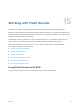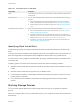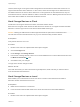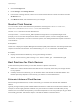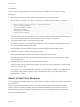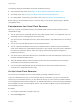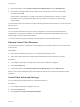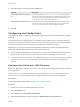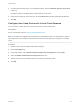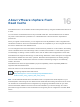6.5.1
Table Of Contents
- vSphere Storage
- Contents
- About vSphere Storage
- Updated Information
- Introduction to Storage
- Getting Started with a Traditional Storage Model
- Overview of Using ESXi with a SAN
- Using ESXi with Fibre Channel SAN
- Configuring Fibre Channel Storage
- Configuring Fibre Channel over Ethernet
- Booting ESXi from Fibre Channel SAN
- Booting ESXi with Software FCoE
- Best Practices for Fibre Channel Storage
- Using ESXi with iSCSI SAN
- Configuring iSCSI Adapters and Storage
- ESXi iSCSI SAN Requirements
- ESXi iSCSI SAN Restrictions
- Setting LUN Allocations for iSCSI
- Network Configuration and Authentication
- Set Up Independent Hardware iSCSI Adapters
- About Dependent Hardware iSCSI Adapters
- About the Software iSCSI Adapter
- Modify General Properties for iSCSI Adapters
- Setting Up iSCSI Network
- Using Jumbo Frames with iSCSI
- Configuring Discovery Addresses for iSCSI Adapters
- Configuring CHAP Parameters for iSCSI Adapters
- Configuring Advanced Parameters for iSCSI
- iSCSI Session Management
- Booting from iSCSI SAN
- Best Practices for iSCSI Storage
- Managing Storage Devices
- Storage Device Characteristics
- Understanding Storage Device Naming
- Storage Rescan Operations
- Identifying Device Connectivity Problems
- Edit Configuration File Parameters
- Enable or Disable the Locator LED on Storage Devices
- Erase Storage Devices
- Working with Flash Devices
- About VMware vSphere Flash Read Cache
- Working with Datastores
- Types of Datastores
- Understanding VMFS Datastores
- Understanding Network File System Datastores
- Creating Datastores
- Managing Duplicate VMFS Datastores
- Increasing VMFS Datastore Capacity
- Administrative Operations for Datastores
- Set Up Dynamic Disk Mirroring
- Collecting Diagnostic Information for ESXi Hosts on a Storage Device
- Checking Metadata Consistency with VOMA
- Configuring VMFS Pointer Block Cache
- Understanding Multipathing and Failover
- Raw Device Mapping
- Software-Defined Storage and Storage Policy Based Management
- About Storage Policy Based Management
- Virtual Machine Storage Policies
- Working with Virtual Machine Storage Policies
- Populating the VM Storage Policies Interface
- Default Storage Policies
- Creating and Managing VM Storage Policies
- Storage Policies and Virtual Machines
- Assign Storage Policies to Virtual Machines
- Change Storage Policy Assignment for Virtual Machine Files and Disks
- Monitor Storage Compliance for Virtual Machines
- Check Compliance for a VM Storage Policy
- Find Compatible Storage Resource for Noncompliant Virtual Machine
- Reapply Virtual Machine Storage Policy
- Using Storage Providers
- Working with Virtual Volumes
- About Virtual Volumes
- Virtual Volumes Concepts
- Virtual Volumes and Storage Protocols
- Virtual Volumes Architecture
- Virtual Volumes and VMware Certificate Authority
- Snapshots and Virtual Volumes
- Before You Enable Virtual Volumes
- Configure Virtual Volumes
- Provision Virtual Machines on Virtual Volumes Datastores
- Virtual Volumes and Replication
- Best Practices for Working with vSphere Virtual Volumes
- Filtering Virtual Machine I/O
- Storage Hardware Acceleration
- Hardware Acceleration Benefits
- Hardware Acceleration Requirements
- Hardware Acceleration Support Status
- Hardware Acceleration for Block Storage Devices
- Hardware Acceleration on NAS Devices
- Hardware Acceleration Considerations
- Thin Provisioning and Space Reclamation
- Using vmkfstools
- vmkfstools Command Syntax
- The vmkfstools Command Options
- -v Suboption
- File System Options
- Virtual Disk Options
- Supported Disk Formats
- Creating a Virtual Disk
- Initializing a Virtual Disk
- Inflating a Thin Virtual Disk
- Converting a Zeroedthick Virtual Disk to an Eagerzeroedthick Disk
- Removing Zeroed Blocks
- Deleting a Virtual Disk
- Renaming a Virtual Disk
- Cloning or Converting a Virtual Disk or RDM
- Extending a Virtual Disk
- Upgrading Virtual Disks
- Creating a Virtual Compatibility Mode Raw Device Mapping
- Creating a Physical Compatibility Mode Raw Device Mapping
- Listing Attributes of an RDM
- Displaying Virtual Disk Geometry
- Checking and Repairing Virtual Disks
- Checking Disk Chain for Consistency
- Storage Device Options
Table 15‑1. Using Flash Devices with ESXi
Functionality Description
vSAN vSAN requires flash devices. For more information, see the Administering VMware vSAN
documentation.
VMFS Datastores You can create VMFS datastores on flash devices. Use the datastores for the following
purposes:
n
Store virtual machines. Certain guest operating systems can identify virtual disks
stored on these datastores as flash virtual disks. See Identifying Flash Virtual Disks.
n
Allocate datastore space for the ESXi host swap cache. See Configuring Host Swap
Cache
Virtual Flash Resource (VFFS) Set up a virtual flash resource and use it for the following functionalities:
n
Use as Virtual Flash Read Cache for your virtual machines. See Chapter 16 About
VMware vSphere Flash Read Cache.
n
Allocate the virtual flash resource for the ESXi host swap cache. This method is an
alternative way of host cache configuration that uses VFFS volumes instead of VMFS
datastores. See Configure Host Swap Cache with Virtual Flash Resource.
n
If required by your vendor, use the virtual flash resource for I/O caching filters. See
Chapter 23 Filtering Virtual Machine I/O.
Identifying Flash Virtual Disks
Guest operating systems can identify virtual disks that reside on flash-based datastores as flash virtual
disks.
To verify if this feature is enabled, guest operating systems can use standard inquiry commands such as
SCSI VPD Page (B1h) for SCSI devices and ATA IDENTIFY DEVICE (Word 217) for IDE devices.
For linked clones, native snapshots, and delta-disks, the inquiry commands report the virtual flash status
of the base disk.
Operating systems can detect that a virtual disk is a flash disk under the following conditions:
n
Detection of flash virtual disks is supported on ESXi 5.x and later hosts and virtual hardware version 8
or later.
n
Detection of flash virtual disks is supported only on VMFS5 or later.
n
If virtual disks are located on shared VMFS datastores with flash device extents, the device must be
marked as flash on all hosts.
n
For a virtual disk to be identified as virtual flash, all underlying physical extents should be flash-
backed.
Marking Storage Devices
You can use the vSphere Web Client to mark storage devices that are not recognized as local flash
devices.
When you configure vSAN or set up a virtual flash resource, your storage environment must include local
flash devices.
vSphere Storage
VMware, Inc. 142