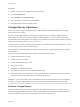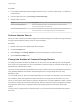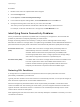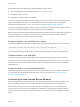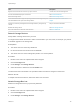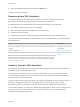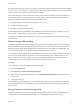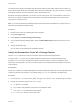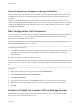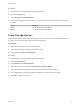6.5.1
Table Of Contents
- vSphere Storage
- Contents
- About vSphere Storage
- Updated Information
- Introduction to Storage
- Getting Started with a Traditional Storage Model
- Overview of Using ESXi with a SAN
- Using ESXi with Fibre Channel SAN
- Configuring Fibre Channel Storage
- Configuring Fibre Channel over Ethernet
- Booting ESXi from Fibre Channel SAN
- Booting ESXi with Software FCoE
- Best Practices for Fibre Channel Storage
- Using ESXi with iSCSI SAN
- Configuring iSCSI Adapters and Storage
- ESXi iSCSI SAN Requirements
- ESXi iSCSI SAN Restrictions
- Setting LUN Allocations for iSCSI
- Network Configuration and Authentication
- Set Up Independent Hardware iSCSI Adapters
- About Dependent Hardware iSCSI Adapters
- About the Software iSCSI Adapter
- Modify General Properties for iSCSI Adapters
- Setting Up iSCSI Network
- Using Jumbo Frames with iSCSI
- Configuring Discovery Addresses for iSCSI Adapters
- Configuring CHAP Parameters for iSCSI Adapters
- Configuring Advanced Parameters for iSCSI
- iSCSI Session Management
- Booting from iSCSI SAN
- Best Practices for iSCSI Storage
- Managing Storage Devices
- Storage Device Characteristics
- Understanding Storage Device Naming
- Storage Rescan Operations
- Identifying Device Connectivity Problems
- Edit Configuration File Parameters
- Enable or Disable the Locator LED on Storage Devices
- Erase Storage Devices
- Working with Flash Devices
- About VMware vSphere Flash Read Cache
- Working with Datastores
- Types of Datastores
- Understanding VMFS Datastores
- Understanding Network File System Datastores
- Creating Datastores
- Managing Duplicate VMFS Datastores
- Increasing VMFS Datastore Capacity
- Administrative Operations for Datastores
- Set Up Dynamic Disk Mirroring
- Collecting Diagnostic Information for ESXi Hosts on a Storage Device
- Checking Metadata Consistency with VOMA
- Configuring VMFS Pointer Block Cache
- Understanding Multipathing and Failover
- Raw Device Mapping
- Software-Defined Storage and Storage Policy Based Management
- About Storage Policy Based Management
- Virtual Machine Storage Policies
- Working with Virtual Machine Storage Policies
- Populating the VM Storage Policies Interface
- Default Storage Policies
- Creating and Managing VM Storage Policies
- Storage Policies and Virtual Machines
- Assign Storage Policies to Virtual Machines
- Change Storage Policy Assignment for Virtual Machine Files and Disks
- Monitor Storage Compliance for Virtual Machines
- Check Compliance for a VM Storage Policy
- Find Compatible Storage Resource for Noncompliant Virtual Machine
- Reapply Virtual Machine Storage Policy
- Using Storage Providers
- Working with Virtual Volumes
- About Virtual Volumes
- Virtual Volumes Concepts
- Virtual Volumes and Storage Protocols
- Virtual Volumes Architecture
- Virtual Volumes and VMware Certificate Authority
- Snapshots and Virtual Volumes
- Before You Enable Virtual Volumes
- Configure Virtual Volumes
- Provision Virtual Machines on Virtual Volumes Datastores
- Virtual Volumes and Replication
- Best Practices for Working with vSphere Virtual Volumes
- Filtering Virtual Machine I/O
- Storage Hardware Acceleration
- Hardware Acceleration Benefits
- Hardware Acceleration Requirements
- Hardware Acceleration Support Status
- Hardware Acceleration for Block Storage Devices
- Hardware Acceleration on NAS Devices
- Hardware Acceleration Considerations
- Thin Provisioning and Space Reclamation
- Using vmkfstools
- vmkfstools Command Syntax
- The vmkfstools Command Options
- -v Suboption
- File System Options
- Virtual Disk Options
- Supported Disk Formats
- Creating a Virtual Disk
- Initializing a Virtual Disk
- Inflating a Thin Virtual Disk
- Converting a Zeroedthick Virtual Disk to an Eagerzeroedthick Disk
- Removing Zeroed Blocks
- Deleting a Virtual Disk
- Renaming a Virtual Disk
- Cloning or Converting a Virtual Disk or RDM
- Extending a Virtual Disk
- Upgrading Virtual Disks
- Creating a Virtual Compatibility Mode Raw Device Mapping
- Creating a Physical Compatibility Mode Raw Device Mapping
- Listing Attributes of an RDM
- Displaying Virtual Disk Geometry
- Checking and Repairing Virtual Disks
- Checking Disk Chain for Consistency
- Storage Device Options
By default, the APD timeout is set to 140 seconds. This value is typically longer than most devices require
to recover from a connection loss. If the device becomes available within this time, the host and its virtual
machine continue to run without experiencing any problems.
If the device does not recover and the timeout ends, the host stops its attempts at retries and stops any
non-virtual machine I/O. Virtual machine I/O continues retrying. The vSphere Web Client displays the
following information for the device with the expired APD timeout:
n
The operational state of the device changes to Dead or Error.
n
All paths are shown as Dead.
n
Datastores on the device are dimmed.
Even though the device and datastores are unavailable, virtual machines remain responsive. You can
power off the virtual machines or migrate them to a different datastore or host.
If later the device paths become operational, the host can resume I/O to the device and end the special
APD treatment.
Disable Storage APD Handling
The storage all paths down (APD) handling on your ESXi host is enabled by default. When it is enabled,
the host continues to retry nonvirtual machine I/O commands to a storage device in the APD state for a
limited time period. When the time period expires, the host stops its retry attempts and terminates any
nonvirtual machine I/O. You can disable the APD handling feature on your host.
If you disable the APD handling, the host will indefinitely continue to retry issued commands in an attempt
to reconnect to the APD device. Continuing to retry is the same behavior as in ESXi version 5.0. This
behavior might cause virtual machines on the host to exceed their internal I/O timeout and become
unresponsive or fail. The host might become disconnected from vCenter Server.
Procedure
1 Browse to the host in the vSphere Web Client navigator.
2 Click the Configure tab.
3 Under System, click Advanced System Settings.
4 In the Advanced System Settings table, select the Misc.APDHandlingEnable parameter and click
the Edit icon.
5 Change the value to 0.
If you disabled the APD handling, you can reenable it when a device enters the APD state. The internal
APD handling feature turns on immediately and the timer starts with the current timeout value for each
device in APD.
Change Timeout Limits for Storage APD
The timeout parameter controls how many seconds the ESXi host must retry the I/O commands to a
storage device in an all paths down (APD) state. You can change the default timeout value.
vSphere Storage
VMware, Inc. 137