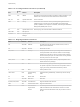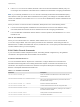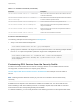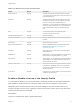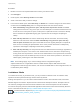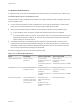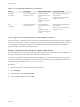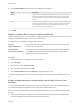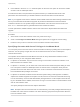6.7
Table Of Contents
- vSphere Security
- Contents
- About vSphere Security
- Security in the vSphere Environment
- vSphere Permissions and User Management Tasks
- Securing ESXi Hosts
- General ESXi Security Recommendations
- Configure ESXi Hosts with Host Profiles
- Use Scripts to Manage Host Configuration Settings
- ESXi Passwords and Account Lockout
- SSH Security
- PCI and PCIe Devices and ESXi
- Disable the Managed Object Browser
- ESXi Networking Security Recommendations
- Modifying ESXi Web Proxy Settings
- vSphere Auto Deploy Security Considerations
- Control Access for CIM-Based Hardware Monitoring Tools
- Certificate Management for ESXi Hosts
- Host Upgrades and Certificates
- Certificate Mode Switch Workflows
- ESXi Certificate Default Settings
- View Certificate Expiration Information for Multiple ESXi Hosts
- View Certificate Details for a Single ESXi Host
- Renew or Refresh ESXi Certificates
- Change the Certificate Mode
- Replacing ESXi SSL Certificates and Keys
- Use Custom Certificates With Auto Deploy
- Restore ESXi Certificate and Key Files
- Customizing Hosts with the Security Profile
- ESXi Firewall Configuration
- Customizing ESXi Services from the Security Profile
- Enable or Disable a Service in the Security Profile
- Lockdown Mode
- Manage the Acceptance Levels of Hosts and VIBs
- Assigning Privileges for ESXi Hosts
- Using Active Directory to Manage ESXi Users
- Using vSphere Authentication Proxy
- Enable vSphere Authentication Proxy
- Add a Domain to vSphere Authentication Proxy with the vSphere Web Client
- Add a Domain to vSphere Authentication Proxy with the camconfig Command
- Use vSphere Authentication Proxy to Add a Host to a Domain
- Enable Client Authentication for vSphere Authentication Proxy
- Import the vSphere Authentication Proxy Certificate to ESXi Host
- Generate a New Certificate for vSphere Authentication Proxy
- Set Up vSphere Authentication Proxy to Use Custom Certificates
- Configuring Smart Card Authentication for ESXi
- Using the ESXi Shell
- UEFI Secure Boot for ESXi Hosts
- Securing ESXi Hosts with Trusted Platform Module
- ESXi Log Files
- General ESXi Security Recommendations
- Securing vCenter Server Systems
- vCenter Server Security Best Practices
- Verify Thumbprints for Legacy ESXi Hosts
- Verify that SSL Certificate Validation Over Network File Copy Is Enabled
- Required Ports for vCenter Server and Platform Services Controller
- Additional vCenter Server TCP and UDP Ports
- Securing Virtual Machines
- Enable or Disable UEFI Secure Boot for a Virtual Machine
- Limit Informational Messages From Virtual Machines to VMX Files
- Prevent Virtual Disk Shrinking
- Virtual Machine Security Best Practices
- General Virtual Machine Protection
- Use Templates to Deploy Virtual Machines
- Minimize Use of the Virtual Machine Console
- Prevent Virtual Machines from Taking Over Resources
- Disable Unnecessary Functions Inside Virtual Machines
- Remove Unnecessary Hardware Devices
- Disable Unused Display Features
- Disable Unexposed Features
- Disable VMware Shared Folders Sharing Host Files to the Virtual Machine
- Disable Copy and Paste Operations Between Guest Operating System and Remote Console
- Limiting Exposure of Sensitive Data Copied to the Clipboard
- Restrict Users From Running Commands Within a Virtual Machine
- Prevent a Virtual Machine User or Process From Disconnecting Devices
- Prevent Guest Operating System Processes from Sending Configuration Messages to the Host
- Avoid Using Independent Nonpersistent Disks
- Virtual Machine Encryption
- Use Encryption in Your vSphere Environment
- Set up the Key Management Server Cluster
- Create an Encryption Storage Policy
- Enable Host Encryption Mode Explicitly
- Disable Host Encryption Mode
- Create an Encrypted Virtual Machine
- Clone an Encrypted Virtual Machine
- Encrypt an Existing Virtual Machine or Virtual Disk
- Decrypt an Encrypted Virtual Machine or Virtual Disk
- Change the Encryption Policy for Virtual Disks
- Resolve Missing Key Issues
- Unlock Locked Virtual Machines
- Resolve ESXi Host Encryption Mode Issues
- Re-Enable ESXi Host Encryption Mode
- Set Key Management Server Certificate Expiration Threshold
- vSphere Virtual Machine Encryption and Core Dumps
- Securing Virtual Machines with Virtual Trusted Platform Module
- Add a Virtual Trusted Platform Module to a Virtual Machine
- Enable Virtual Trusted Platform Module for an Existing Virtual Machine
- Remove Virtual Trusted Platform Module from a Virtual Machine
- Identify Virtual Trusted Platform Enabled Virtual Machines
- View vTPM Module Device Certificates
- Export and Replace vTPM Module Device Certificates
- Securing Windows Guest Operating Systems with Virtualization-based Security
- Virtualization-based Security Best Practices
- Enable Virtualization-based Security on a Virtual Machine
- Enable Virtualization-based Security on an Existing Virtual Machine
- Enable Virtualization-based Security on the Guest Operating System
- Disable Virtualization-based Security
- Identify VBS-Enabled Virtual Machines
- Securing vSphere Networking
- Introduction to vSphere Network Security
- Securing the Network With Firewalls
- Secure the Physical Switch
- Securing Standard Switch Ports with Security Policies
- Securing vSphere Standard Switches
- Standard Switch Protection and VLANs
- Secure vSphere Distributed Switches and Distributed Port Groups
- Securing Virtual Machines with VLANs
- Creating Multiple Networks Within a Single ESXi Host
- Internet Protocol Security
- Ensure Proper SNMP Configuration
- vSphere Networking Security Best Practices
- Best Practices Involving Multiple vSphere Components
- Synchronizing Clocks on the vSphere Network
- Storage Security Best Practices
- Verify That Sending Host Performance Data to Guests Is Disabled
- Setting Timeouts for the ESXi Shell and vSphere Web Client
- Managing TLS Protocol Configuration with the TLS Configurator Utility
- Ports That Support Disabling TLS Versions
- Enabling or Disabling TLS Versions in vSphere
- Perform an Optional Manual Backup
- Enable or Disable TLS Versions on vCenter Server Systems
- Enable or Disable TLS Versions on ESXi Hosts
- Enable or Disable TLS Versions on External Platform Services Controller Systems
- Scan vCenter Server for Enabled TLS Protocols
- Revert TLS Configuration Changes
- Enable or Disable TLS Versions on vSphere Update Manager on Windows
- Defined Privileges
- Alarms Privileges
- Auto Deploy and Image Profile Privileges
- Certificates Privileges
- Content Library Privileges
- Cryptographic Operations Privileges
- Datacenter Privileges
- Datastore Privileges
- Datastore Cluster Privileges
- Distributed Switch Privileges
- ESX Agent Manager Privileges
- Extension Privileges
- External Stats Provider Privileges
- Folder Privileges
- Global Privileges
- Health Update Provider Privileges
- Host CIM Privileges
- Host Configuration Privileges
- Host Inventory
- Host Local Operations Privileges
- Host vSphere Replication Privileges
- Host Profile Privileges
- Network Privileges
- Performance Privileges
- Permissions Privileges
- Profile-driven Storage Privileges
- Resource Privileges
- Scheduled Task Privileges
- Sessions Privileges
- Storage Views Privileges
- Tasks Privileges
- Transfer Service Privileges
- Virtual Machine Configuration Privileges
- Virtual Machine Guest Operations Privileges
- Virtual Machine Interaction Privileges
- Virtual Machine Inventory Privileges
- Virtual Machine Provisioning Privileges
- Virtual Machine Service Configuration Privileges
- Virtual Machine Snapshot Management Privileges
- Virtual Machine vSphere Replication Privileges
- dvPort Group Privileges
- vApp Privileges
- vServices Privileges
- vSphere Tagging Privileges
Procedure
1 Browse to a host in the vSphere Web Client inventory, and select a host.
2 Click Configure.
3 Under System, select Security Profile and click Edit.
4 Scroll to the service that you wish to change.
5 In the Service Details pane, select Start, Stop, or Restart for a one-time change to the host's status,
or select from the Startup Policy menu to change the status of the host across reboots.
n
Start automatically if any ports are open, and stop when all ports are closed: The default
setting for these services. If any port is open, the client attempts to contact the network resources
for the service. If some ports are open, but the port for a particular service is closed, the attempt
fails. If and when the applicable outgoing port is opened, the service begins completing its
startup.
n
Start and stop with host: The service starts shortly after the host starts, and closes shortly
before the host shuts down. Much like Start automatically if any ports are open, and stop
when all ports are closed, this option means that the service regularly attempts to complete its
tasks, such as contacting the specified NTP server. If the port was closed but is subsequently
opened, the client begins completing its tasks shortly thereafter.
n
Start and stop manually: The host preserves the user-determined service settings, regardless of
whether ports are open or not. When a user starts the NTP service, that service is kept running
as long as the host is powered on. If the service is started and the host is powered off, the service
is stopped as part of the shutdown process, but as soon as the host is powered on, the service is
started again, preserving the user-determined state.
Note These settings apply only to service settings that are configured through the
vSphere Web Client or to applications that are created with the vSphere Web Services SDK.
Configurations made through other means, such as from the ESXi Shell or with configuration files, are
not affected by these settings.
Lockdown Mode
To increase the security of your ESXi hosts, you can put them in lockdown mode. In lockdown mode,
operations must be performed through vCenter Server by default.
Starting with vSphere 6.0, you can select normal lockdown mode or strict lockdown mode, which offer
different degrees of lockdown. vSphere 6.0 also introduces the Exception User list. Exception users do
not lose their privileges when the host enters lockdown mode. Use the Exception User list to add the
accounts of third-party solutions and external applications that need to access the host directly when the
host is in lockdown mode. See Specify Lockdown Mode Exception Users.
Lockdown Mode in vSphere 6 (http://link.brightcove.com/services/player/bcpid2296383276001?
bctid=ref:video_lockdown_mode_vsphere)
vSphere Security
VMware, Inc. 76