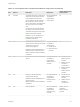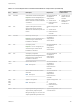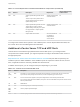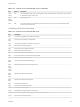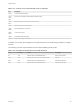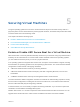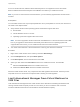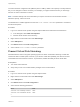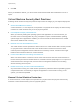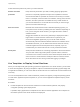6.7
Table Of Contents
- vSphere Security
- Contents
- About vSphere Security
- Security in the vSphere Environment
- vSphere Permissions and User Management Tasks
- Securing ESXi Hosts
- General ESXi Security Recommendations
- Configure ESXi Hosts with Host Profiles
- Use Scripts to Manage Host Configuration Settings
- ESXi Passwords and Account Lockout
- SSH Security
- PCI and PCIe Devices and ESXi
- Disable the Managed Object Browser
- ESXi Networking Security Recommendations
- Modifying ESXi Web Proxy Settings
- vSphere Auto Deploy Security Considerations
- Control Access for CIM-Based Hardware Monitoring Tools
- Certificate Management for ESXi Hosts
- Host Upgrades and Certificates
- Certificate Mode Switch Workflows
- ESXi Certificate Default Settings
- View Certificate Expiration Information for Multiple ESXi Hosts
- View Certificate Details for a Single ESXi Host
- Renew or Refresh ESXi Certificates
- Change the Certificate Mode
- Replacing ESXi SSL Certificates and Keys
- Use Custom Certificates With Auto Deploy
- Restore ESXi Certificate and Key Files
- Customizing Hosts with the Security Profile
- ESXi Firewall Configuration
- Customizing ESXi Services from the Security Profile
- Enable or Disable a Service in the Security Profile
- Lockdown Mode
- Manage the Acceptance Levels of Hosts and VIBs
- Assigning Privileges for ESXi Hosts
- Using Active Directory to Manage ESXi Users
- Using vSphere Authentication Proxy
- Enable vSphere Authentication Proxy
- Add a Domain to vSphere Authentication Proxy with the vSphere Web Client
- Add a Domain to vSphere Authentication Proxy with the camconfig Command
- Use vSphere Authentication Proxy to Add a Host to a Domain
- Enable Client Authentication for vSphere Authentication Proxy
- Import the vSphere Authentication Proxy Certificate to ESXi Host
- Generate a New Certificate for vSphere Authentication Proxy
- Set Up vSphere Authentication Proxy to Use Custom Certificates
- Configuring Smart Card Authentication for ESXi
- Using the ESXi Shell
- UEFI Secure Boot for ESXi Hosts
- Securing ESXi Hosts with Trusted Platform Module
- ESXi Log Files
- General ESXi Security Recommendations
- Securing vCenter Server Systems
- vCenter Server Security Best Practices
- Verify Thumbprints for Legacy ESXi Hosts
- Verify that SSL Certificate Validation Over Network File Copy Is Enabled
- Required Ports for vCenter Server and Platform Services Controller
- Additional vCenter Server TCP and UDP Ports
- Securing Virtual Machines
- Enable or Disable UEFI Secure Boot for a Virtual Machine
- Limit Informational Messages From Virtual Machines to VMX Files
- Prevent Virtual Disk Shrinking
- Virtual Machine Security Best Practices
- General Virtual Machine Protection
- Use Templates to Deploy Virtual Machines
- Minimize Use of the Virtual Machine Console
- Prevent Virtual Machines from Taking Over Resources
- Disable Unnecessary Functions Inside Virtual Machines
- Remove Unnecessary Hardware Devices
- Disable Unused Display Features
- Disable Unexposed Features
- Disable VMware Shared Folders Sharing Host Files to the Virtual Machine
- Disable Copy and Paste Operations Between Guest Operating System and Remote Console
- Limiting Exposure of Sensitive Data Copied to the Clipboard
- Restrict Users From Running Commands Within a Virtual Machine
- Prevent a Virtual Machine User or Process From Disconnecting Devices
- Prevent Guest Operating System Processes from Sending Configuration Messages to the Host
- Avoid Using Independent Nonpersistent Disks
- Virtual Machine Encryption
- Use Encryption in Your vSphere Environment
- Set up the Key Management Server Cluster
- Create an Encryption Storage Policy
- Enable Host Encryption Mode Explicitly
- Disable Host Encryption Mode
- Create an Encrypted Virtual Machine
- Clone an Encrypted Virtual Machine
- Encrypt an Existing Virtual Machine or Virtual Disk
- Decrypt an Encrypted Virtual Machine or Virtual Disk
- Change the Encryption Policy for Virtual Disks
- Resolve Missing Key Issues
- Unlock Locked Virtual Machines
- Resolve ESXi Host Encryption Mode Issues
- Re-Enable ESXi Host Encryption Mode
- Set Key Management Server Certificate Expiration Threshold
- vSphere Virtual Machine Encryption and Core Dumps
- Securing Virtual Machines with Virtual Trusted Platform Module
- Add a Virtual Trusted Platform Module to a Virtual Machine
- Enable Virtual Trusted Platform Module for an Existing Virtual Machine
- Remove Virtual Trusted Platform Module from a Virtual Machine
- Identify Virtual Trusted Platform Enabled Virtual Machines
- View vTPM Module Device Certificates
- Export and Replace vTPM Module Device Certificates
- Securing Windows Guest Operating Systems with Virtualization-based Security
- Virtualization-based Security Best Practices
- Enable Virtualization-based Security on a Virtual Machine
- Enable Virtualization-based Security on an Existing Virtual Machine
- Enable Virtualization-based Security on the Guest Operating System
- Disable Virtualization-based Security
- Identify VBS-Enabled Virtual Machines
- Securing vSphere Networking
- Introduction to vSphere Network Security
- Securing the Network With Firewalls
- Secure the Physical Switch
- Securing Standard Switch Ports with Security Policies
- Securing vSphere Standard Switches
- Standard Switch Protection and VLANs
- Secure vSphere Distributed Switches and Distributed Port Groups
- Securing Virtual Machines with VLANs
- Creating Multiple Networks Within a Single ESXi Host
- Internet Protocol Security
- Ensure Proper SNMP Configuration
- vSphere Networking Security Best Practices
- Best Practices Involving Multiple vSphere Components
- Synchronizing Clocks on the vSphere Network
- Storage Security Best Practices
- Verify That Sending Host Performance Data to Guests Is Disabled
- Setting Timeouts for the ESXi Shell and vSphere Web Client
- Managing TLS Protocol Configuration with the TLS Configurator Utility
- Ports That Support Disabling TLS Versions
- Enabling or Disabling TLS Versions in vSphere
- Perform an Optional Manual Backup
- Enable or Disable TLS Versions on vCenter Server Systems
- Enable or Disable TLS Versions on ESXi Hosts
- Enable or Disable TLS Versions on External Platform Services Controller Systems
- Scan vCenter Server for Enabled TLS Protocols
- Revert TLS Configuration Changes
- Enable or Disable TLS Versions on vSphere Update Manager on Windows
- Defined Privileges
- Alarms Privileges
- Auto Deploy and Image Profile Privileges
- Certificates Privileges
- Content Library Privileges
- Cryptographic Operations Privileges
- Datacenter Privileges
- Datastore Privileges
- Datastore Cluster Privileges
- Distributed Switch Privileges
- ESX Agent Manager Privileges
- Extension Privileges
- External Stats Provider Privileges
- Folder Privileges
- Global Privileges
- Health Update Provider Privileges
- Host CIM Privileges
- Host Configuration Privileges
- Host Inventory
- Host Local Operations Privileges
- Host vSphere Replication Privileges
- Host Profile Privileges
- Network Privileges
- Performance Privileges
- Permissions Privileges
- Profile-driven Storage Privileges
- Resource Privileges
- Scheduled Task Privileges
- Sessions Privileges
- Storage Views Privileges
- Tasks Privileges
- Transfer Service Privileges
- Virtual Machine Configuration Privileges
- Virtual Machine Guest Operations Privileges
- Virtual Machine Interaction Privileges
- Virtual Machine Inventory Privileges
- Virtual Machine Provisioning Privileges
- Virtual Machine Service Configuration Privileges
- Virtual Machine Snapshot Management Privileges
- Virtual Machine vSphere Replication Privileges
- dvPort Group Privileges
- vApp Privileges
- vServices Privileges
- vSphere Tagging Privileges
Securing Virtual Machines 5
The guest operating system that runs in the virtual machine is subject to the same security risks as a
physical system. Secure virtual machines just like physical machines, and follow best practices discussed
in this document and in the Hardening Guide.
This chapter includes the following topics:
n
Enable or Disable UEFI Secure Boot for a Virtual Machine
n
Limit Informational Messages From Virtual Machines to VMX Files
n
Prevent Virtual Disk Shrinking
n
Virtual Machine Security Best Practices
Enable or Disable UEFI Secure Boot for a Virtual Machine
UEFI Secure Boot is a security standard that helps ensure that your PC boots using only software that is
trusted by the PC manufacturer. For certain virtual machine hardware versions and operating systems,
you can enable secure boot just as you can for a physical machine.
In an operating system that supports UEFI secure boot, each piece of boot software is signed, including
the bootloader, the operating system kernel, and operating system drivers. The virtual machine's default
configuration includes several code signing certificates.
n
A Microsoft certificate that is used only for booting Windows.
n
A Microsoft certificate that is used for third-party code that is signed by Microsoft, such as Linux
bootloaders.
n
A VMware certificate that is used only for booting ESXi inside a virtual machine.
The virtual machine's default configuration includes one certificate for authenticating requests to modify
the secure boot configuration, including the secure boot revocation list, from inside the virtual machine,
which is a Microsoft KEK (Key Exchange Key) certificate.
In almost all cases, it is not necessary to replace the existing certificates. If you do want to replace the
certificates, see the VMware Knowledge Base system.
VMware Tools version 10.1 or later is required for virtual machines that use UEFI secure boot. You can
upgrade those virtual machines to a later version of VMware Tools when it becomes available.
VMware, Inc.
126