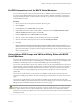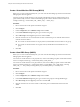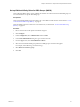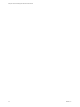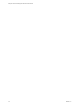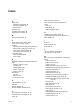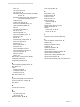6.5.1
Table Of Contents
- Setup for Failover Clustering and Microsoft Cluster Service
- Contents
- About Setup for Failover Clustering and Microsoft Cluster Service
- Getting Started with MSCS
- Clustering Configuration Overview
- Hardware and Software Requirements for Clustering
- Supported Shared Storage Configurations
- PSP_RR Support for MSCS
- iSCSI Support for MSCS
- FCoE Support for MSCS
- vMotion support for MSCS
- vSphere MSCS Setup Limitations
- MSCS and Booting from a SAN
- Set up CCR and DAG Groups
- Setting up AlwaysOn Availability Groups with SQL Server 2012
- Cluster Virtual Machines on One Physical Host
- Cluster Virtual Machines Across Physical Hosts
- Cluster Physical and Virtual Machines
- Use MSCS in an vSphere HA and vSphere DRS Environment
- vSphere MSCS Setup Checklist
- Index
Create a Virtual Machine DRS Group (MSCS)
Before you can create a VM-Host anity rule, you must create the host DRS group and the virtual machine
DRS group that the rule applies to.
For both, a cluster of virtual machines on one physical host(CIB) and a cluster of virtual machines across
physical hosts(CAB), create one virtual machine DRS group that contains all MSCS virtual machines. For
example, VMGroup_1 contains MSCS_VM_1, MSCS_VM_2 … MSCS_VM_5.
Procedure
1 Browse to the cluster in the vSphere Web Client navigator.
2 Click .
3 Under , select VM/Host Groups and click Add.
4 In the Create VM/Host Group dialog box, type a name for the group.
5 Select VM Group from the Type drop down box and click Add.
6 Click the check box next to a virtual machine to add it. Continue this process until all desired virtual
machines have been added.
n
For a cluster of virtual machines on one physical host, add all MSCS virtual machines to one group.
n
For a cluster of virtual machines across physical hosts, add all MSCS virtual machines to one
group.
7 Click OK.
Create a Host DRS Group (MSCS)
Before you can create a VM-Host anity rule, you must create the host DRS group and the virtual machine
DRS group that the rule applies to.
For a cluster of virtual machines on one physical host, create one host DRS group that contains both the ESXi
hosts. For example, HostGroup_1 contains ESXi_HOST_1, ESXi_HOST_2.
For a cluster of virtual machines across physical hosts, create one host DRS group that contains all the ESXi
hosts. For example, HostGroup_1 contains ESXi_HOST_1 running MSCS_VM_1, ESXi_HOST_2 running
MSCS_VM_2 …... ESXi_HOST_5 running MSCS_VM_5 and ESXi_HOST_6 as a standby host.
Procedure
1 Browse to the cluster in the vSphere Web Client navigator.
2 Click .
3 Under , select VM/Host Groups and click Add.
4 In the Create VM/Host Group dialog box, type a name for the group (for example, HostGroup_1).
5 Select Host Group from the Type drop down box and click Add.
6 Click the check box next to a host to add it. Continue this process until all desired hosts have been
added.
7 Click OK.
Setup for Failover Clustering and Microsoft Cluster Service
32 VMware, Inc.