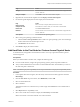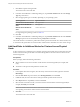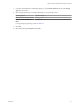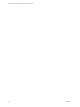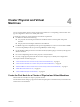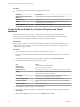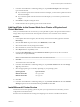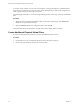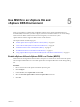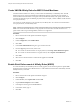6.5.1
Table Of Contents
- Setup for Failover Clustering and Microsoft Cluster Service
- Contents
- About Setup for Failover Clustering and Microsoft Cluster Service
- Getting Started with MSCS
- Clustering Configuration Overview
- Hardware and Software Requirements for Clustering
- Supported Shared Storage Configurations
- PSP_RR Support for MSCS
- iSCSI Support for MSCS
- FCoE Support for MSCS
- vMotion support for MSCS
- vSphere MSCS Setup Limitations
- MSCS and Booting from a SAN
- Set up CCR and DAG Groups
- Setting up AlwaysOn Availability Groups with SQL Server 2012
- Cluster Virtual Machines on One Physical Host
- Cluster Virtual Machines Across Physical Hosts
- Cluster Physical and Virtual Machines
- Use MSCS in an vSphere HA and vSphere DRS Environment
- vSphere MSCS Setup Checklist
- Index
Create VM-VM Affinity Rules for MSCS Virtual Machines
For MSCS virtual machines in a cluster, you must create VM-VM anity or anti-anity rules. VM-VM
anity rules specify which virtual machines should be kept together on the same host (for example, a
cluster of MSCS virtual machines on one physical host). VM-VM anti-anity rules specify which virtual
machines should be kept apart on dierent physical hosts (for example, a cluster of MSCS virtual machines
across physical hosts).
For a cluster of virtual machines on one physical host, use anity rules. For a cluster of virtual machines
across physical hosts, use anti-anity rules.
N vMotion is supported only for a cluster of virtual machines across physical hosts with pass-through
RDMs. For a cluster of virtual machines on one physical host and a cluster of virtual machines across
physical hosts with non-pass-through RDMs, vMotion is not supported.
Procedure
1 Browse to the cluster in the vSphere Web Client navigator.
2 Click .
3 Under , click VM/Host Rules.
4 Click Add.
5 In the Create VM/Host Rule dialog box, type a name for the rule.
6 From the Type drop-down menu, select a rule.
n
For a cluster of virtual machines on one physical host, select Keep Virtual Machines Together.
n
For a cluster of virtual machines across physical hosts, select Separate Virtual Machines.
7 Click Add.
8 Select the two virtual machines to which the rule applies and click OK.
9 Click OK.
Enable Strict Enforcement of Affinity Rules (MSCS)
To ensure that anity and anti-anity rules are strictly applied, set an advanced option for vSphere DRS.
Seing the advanced option ForceAnePoweron to 1 will enable strict enforcement of the anity and anti-
anity rules that you created.
Procedure
1 Browse to the cluster in the vSphere Web Client navigator.
2 Click .
3 Under Services, select vSphere DRS and click Edit.
4 Expand Advanced Options and click Add.
5 In the Option column, type ForceAffinePoweron.
6 In the Value column, type 1.
7 Click OK.
Setup for Failover Clustering and Microsoft Cluster Service
30 VMware, Inc.