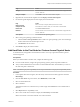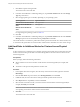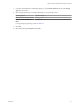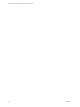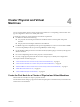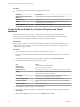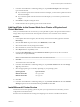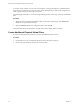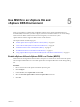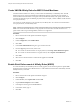6.5.1
Table Of Contents
- Setup for Failover Clustering and Microsoft Cluster Service
- Contents
- About Setup for Failover Clustering and Microsoft Cluster Service
- Getting Started with MSCS
- Clustering Configuration Overview
- Hardware and Software Requirements for Clustering
- Supported Shared Storage Configurations
- PSP_RR Support for MSCS
- iSCSI Support for MSCS
- FCoE Support for MSCS
- vMotion support for MSCS
- vSphere MSCS Setup Limitations
- MSCS and Booting from a SAN
- Set up CCR and DAG Groups
- Setting up AlwaysOn Availability Groups with SQL Server 2012
- Cluster Virtual Machines on One Physical Host
- Cluster Virtual Machines Across Physical Hosts
- Cluster Physical and Virtual Machines
- Use MSCS in an vSphere HA and vSphere DRS Environment
- vSphere MSCS Setup Checklist
- Index
In complex storage solutions, such as an FC switched fabric, a storage unit might have a dierent identity
(target ID or raw disk ID) on each computer in the cluster. Although this is a valid storage conguration, it
causes a problem when you add a node to the cluster.
The following procedure allows you to avoid target identity problems when using clustering with Windows
2003.
Procedure
1 Within the Microsoft Cluster Administrator utility, on the Select Computer page, click Advanced to
disable the storage validation heuristics.
2 Select the Advanced (minimum) conguration option, and click OK.
Microsoft Cluster Service should operate normally in the virtual machine after it is installed.
Create Additional Physical-Virtual Pairs
If you have additional physical machines, you can create additional clusters for each.
Procedure
1 On the ESXi host, set up an additional virtual machine for the physical machine.
2 Cluster the physical machine with the new virtual machine.
Setup for Failover Clustering and Microsoft Cluster Service
28 VMware, Inc.