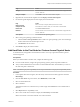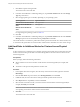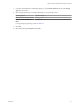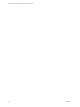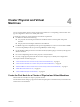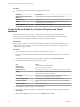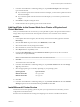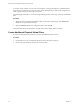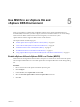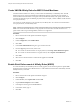6.5.1
Table Of Contents
- Setup for Failover Clustering and Microsoft Cluster Service
- Contents
- About Setup for Failover Clustering and Microsoft Cluster Service
- Getting Started with MSCS
- Clustering Configuration Overview
- Hardware and Software Requirements for Clustering
- Supported Shared Storage Configurations
- PSP_RR Support for MSCS
- iSCSI Support for MSCS
- FCoE Support for MSCS
- vMotion support for MSCS
- vSphere MSCS Setup Limitations
- MSCS and Booting from a SAN
- Set up CCR and DAG Groups
- Setting up AlwaysOn Availability Groups with SQL Server 2012
- Cluster Virtual Machines on One Physical Host
- Cluster Virtual Machines Across Physical Hosts
- Cluster Physical and Virtual Machines
- Use MSCS in an vSphere HA and vSphere DRS Environment
- vSphere MSCS Setup Checklist
- Index
7 In the New Virtual Machine - Edit Seings dialog box, expand Network adapter. Select the adapter
type and network label.
n
If you selected a private network for the rst network adapter, you must select a public network for
this network adapter.
n
If you selected a public network for the rst network adapter, you must select a private network
adapter.
8 Click Finish to complete creating the device.
9 Install a Windows Server operating system on the virtual machine.
Add Hard Disks to the Second Node for a Cluster of Physical and
Virtual Machines
When you add hard disks to the second node, you set up the disks to point to the quorum disk and shared
storage disks, if any, for the rst node. The setup allows shared access to clustered services and data.
Procedure
1 In the vSphere Web Client navigator, select the newly created virtual machine, right-click and select
Edit .
2 Click the New device drop-down menu, select RDM Disk, and click Add.
3 Select the LUN that is used by the physical machine.
4 Select the datastore, which is also the location of the boot disk.
5 Select Physical as the compatibility mode.
6 Expand the New Hard Disk. From the Virtual Device Node drop-down menu, select a new SCSI
controller (for example, SCSI (1:0)).
N You must select a new virtual device node. You cannot use SCSI 0.
7 Click OK.
The wizard creates a new hard disk.
8 In the New Virtual Machine - Edit Seings dialog box, expand SCSI controller and select the Change
Type drop-down menu.
9 Select the appropriate type of controller, depending on your operating system.
Operating System Type of Controller
Windows Server 2003
LSI Logic Parallel
Windows Server 2008
LSI Logic SAS
10 Click OK.
11 In the New Virtual Machine - Edit Seings dialog box, expand SCSI controller and select the SCSI Bus
Sharing drop-down menu. Set SCSI Bus Sharing to Virtual and click OK.
Install Microsoft Cluster Service
For Windows Server 2003 operating systems only, after you set up the rst and second nodes, you must
congure Microsoft Cluster Service.
See Microsoft’s documentation for creating and conguring server clusters on the Microsoft Web site.
Chapter 4 Cluster Physical and Virtual Machines
VMware, Inc. 27