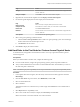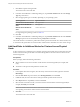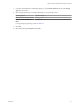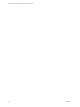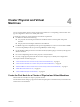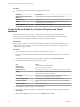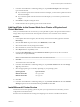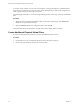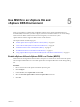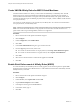6.5.1
Table Of Contents
- Setup for Failover Clustering and Microsoft Cluster Service
- Contents
- About Setup for Failover Clustering and Microsoft Cluster Service
- Getting Started with MSCS
- Clustering Configuration Overview
- Hardware and Software Requirements for Clustering
- Supported Shared Storage Configurations
- PSP_RR Support for MSCS
- iSCSI Support for MSCS
- FCoE Support for MSCS
- vMotion support for MSCS
- vSphere MSCS Setup Limitations
- MSCS and Booting from a SAN
- Set up CCR and DAG Groups
- Setting up AlwaysOn Availability Groups with SQL Server 2012
- Cluster Virtual Machines on One Physical Host
- Cluster Virtual Machines Across Physical Hosts
- Cluster Physical and Virtual Machines
- Use MSCS in an vSphere HA and vSphere DRS Environment
- vSphere MSCS Setup Checklist
- Index
Procedure
u
Set up the physical machine using the seings listed in the table.
Component Requirement
Windows Cluster Administrator
application
Advanced minimum conguration if Windows 2003 is used.
Network adapters
At least two.
Storage
Access to the same storage on a SAN as the ESXi host on which the
corresponding virtual machine will run.
Operating system
Installed on each physical machine.
Create the Second Node for a Cluster of Physical and Virtual
Machines
To create the second node, you set up a virtual machine for clustering across physical machines.
You congure the virtual network adapters to handle virtual machine trac for the cluster: a private
network connection for the private heartbeat and a public network connection.
Prerequisites
Before you begin, make sure that the shared storage that is visible from the physical machine that you
congured in “Create the First Node for a Cluster of Physical and Virtual Machines,” on page 25 is also
visible from the virtual machine.
Procedure
1 Open the vSphere Web Client and connect to the vCenter Server system.
Use the user name and password of the user who will have administrator permissions on the virtual
machine.
2 In the vSphere Web Client navigator, right-click the host and select New Virtual Machine.
3 Proceed through the wizard to create the virtual machine.
Page Action
Creation type
Select Create a new virtual machine.
Name and folder
Enter a name and select a location.
Compute resource
Select a cluster, host, vApp or resource pool to run this virtual machine.
Storage
Select a datastore as the location for the virtual machine conguration le
and the virtual machine disk (.vmdk) le.
Compatibility
The host or cluster suports more than one VMware virtual machine
version. Select a compatibility for the virtual machine.
Guest operating system
Select the guest operating system that you intend to install.
Customize hardware
Select virtual hardware, advanced virtual machine options, and SDRS
rules.
Ready to Complete
Review your selections.
4 Click Finish to complete creating the virtual machine.
5 In the vSphere Web Client navigator, select the newly created virtual machine, right-click and select
Edit .
6 Click the New device drop-down menu, select Network, and click Add.
Setup for Failover Clustering and Microsoft Cluster Service
26 VMware, Inc.