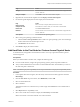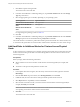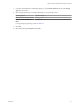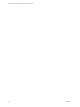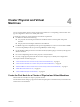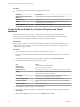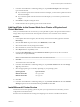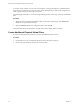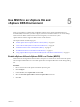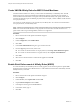6.5.1
Table Of Contents
- Setup for Failover Clustering and Microsoft Cluster Service
- Contents
- About Setup for Failover Clustering and Microsoft Cluster Service
- Getting Started with MSCS
- Clustering Configuration Overview
- Hardware and Software Requirements for Clustering
- Supported Shared Storage Configurations
- PSP_RR Support for MSCS
- iSCSI Support for MSCS
- FCoE Support for MSCS
- vMotion support for MSCS
- vSphere MSCS Setup Limitations
- MSCS and Booting from a SAN
- Set up CCR and DAG Groups
- Setting up AlwaysOn Availability Groups with SQL Server 2012
- Cluster Virtual Machines on One Physical Host
- Cluster Virtual Machines Across Physical Hosts
- Cluster Physical and Virtual Machines
- Use MSCS in an vSphere HA and vSphere DRS Environment
- vSphere MSCS Setup Checklist
- Index
Page Action
Storage
Select a datastore as the location for the virtual machine conguration le
and the .vmdk le.
Ready to Complete
Click Finish to create the virtual machine template.
3 Right-click the virtual machine template and select Deploy VM from this Template.
4 Proceed through the deployment wizard to deploy the virtual machine.
Page Action
Name and folder
Enter a name (for example, Node2) and select a location.
Compute resource
Select the host or cluster where you will run the virtual machine.
Disk Format
Select Same format as source.
Datastore
Select a datastore as the location for the virtual machine conguration le
and the .vmdk le.
Clone options
Select Customize the operating system.
5 Select a new guest operating system from the list.
a Click the Create a new buon to add a new guest operating system. Proceed through
the New VM Guest Customization Spec wizard.
b Click Finish to exit the wizard.
6 Click Finish to deploy the virtual machine.
Add Hard Disks to the First Node for Clusters Across Physical Hosts
In an MSCS cluster, storage disks are shared between nodes. You set up a quorum disk and an optional
shared storage disk.
Prerequisites
Before you add hard disks to the rst node, complete the following tasks:
n
For each virtual machine, congure the guest operating system’s private and public IP addresses.
n
Ask your SAN administrator for the location of unformaed SAN LUNs. The hard disks you create in
this task must point to SAN LUNs.
N Use RDMs in physical compatibility mode. The procedure below uses physical compatibility mode.
Procedure
1 In the vSphere Web Client navigator, select the newly created virtual machine, right-click and select
Edit .
2 Click the New device drop-down menu, select RDM Disk, and click Add.
3 Select an unformaed LUN.
4 Select a datastore.
This datastore must be on a SAN because you need a single shared RDM le for each shared LUN on
the SAN.
5 Select Physical as the compatibility mode.
6 Select a new virtual device node (for example, select SCSI (1:0)), and click Next.
N This must be a new SCSI controller. You cannot use SCSI 0.
Chapter 3 Cluster Virtual Machines Across Physical Hosts
VMware, Inc. 21