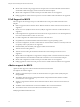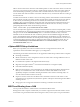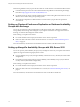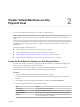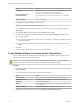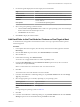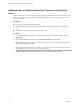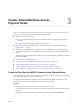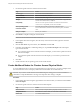6.5.1
Table Of Contents
- Setup for Failover Clustering and Microsoft Cluster Service
- Contents
- About Setup for Failover Clustering and Microsoft Cluster Service
- Getting Started with MSCS
- Clustering Configuration Overview
- Hardware and Software Requirements for Clustering
- Supported Shared Storage Configurations
- PSP_RR Support for MSCS
- iSCSI Support for MSCS
- FCoE Support for MSCS
- vMotion support for MSCS
- vSphere MSCS Setup Limitations
- MSCS and Booting from a SAN
- Set up CCR and DAG Groups
- Setting up AlwaysOn Availability Groups with SQL Server 2012
- Cluster Virtual Machines on One Physical Host
- Cluster Virtual Machines Across Physical Hosts
- Cluster Physical and Virtual Machines
- Use MSCS in an vSphere HA and vSphere DRS Environment
- vSphere MSCS Setup Checklist
- Index
Add Hard Disks to Additional Nodes for Clusters on One Physical
Host
To allow shared access to clustered services and data, point the quorum disk of the second node to the same
location as the rst node’s quorum disk. Point shared storage disks to the same location as the rst node’s
shared storage disks.
Prerequisites
Before you begin, obtain the following information:
n
Which virtual device node is for the rst virtual machine's shared storage disks (for example, SCSI
(1:0)).
n
The location of the quorum disk specied for the rst node.
Procedure
1 In the vSphere Web Client navigator, select the newly created virtual machine, right-click and select
Edit .
2 Click the New device drop-down menu, select Existing Hard Disk, and click Add.
3 Select the same virtual device node you chose for the rst virtual machine’s shared storage disks (for
example, SCSI (1:0)), and click OK.
N The location of the virtual device node for this virtual machine’s shared storage must match the
corresponding virtual device node for the rst virtual machine.
4 In Disk File Path, browse to the location of the quorum disk specied for the rst node.
Setup for Failover Clustering and Microsoft Cluster Service
18 VMware, Inc.