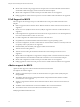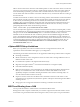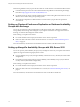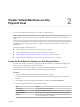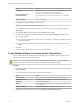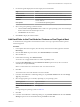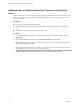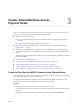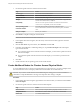6.5.1
Table Of Contents
- Setup for Failover Clustering and Microsoft Cluster Service
- Contents
- About Setup for Failover Clustering and Microsoft Cluster Service
- Getting Started with MSCS
- Clustering Configuration Overview
- Hardware and Software Requirements for Clustering
- Supported Shared Storage Configurations
- PSP_RR Support for MSCS
- iSCSI Support for MSCS
- FCoE Support for MSCS
- vMotion support for MSCS
- vSphere MSCS Setup Limitations
- MSCS and Booting from a SAN
- Set up CCR and DAG Groups
- Setting up AlwaysOn Availability Groups with SQL Server 2012
- Cluster Virtual Machines on One Physical Host
- Cluster Virtual Machines Across Physical Hosts
- Cluster Physical and Virtual Machines
- Use MSCS in an vSphere HA and vSphere DRS Environment
- vSphere MSCS Setup Checklist
- Index
4 Proceed through the deployment wizard to deploy the virtual machine.
Page Action
Name and folder
Enter a name (for example, Node2) and select a location.
Compute resource
Select the host or cluster where you will run the virtual machine.
Disk Format
Select Same format as source.
Datastore
Select a datastore as the location for the virtual machine conguration le
and the .vmdk le.
Clone options
Select Customize the operating system.
5 Select a new guest operating system from the list.
a Click the Create a new buon to add a new guest operating system. Proceed through
the New VM Guest Customization Spec wizard.
b Click Finish to exit the wizard.
6 Click Finish to deploy the virtual machine.
Add Hard Disks to the First Node for Clusters on One Physical Host
In an MSCS cluster, storage disks are shared between nodes. You set up a quorum disk and an optional
shared storage disk.
Procedure
1 In the vSphere Web Client navigator, select the newly created virtual machine, right-click and select
Edit .
2 Click the New device drop-down menu, select New Hard Disk, and click Add.
3 Select the disk size.
4 Under Disk Provisioning, select Thick Provision.
You can also use a mapped SAN LUN set to virtual compatibility mode.
5 Expand the New Hard Disk. From the Virtual Device Node drop-down menu, select a new SCSI
controller (for example, SCSI (1:0)).
N You must select a new virtual device node. You cannot use SCSI 0.
6 Click OK.
The wizard creates a new hard disk and a new SCSI controller.
7 In the New Virtual Machine - Edit Seings dialog box, expand SCSI controller and select the Change
Type drop-down menu.
8 Select the appropriate type of controller, depending on your operating system.
Operating System Type of Controller
Windows Server 2003 SP1 and SP2
LSI Logic Parallel
Windows Server 2008 SP2 and
above
LSI Logic SAS
For supported guest operating systems see Table 6-2.
9 Click OK.
10 In the New Virtual Machine - Edit Seings dialog box, expand SCSI controller and select the SCSI Bus
Sharing drop-down menu. Set SCSI Bus Sharing to Virtual and click OK.
Chapter 2 Cluster Virtual Machines on One Physical Host
VMware, Inc. 17