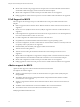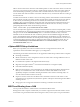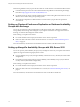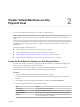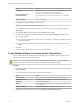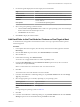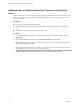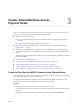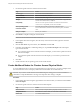6.5.1
Table Of Contents
- Setup for Failover Clustering and Microsoft Cluster Service
- Contents
- About Setup for Failover Clustering and Microsoft Cluster Service
- Getting Started with MSCS
- Clustering Configuration Overview
- Hardware and Software Requirements for Clustering
- Supported Shared Storage Configurations
- PSP_RR Support for MSCS
- iSCSI Support for MSCS
- FCoE Support for MSCS
- vMotion support for MSCS
- vSphere MSCS Setup Limitations
- MSCS and Booting from a SAN
- Set up CCR and DAG Groups
- Setting up AlwaysOn Availability Groups with SQL Server 2012
- Cluster Virtual Machines on One Physical Host
- Cluster Virtual Machines Across Physical Hosts
- Cluster Physical and Virtual Machines
- Use MSCS in an vSphere HA and vSphere DRS Environment
- vSphere MSCS Setup Checklist
- Index
Page Action
Compatibility
The host or cluster suports more than one VMware virtual machine
version. Select a compatibility for the virtual machine.
Guest operating system
Select the guest operating system that you intend to install.
Customize hardware
Select virtual hardware, advanced virtual machine options, and SDRS
rules.
Ready to Complete
Review your selections.
4 Click Finish to complete creating the virtual machine.
N Do not add shared cluster disks at this time.
5 In the vSphere Web Client navigator, select the newly created virtual machine, right-click and select
Edit .
6 Click the New device drop-down menu, select Network, and click Add.
7 In the New Virtual Machine - Edit Seings dialog box, expand Network adapter. Select the adapter
type and network label.
n
If you selected a private network for the rst network adapter, you must select a public network for
this network adapter.
n
If you selected a public network for the rst network adapter, you must select a private network
adapter.
8 Click OK.
9 Install a Windows Server operating system on the virtual machine.
Create Additional Nodes for Clusters on One Physical Host
Create a template from the rst virtual machine and deploy the second node from that template. You can
have up to ve nodes on Windows Server 2008.
C If you clone a virtual machine with an RDM setup, the cloning process converts the RDMs to
virtual disks. Unmap all RDMs before cloning, and remap them after cloning is complete.
Procedure
1 In the vSphere Web Client navigator, right-click the rst virtual machine you created and select Clone >
Clone to Template.
2 Proceed through the wizard to create the virtual machine template.
Page Action
Name and folder
Enter a name (for example, Node2_Template) and select a location.
Compute Resource
Select the host or cluster where you will run the virtual machine.
Disk Format
Select Same format as source.
Storage
Select a datastore as the location for the virtual machine conguration le
and the .vmdk le.
Ready to Complete
Click Finish to create the virtual machine template.
3 Right-click the virtual machine template and select Deploy VM from this Template.
Setup for Failover Clustering and Microsoft Cluster Service
16 VMware, Inc.