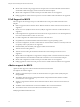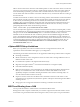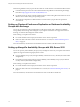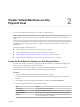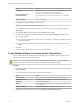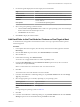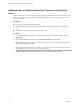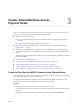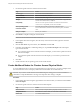6.5.1
Table Of Contents
- Setup for Failover Clustering and Microsoft Cluster Service
- Contents
- About Setup for Failover Clustering and Microsoft Cluster Service
- Getting Started with MSCS
- Clustering Configuration Overview
- Hardware and Software Requirements for Clustering
- Supported Shared Storage Configurations
- PSP_RR Support for MSCS
- iSCSI Support for MSCS
- FCoE Support for MSCS
- vMotion support for MSCS
- vSphere MSCS Setup Limitations
- MSCS and Booting from a SAN
- Set up CCR and DAG Groups
- Setting up AlwaysOn Availability Groups with SQL Server 2012
- Cluster Virtual Machines on One Physical Host
- Cluster Virtual Machines Across Physical Hosts
- Cluster Physical and Virtual Machines
- Use MSCS in an vSphere HA and vSphere DRS Environment
- vSphere MSCS Setup Checklist
- Index
Cluster Virtual Machines on One
Physical Host 2
You can create an MSCS cluster with up to ve nodes on a single ESXi host.
N Windows Server 2008 SP2 and above systems support up to ve nodes (virtual machines). For
supported guest operating systems see Table 6-2. Windows Server 2003 SP1 and SP2 systems support two
nodes.
A cluster of virtual machines on one physical machine requires a host with one physical network adapter for
the VMkernel. Use a separate physical network adapter for clustered virtual machines to connect with
external hosts.
This chapter includes the following topics:
n
“Create the First Node for Clusters on One Physical Host,” on page 15
n
“Create Additional Nodes for Clusters on One Physical Host,” on page 16
n
“Add Hard Disks to the First Node for Clusters on One Physical Host,” on page 17
n
“Add Hard Disks to Additional Nodes for Clusters on One Physical Host,” on page 18
Create the First Node for Clusters on One Physical Host
To create the rst node, you create and congure a virtual machine with two virtual network adapters and
install a guest operating system on the virtual machine.
You congure the virtual network adapters to handle virtual machine trac for the cluster: a private
network connection for the private heartbeat and a public network connection.
Procedure
1 Open the vSphere Web Client and connect to the vCenter Server system.
Use the user name and password of the user who will have administrator permissions on the virtual
machine.
2 In the vSphere Web Client navigator, right-click the host and select New Virtual Machine.
3 Proceed through the wizard to create the virtual machine.
Page Action
Creation type
Select Create a new virtual machine.
Name and folder
Enter a name and select a location.
Compute resource
Select a cluster, host, vApp or resource pool to run this virtual machine.
Storage
Select a datastore as the location for the virtual machine conguration le
and the virtual machine disk (.vmdk) le.
VMware, Inc. 15