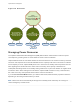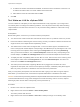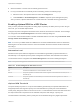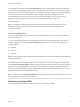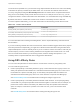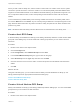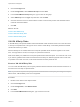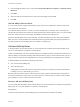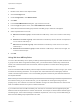6.7
Table Of Contents
- vSphere Resource Management
- Contents
- About vSphere Resource Management
- Getting Started with Resource Management
- Configuring Resource Allocation Settings
- CPU Virtualization Basics
- Administering CPU Resources
- Memory Virtualization Basics
- Administering Memory Resources
- Persistent Memory
- Configuring Virtual Graphics
- Managing Storage I/O Resources
- Managing Resource Pools
- Creating a DRS Cluster
- Using DRS Clusters to Manage Resources
- Creating a Datastore Cluster
- Initial Placement and Ongoing Balancing
- Storage Migration Recommendations
- Create a Datastore Cluster
- Enable and Disable Storage DRS
- Set the Automation Level for Datastore Clusters
- Setting the Aggressiveness Level for Storage DRS
- Datastore Cluster Requirements
- Adding and Removing Datastores from a Datastore Cluster
- Using Datastore Clusters to Manage Storage Resources
- Using NUMA Systems with ESXi
- Advanced Attributes
- Fault Definitions
- Virtual Machine is Pinned
- Virtual Machine not Compatible with any Host
- VM/VM DRS Rule Violated when Moving to another Host
- Host Incompatible with Virtual Machine
- Host Has Virtual Machine That Violates VM/VM DRS Rules
- Host has Insufficient Capacity for Virtual Machine
- Host in Incorrect State
- Host Has Insufficient Number of Physical CPUs for Virtual Machine
- Host has Insufficient Capacity for Each Virtual Machine CPU
- The Virtual Machine Is in vMotion
- No Active Host in Cluster
- Insufficient Resources
- Insufficient Resources to Satisfy Configured Failover Level for HA
- No Compatible Hard Affinity Host
- No Compatible Soft Affinity Host
- Soft Rule Violation Correction Disallowed
- Soft Rule Violation Correction Impact
- DRS Troubleshooting Information
- Cluster Problems
- Load Imbalance on Cluster
- Cluster is Yellow
- Cluster is Red Because of Inconsistent Resource Pool
- Cluster Is Red Because Failover Capacity Is Violated
- No Hosts are Powered Off When Total Cluster Load is Low
- Hosts Are Powered-off When Total Cluster Load Is High
- DRS Seldom or Never Performs vMotion Migrations
- Host Problems
- DRS Recommends Host Be Powered on to Increase Capacity When Total Cluster Load Is Low
- Total Cluster Load Is High
- Total Cluster Load Is Low
- DRS Does Not Evacuate a Host Requested to Enter Maintenance or Standby Mode
- DRS Does Not Move Any Virtual Machines onto a Host
- DRS Does Not Move Any Virtual Machines from a Host
- Virtual Machine Problems
- Cluster Problems
When you add or edit an affinity rule, and the cluster's current state is in violation of the rule, the system
continues to operate and tries to correct the violation. For manual and partially automated DRS clusters,
migration recommendations based on rule fulfillment and load balancing are presented for approval. You
are not required to fulfill the rules, but the corresponding recommendations remain until the rules are
fulfilled.
To check whether any enabled affinity rules are being violated and cannot be corrected by DRS, select
the cluster's DRS tab and click Faults. Any rule currently being violated has a corresponding fault on this
page. Read the fault to determine why DRS is not able to satisfy the particular rule. Rules violations also
produce a log event.
Note VM-VM and VM-Host affinity rules are different from an individual host’s CPU affinity rules.
Create a Host DRS Group
A VM-Host affinity rule establishes an affinity (or anti-affinity) relationship between a virtual machine DRS
group with a host DRS group. You must create both of these groups before you can create a rule that
links them.
Procedure
1 Browse to the cluster in the vSphere Client.
2 Click the Configure tab.
3 Under Configuration, select VM/Host Groups and click Add.
4 In the Create VM/Host Group dialog box, type a name for the group.
5 Select Host Group from the Type drop down box and click Add.
6 Click the check box next to a host to add it. Continue this process until all desired hosts have been
added.
7 Click OK.
What to do next
Using this host DRS group, you can create a VM-Host affinity rule that establishes an affinity (or anti-
affinity) relationship with an appropriate virtual machine DRS group.
Create a Virtual Machine DRS Group
Create a VM-Host Affinity Rule
Create a Virtual Machine DRS Group
Affinity rules establish an affinity (or anti-affinity) relationship between DRS groups. You must create DRS
groups before you can create a rule that links them.
Procedure
1 Browse to the cluster in the vSphere Client.
vSphere Resource Management
VMware, Inc. 97