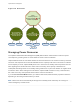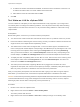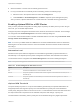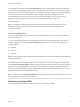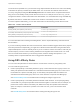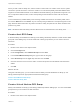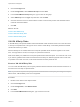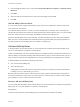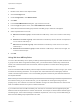6.7
Table Of Contents
- vSphere Resource Management
- Contents
- About vSphere Resource Management
- Getting Started with Resource Management
- Configuring Resource Allocation Settings
- CPU Virtualization Basics
- Administering CPU Resources
- Memory Virtualization Basics
- Administering Memory Resources
- Persistent Memory
- Configuring Virtual Graphics
- Managing Storage I/O Resources
- Managing Resource Pools
- Creating a DRS Cluster
- Using DRS Clusters to Manage Resources
- Creating a Datastore Cluster
- Initial Placement and Ongoing Balancing
- Storage Migration Recommendations
- Create a Datastore Cluster
- Enable and Disable Storage DRS
- Set the Automation Level for Datastore Clusters
- Setting the Aggressiveness Level for Storage DRS
- Datastore Cluster Requirements
- Adding and Removing Datastores from a Datastore Cluster
- Using Datastore Clusters to Manage Storage Resources
- Using NUMA Systems with ESXi
- Advanced Attributes
- Fault Definitions
- Virtual Machine is Pinned
- Virtual Machine not Compatible with any Host
- VM/VM DRS Rule Violated when Moving to another Host
- Host Incompatible with Virtual Machine
- Host Has Virtual Machine That Violates VM/VM DRS Rules
- Host has Insufficient Capacity for Virtual Machine
- Host in Incorrect State
- Host Has Insufficient Number of Physical CPUs for Virtual Machine
- Host has Insufficient Capacity for Each Virtual Machine CPU
- The Virtual Machine Is in vMotion
- No Active Host in Cluster
- Insufficient Resources
- Insufficient Resources to Satisfy Configured Failover Level for HA
- No Compatible Hard Affinity Host
- No Compatible Soft Affinity Host
- Soft Rule Violation Correction Disallowed
- Soft Rule Violation Correction Impact
- DRS Troubleshooting Information
- Cluster Problems
- Load Imbalance on Cluster
- Cluster is Yellow
- Cluster is Red Because of Inconsistent Resource Pool
- Cluster Is Red Because Failover Capacity Is Violated
- No Hosts are Powered Off When Total Cluster Load is Low
- Hosts Are Powered-off When Total Cluster Load Is High
- DRS Seldom or Never Performs vMotion Migrations
- Host Problems
- DRS Recommends Host Be Powered on to Increase Capacity When Total Cluster Load Is Low
- Total Cluster Load Is High
- Total Cluster Load Is Low
- DRS Does Not Evacuate a Host Requested to Enter Maintenance or Standby Mode
- DRS Does Not Move Any Virtual Machines onto a Host
- DRS Does Not Move Any Virtual Machines from a Host
- Virtual Machine Problems
- Cluster Problems
The most serious potential error you face when using vSphere DPM is the failure of a host to exit standby
mode when its capacity is needed by the DRS cluster. You can monitor for instances when this error
occurs by using the preconfigured Exit Standby Error alarm in vCenter Server. If vSphere DPM cannot
bring a host out of standby mode (vCenter Server event DrsExitStandbyModeFailedEvent), you can
configure this alarm to send an alert email to the administrator or to send notification using an SNMP trap.
By default, this alarm is cleared after vCenter Server is able to successfully connect to that host.
To monitor vSphere DPM activity, you can also create alarms for the following vCenter Server events.
Table 12‑2. vCenter Server Events
Event Type Event Name
Entering Standby mode (about to power off host)
DrsEnteringStandbyModeEvent
Successfully entered Standby mode (host power off succeeded)
DrsEnteredStandbyModeEvent
Exiting Standby mode (about to power on the host)
DrsExitingStandbyModeEvent
Successfully exited Standby mode (power on succeeded)
DrsExitedStandbyModeEvent
For more information about creating and editing alarms, see the vSphere Monitoring and Performance
documentation.
If you use monitoring software other than vCenter Server, and that software triggers alarms when physical
hosts are powered off unexpectedly, you might have a situation where false alarms are generated when
vSphere DPM places a host into standby mode. If you do not want to receive such alarms, work with your
vendor to deploy a version of the monitoring software that is integrated with vCenter Server. You could
also use vCenter Server itself as your monitoring solution, because starting with vSphere 4.x, it is
inherently aware of vSphere DPM and does not trigger these false alarms.
Using DRS Anity Rules
You can control the placement of virtual machines on hosts within a cluster by using affinity rules.
You can create two types of rules.
n
Used to specify affinity or anti-affinity between a group of virtual machines and a group of hosts. An
affinity rule specifies that the members of a selected virtual machine DRS group can or must run on
the members of a specific host DRS group. An anti-affinity rule specifies that the members of a
selected virtual machine DRS group cannot run on the members of a specific host DRS group.
See VM-Host Affinity Rules for information about creating and using this type of rule.
n
Used to specify affinity or anti-affinity between individual virtual machines. A rule specifying affinity
causes DRS to try to keep the specified virtual machines together on the same host, for example, for
performance reasons. With an anti-affinity rule, DRS tries to keep the specified virtual machines
apart, for example, so that when a problem occurs with one host, you do not lose both virtual
machines.
See VM-VM Affinity Rules for information about creating and using this type of rule.
vSphere Resource Management
VMware, Inc. 96