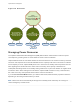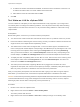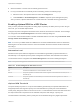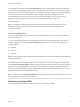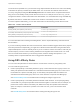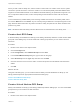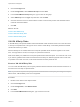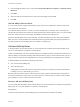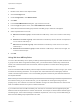6.7
Table Of Contents
- vSphere Resource Management
- Contents
- About vSphere Resource Management
- Getting Started with Resource Management
- Configuring Resource Allocation Settings
- CPU Virtualization Basics
- Administering CPU Resources
- Memory Virtualization Basics
- Administering Memory Resources
- Persistent Memory
- Configuring Virtual Graphics
- Managing Storage I/O Resources
- Managing Resource Pools
- Creating a DRS Cluster
- Using DRS Clusters to Manage Resources
- Creating a Datastore Cluster
- Initial Placement and Ongoing Balancing
- Storage Migration Recommendations
- Create a Datastore Cluster
- Enable and Disable Storage DRS
- Set the Automation Level for Datastore Clusters
- Setting the Aggressiveness Level for Storage DRS
- Datastore Cluster Requirements
- Adding and Removing Datastores from a Datastore Cluster
- Using Datastore Clusters to Manage Storage Resources
- Using NUMA Systems with ESXi
- Advanced Attributes
- Fault Definitions
- Virtual Machine is Pinned
- Virtual Machine not Compatible with any Host
- VM/VM DRS Rule Violated when Moving to another Host
- Host Incompatible with Virtual Machine
- Host Has Virtual Machine That Violates VM/VM DRS Rules
- Host has Insufficient Capacity for Virtual Machine
- Host in Incorrect State
- Host Has Insufficient Number of Physical CPUs for Virtual Machine
- Host has Insufficient Capacity for Each Virtual Machine CPU
- The Virtual Machine Is in vMotion
- No Active Host in Cluster
- Insufficient Resources
- Insufficient Resources to Satisfy Configured Failover Level for HA
- No Compatible Hard Affinity Host
- No Compatible Soft Affinity Host
- Soft Rule Violation Correction Disallowed
- Soft Rule Violation Correction Impact
- DRS Troubleshooting Information
- Cluster Problems
- Load Imbalance on Cluster
- Cluster is Yellow
- Cluster is Red Because of Inconsistent Resource Pool
- Cluster Is Red Because Failover Capacity Is Violated
- No Hosts are Powered Off When Total Cluster Load is Low
- Hosts Are Powered-off When Total Cluster Load Is High
- DRS Seldom or Never Performs vMotion Migrations
- Host Problems
- DRS Recommends Host Be Powered on to Increase Capacity When Total Cluster Load Is Low
- Total Cluster Load Is High
- Total Cluster Load Is Low
- DRS Does Not Evacuate a Host Requested to Enter Maintenance or Standby Mode
- DRS Does Not Move Any Virtual Machines onto a Host
- DRS Does Not Move Any Virtual Machines from a Host
- Virtual Machine Problems
- Cluster Problems
The threshold is configured under Power Management in the cluster’s Settings dialog box. Each level
you move the vSphere DPM Threshold slider to the right allows the inclusion of one more lower level of
priority in the set of recommendations that are executed automatically or appear as recommendations to
be manually executed. At the Conservative setting, vSphere DPM only generates priority-one
recommendations, the next level to the right only priority-two and higher, and so on, down to the
Aggressive level which generates priority-five recommendations and higher (that is, all
recommendations.)
Note The DRS threshold and the vSphere DPM threshold are essentially independent. You can
differentiate the aggressiveness of the migration and host-power-state recommendations they
respectively provide.
Host-Level Overrides
When you enable vSphere DPM in a DRS cluster, by default all hosts in the cluster inherit its vSphere
DPM automation level.
You can override this default for an individual host by selecting the Host Options page of the cluster's
Settings dialog box and clicking its Power Management setting. You can change this setting to the
following options:
n
Disabled
n
Manual
n
Automatic
Note Do not change a host's Power Management setting if it has been set to Disabled due to failed exit
standby mode testing.
After enabling and running vSphere DPM, you can verify that it is functioning properly by viewing each
host’s Last Time Exited Standby information displayed on the Host Options page in the cluster Settings
dialog box and on the Hosts tab for each cluster. This field shows a timestamp and whether vCenter
Server Succeeded or Failed the last time it attempted to bring the host out of standby mode. If no such
attempt has been made, the field displays Never.
Note Times for the Last Time Exited Standby text box are derived from the vCenter Server event log. If
this log is cleared, the times are reset to Never.
Monitoring vSphere DPM
You can use event-based alarms in vCenter Server to monitor vSphere DPM.
vSphere Resource Management
VMware, Inc. 95