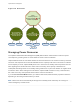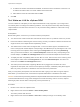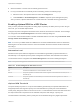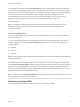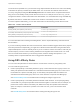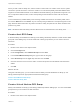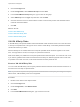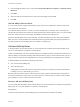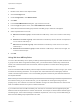6.7
Table Of Contents
- vSphere Resource Management
- Contents
- About vSphere Resource Management
- Getting Started with Resource Management
- Configuring Resource Allocation Settings
- CPU Virtualization Basics
- Administering CPU Resources
- Memory Virtualization Basics
- Administering Memory Resources
- Persistent Memory
- Configuring Virtual Graphics
- Managing Storage I/O Resources
- Managing Resource Pools
- Creating a DRS Cluster
- Using DRS Clusters to Manage Resources
- Creating a Datastore Cluster
- Initial Placement and Ongoing Balancing
- Storage Migration Recommendations
- Create a Datastore Cluster
- Enable and Disable Storage DRS
- Set the Automation Level for Datastore Clusters
- Setting the Aggressiveness Level for Storage DRS
- Datastore Cluster Requirements
- Adding and Removing Datastores from a Datastore Cluster
- Using Datastore Clusters to Manage Storage Resources
- Using NUMA Systems with ESXi
- Advanced Attributes
- Fault Definitions
- Virtual Machine is Pinned
- Virtual Machine not Compatible with any Host
- VM/VM DRS Rule Violated when Moving to another Host
- Host Incompatible with Virtual Machine
- Host Has Virtual Machine That Violates VM/VM DRS Rules
- Host has Insufficient Capacity for Virtual Machine
- Host in Incorrect State
- Host Has Insufficient Number of Physical CPUs for Virtual Machine
- Host has Insufficient Capacity for Each Virtual Machine CPU
- The Virtual Machine Is in vMotion
- No Active Host in Cluster
- Insufficient Resources
- Insufficient Resources to Satisfy Configured Failover Level for HA
- No Compatible Hard Affinity Host
- No Compatible Soft Affinity Host
- Soft Rule Violation Correction Disallowed
- Soft Rule Violation Correction Impact
- DRS Troubleshooting Information
- Cluster Problems
- Load Imbalance on Cluster
- Cluster is Yellow
- Cluster is Red Because of Inconsistent Resource Pool
- Cluster Is Red Because Failover Capacity Is Violated
- No Hosts are Powered Off When Total Cluster Load is Low
- Hosts Are Powered-off When Total Cluster Load Is High
- DRS Seldom or Never Performs vMotion Migrations
- Host Problems
- DRS Recommends Host Be Powered on to Increase Capacity When Total Cluster Load Is Low
- Total Cluster Load Is High
- Total Cluster Load Is Low
- DRS Does Not Evacuate a Host Requested to Enter Maintenance or Standby Mode
- DRS Does Not Move Any Virtual Machines onto a Host
- DRS Does Not Move Any Virtual Machines from a Host
- Virtual Machine Problems
- Cluster Problems
Figure 12‑4. Red Cluster
cluster
Total Capacity: 12G
Reserved Capacity: 12G 15G
Available Capacity: 0G
RP1 (expandable)
Reservation: 4G
Reservation Used: 4G
Unreserved: 0G
RP2
Reservation: 2G
Reservation Used: 2G 5G
Unreserved: 0G
RP3 (expandable)
Reservation: 6G
Reservation Used: 2G
Unreserved: 4G 0G
VM1, 1G
VM7, 3G
VM2, 3G VM3, 1G VM4, 1G VM5, 1G VM6, 1G
Managing Power Resources
The vSphere Distributed Power Management (DPM) feature allows a DRS cluster to reduce its power
consumption by powering hosts on and off based on cluster resource utilization.
vSphere DPM monitors the cumulative demand of all virtual machines in the cluster for memory and CPU
resources and compares this to the total available resource capacity of all hosts in the cluster. If sufficient
excess capacity is found, vSphere DPM places one or more hosts in standby mode and powers them off
after migrating their virtual machines to other hosts. Conversely, when capacity is deemed to be
inadequate, DRS brings hosts out of standby mode (powers them on) and uses vMotion to migrate virtual
machines to them. When making these calculations, vSphere DPM considers not only current demand,
but it also honors any user-specified virtual machine resource reservations.
If you enable Forecasted Metrics when you create a DRS cluster, DPM will issue proposals in advance
depending on the rolling forecast window you select.
Note ESXi hosts cannot automatically be brought out of standby mode unless they are running in a
cluster managed by vCenter Server.
vSphere Resource Management
VMware, Inc. 91