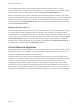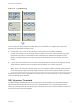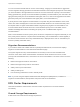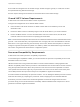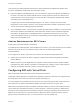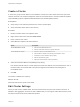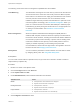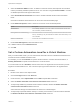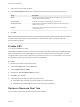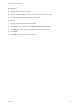6.7
Table Of Contents
- vSphere Resource Management
- Contents
- About vSphere Resource Management
- Getting Started with Resource Management
- Configuring Resource Allocation Settings
- CPU Virtualization Basics
- Administering CPU Resources
- Memory Virtualization Basics
- Administering Memory Resources
- Persistent Memory
- Configuring Virtual Graphics
- Managing Storage I/O Resources
- Managing Resource Pools
- Creating a DRS Cluster
- Using DRS Clusters to Manage Resources
- Creating a Datastore Cluster
- Initial Placement and Ongoing Balancing
- Storage Migration Recommendations
- Create a Datastore Cluster
- Enable and Disable Storage DRS
- Set the Automation Level for Datastore Clusters
- Setting the Aggressiveness Level for Storage DRS
- Datastore Cluster Requirements
- Adding and Removing Datastores from a Datastore Cluster
- Using Datastore Clusters to Manage Storage Resources
- Using NUMA Systems with ESXi
- Advanced Attributes
- Fault Definitions
- Virtual Machine is Pinned
- Virtual Machine not Compatible with any Host
- VM/VM DRS Rule Violated when Moving to another Host
- Host Incompatible with Virtual Machine
- Host Has Virtual Machine That Violates VM/VM DRS Rules
- Host has Insufficient Capacity for Virtual Machine
- Host in Incorrect State
- Host Has Insufficient Number of Physical CPUs for Virtual Machine
- Host has Insufficient Capacity for Each Virtual Machine CPU
- The Virtual Machine Is in vMotion
- No Active Host in Cluster
- Insufficient Resources
- Insufficient Resources to Satisfy Configured Failover Level for HA
- No Compatible Hard Affinity Host
- No Compatible Soft Affinity Host
- Soft Rule Violation Correction Disallowed
- Soft Rule Violation Correction Impact
- DRS Troubleshooting Information
- Cluster Problems
- Load Imbalance on Cluster
- Cluster is Yellow
- Cluster is Red Because of Inconsistent Resource Pool
- Cluster Is Red Because Failover Capacity Is Violated
- No Hosts are Powered Off When Total Cluster Load is Low
- Hosts Are Powered-off When Total Cluster Load Is High
- DRS Seldom or Never Performs vMotion Migrations
- Host Problems
- DRS Recommends Host Be Powered on to Increase Capacity When Total Cluster Load Is Low
- Total Cluster Load Is High
- Total Cluster Load Is Low
- DRS Does Not Evacuate a Host Requested to Enter Maintenance or Standby Mode
- DRS Does Not Move Any Virtual Machines onto a Host
- DRS Does Not Move Any Virtual Machines from a Host
- Virtual Machine Problems
- Cluster Problems
6 Select the Predictive DRS check box. In addition to real-time metrics, DRS responds to forecasted
metrics provided by vRealize Operations server. You must also configure Predictive DRS in a version
of vRealize Operations that supports this feature.
7 Select Virtual Machine Automation check box to enable individual virtual machine automation
levels.
Override for individual virtual machines can be set from the VM Overrides page.
8 Under Additional Options, select a check box to enforce one of the default policies.
Option Description
VM Distribution For availability, distribute a more even number of virtual machines across hosts.
This is secondary to DRS load balancing.
Memory Metric for Load Balancing Load balance based on consumed memory of virtual machines rather than active
memory. This setting is only recommended for clusters where host memory is not
over-committed.
CPU Over-Commitment Control CPU over-commitment in the cluster.
9 Under Power Management, select Automation Level.
10 If DPM is enabled, set the DPM Threshold.
11 Click OK.
Set a Custom Automation Level for a Virtual Machine
After you create a DRS cluster, you can customize the automation level for individual virtual machines to
override the cluster’s default automation level.
For example, you can select Manual for specific virtual machines in a cluster with full automation, or
Partially Automated for specific virtual machines in a manual cluster.
If a virtual machine is set to Disabled, vCenter Server does not migrate that virtual machine or provide
migration recommendations for it. This is known as pinning the virtual machine to its registered host.
Procedure
1 Browse to the cluster in the vSphere Client.
2 Click the Configure tab and click Services.
3 Under Services, select vSphere DRS and click Edit. Expand DRS Automation.
4 Select the Enable individual virtual machine automation levels check box.
5 To temporarily disable any individual virtual machine overrides, deselect the Enable individual
virtual machine automation levels check box.
Virtual machine settings are restored when the check box is selected again.
6 To temporarily suspend all vMotion activity in a cluster, put the cluster in manual mode and deselect
the Enable individual virtual machine automation levels check box.
vSphere Resource Management
VMware, Inc. 78