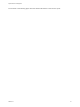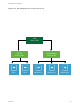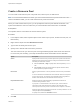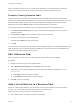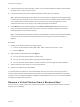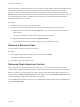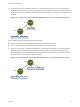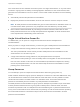6.7
Table Of Contents
- vSphere Resource Management
- Contents
- About vSphere Resource Management
- Getting Started with Resource Management
- Configuring Resource Allocation Settings
- CPU Virtualization Basics
- Administering CPU Resources
- Memory Virtualization Basics
- Administering Memory Resources
- Persistent Memory
- Configuring Virtual Graphics
- Managing Storage I/O Resources
- Managing Resource Pools
- Creating a DRS Cluster
- Using DRS Clusters to Manage Resources
- Creating a Datastore Cluster
- Initial Placement and Ongoing Balancing
- Storage Migration Recommendations
- Create a Datastore Cluster
- Enable and Disable Storage DRS
- Set the Automation Level for Datastore Clusters
- Setting the Aggressiveness Level for Storage DRS
- Datastore Cluster Requirements
- Adding and Removing Datastores from a Datastore Cluster
- Using Datastore Clusters to Manage Storage Resources
- Using NUMA Systems with ESXi
- Advanced Attributes
- Fault Definitions
- Virtual Machine is Pinned
- Virtual Machine not Compatible with any Host
- VM/VM DRS Rule Violated when Moving to another Host
- Host Incompatible with Virtual Machine
- Host Has Virtual Machine That Violates VM/VM DRS Rules
- Host has Insufficient Capacity for Virtual Machine
- Host in Incorrect State
- Host Has Insufficient Number of Physical CPUs for Virtual Machine
- Host has Insufficient Capacity for Each Virtual Machine CPU
- The Virtual Machine Is in vMotion
- No Active Host in Cluster
- Insufficient Resources
- Insufficient Resources to Satisfy Configured Failover Level for HA
- No Compatible Hard Affinity Host
- No Compatible Soft Affinity Host
- Soft Rule Violation Correction Disallowed
- Soft Rule Violation Correction Impact
- DRS Troubleshooting Information
- Cluster Problems
- Load Imbalance on Cluster
- Cluster is Yellow
- Cluster is Red Because of Inconsistent Resource Pool
- Cluster Is Red Because Failover Capacity Is Violated
- No Hosts are Powered Off When Total Cluster Load is Low
- Hosts Are Powered-off When Total Cluster Load Is High
- DRS Seldom or Never Performs vMotion Migrations
- Host Problems
- DRS Recommends Host Be Powered on to Increase Capacity When Total Cluster Load Is Low
- Total Cluster Load Is High
- Total Cluster Load Is Low
- DRS Does Not Evacuate a Host Requested to Enter Maintenance or Standby Mode
- DRS Does Not Move Any Virtual Machines onto a Host
- DRS Does Not Move Any Virtual Machines from a Host
- Virtual Machine Problems
- Cluster Problems
Creating a DRS Cluster 11
A cluster is a collection of ESXi hosts and associated virtual machines with shared resources and a
shared management interface. Before you can obtain the benefits of cluster-level resource management
you must create a cluster and enable DRS.
Depending on whether or not Enhanced vMotion Compatibility (EVC) is enabled, DRS behaves differently
when you use vSphere Fault Tolerance (vSphere FT) virtual machines in your cluster.
Table 11‑1. DRS Behavior with vSphere FT Virtual Machines and EVC
EVC DRS (Load Balancing) DRS (Initial Placement)
Enabled Enabled (Primary and Secondary VMs) Enabled (Primary and Secondary VMs)
Disabled Disabled (Primary and Secondary VMs) Disabled (Primary VMs)
Fully Automated (Secondary VMs)
This chapter includes the following topics:
n
Admission Control and Initial Placement
n
Virtual Machine Migration
n
DRS Cluster Requirements
n
Configuring DRS with Virtual Flash
n
Create a Cluster
n
Edit Cluster Settings
n
Set a Custom Automation Level for a Virtual Machine
n
Disable DRS
n
Restore a Resource Pool Tree
Admission Control and Initial Placement
When you attempt to power on a single virtual machine or a group of virtual machines in a DRS-enabled
cluster, vCenter Server performs admission control. It checks that there are enough resources in the
cluster to support the virtual machine(s).
VMware, Inc.
69