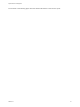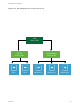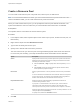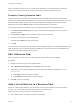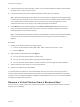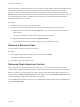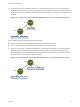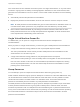6.7
Table Of Contents
- vSphere Resource Management
- Contents
- About vSphere Resource Management
- Getting Started with Resource Management
- Configuring Resource Allocation Settings
- CPU Virtualization Basics
- Administering CPU Resources
- Memory Virtualization Basics
- Administering Memory Resources
- Persistent Memory
- Configuring Virtual Graphics
- Managing Storage I/O Resources
- Managing Resource Pools
- Creating a DRS Cluster
- Using DRS Clusters to Manage Resources
- Creating a Datastore Cluster
- Initial Placement and Ongoing Balancing
- Storage Migration Recommendations
- Create a Datastore Cluster
- Enable and Disable Storage DRS
- Set the Automation Level for Datastore Clusters
- Setting the Aggressiveness Level for Storage DRS
- Datastore Cluster Requirements
- Adding and Removing Datastores from a Datastore Cluster
- Using Datastore Clusters to Manage Storage Resources
- Using NUMA Systems with ESXi
- Advanced Attributes
- Fault Definitions
- Virtual Machine is Pinned
- Virtual Machine not Compatible with any Host
- VM/VM DRS Rule Violated when Moving to another Host
- Host Incompatible with Virtual Machine
- Host Has Virtual Machine That Violates VM/VM DRS Rules
- Host has Insufficient Capacity for Virtual Machine
- Host in Incorrect State
- Host Has Insufficient Number of Physical CPUs for Virtual Machine
- Host has Insufficient Capacity for Each Virtual Machine CPU
- The Virtual Machine Is in vMotion
- No Active Host in Cluster
- Insufficient Resources
- Insufficient Resources to Satisfy Configured Failover Level for HA
- No Compatible Hard Affinity Host
- No Compatible Soft Affinity Host
- Soft Rule Violation Correction Disallowed
- Soft Rule Violation Correction Impact
- DRS Troubleshooting Information
- Cluster Problems
- Load Imbalance on Cluster
- Cluster is Yellow
- Cluster is Red Because of Inconsistent Resource Pool
- Cluster Is Red Because Failover Capacity Is Violated
- No Hosts are Powered Off When Total Cluster Load is Low
- Hosts Are Powered-off When Total Cluster Load Is High
- DRS Seldom or Never Performs vMotion Migrations
- Host Problems
- DRS Recommends Host Be Powered on to Increase Capacity When Total Cluster Load Is Low
- Total Cluster Load Is High
- Total Cluster Load Is Low
- DRS Does Not Evacuate a Host Requested to Enter Maintenance or Standby Mode
- DRS Does Not Move Any Virtual Machines onto a Host
- DRS Does Not Move Any Virtual Machines from a Host
- Virtual Machine Problems
- Cluster Problems
When you remove a virtual machine from a resource pool, the total number of shares associated with the
resource pool decreases, so that each remaining share represents more resources. For example,
assume you have a pool that is entitled to 6GHz, containing three virtual machines with shares set to
Normal. Assuming the virtual machines are CPU-bound, each gets an equal allocation of 2GHz. If one of
the virtual machines is moved to a different resource pool, the two remaining virtual machines each
receive an equal allocation of 3GHz.
Procedure
1 Browse to the resource pool in the vSphere Client.
2 Choose one of the following methods to remove the virtual machine from a resource pool.
n
Right-click the virtual machine and select Move To... to move the virtual machine to another
resource pool.
You do not need to power off the virtual machine before you move it.
n
Right-click the virtual machine and select Delete from Disk.
You must power off the virtual machine before you can completely remove it.
Remove a Resource Pool
You can remove a resource pool from the inventory.
Procedure
1 In the vSphere Client, right-click the resource pool and Select Delete.
A confirmation dialog box appears.
2 Click Yes to remove the resource pool.
Resource Pool Admission Control
When you power on a virtual machine in a resource pool, or try to create a child resource pool, the
system performs additional admission control to ensure the resource pool’s restrictions are not violated.
Before you power on a virtual machine or create a resource pool, ensure that sufficient resources are
available using the Resource Reservation tab in the vSphere Client. The Available Reservation value
for CPU and memory displays resources that are unreserved.
How available CPU and memory resources are computed and whether actions are performed depends
on the Reservation Type.
vSphere Resource Management
VMware, Inc. 66