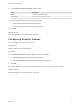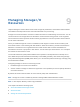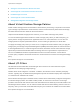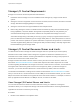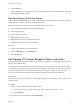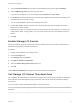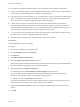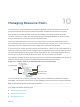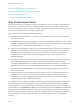6.7
Table Of Contents
- vSphere Resource Management
- Contents
- About vSphere Resource Management
- Getting Started with Resource Management
- Configuring Resource Allocation Settings
- CPU Virtualization Basics
- Administering CPU Resources
- Memory Virtualization Basics
- Administering Memory Resources
- Persistent Memory
- Configuring Virtual Graphics
- Managing Storage I/O Resources
- Managing Resource Pools
- Creating a DRS Cluster
- Using DRS Clusters to Manage Resources
- Creating a Datastore Cluster
- Initial Placement and Ongoing Balancing
- Storage Migration Recommendations
- Create a Datastore Cluster
- Enable and Disable Storage DRS
- Set the Automation Level for Datastore Clusters
- Setting the Aggressiveness Level for Storage DRS
- Datastore Cluster Requirements
- Adding and Removing Datastores from a Datastore Cluster
- Using Datastore Clusters to Manage Storage Resources
- Using NUMA Systems with ESXi
- Advanced Attributes
- Fault Definitions
- Virtual Machine is Pinned
- Virtual Machine not Compatible with any Host
- VM/VM DRS Rule Violated when Moving to another Host
- Host Incompatible with Virtual Machine
- Host Has Virtual Machine That Violates VM/VM DRS Rules
- Host has Insufficient Capacity for Virtual Machine
- Host in Incorrect State
- Host Has Insufficient Number of Physical CPUs for Virtual Machine
- Host has Insufficient Capacity for Each Virtual Machine CPU
- The Virtual Machine Is in vMotion
- No Active Host in Cluster
- Insufficient Resources
- Insufficient Resources to Satisfy Configured Failover Level for HA
- No Compatible Hard Affinity Host
- No Compatible Soft Affinity Host
- Soft Rule Violation Correction Disallowed
- Soft Rule Violation Correction Impact
- DRS Troubleshooting Information
- Cluster Problems
- Load Imbalance on Cluster
- Cluster is Yellow
- Cluster is Red Because of Inconsistent Resource Pool
- Cluster Is Red Because Failover Capacity Is Violated
- No Hosts are Powered Off When Total Cluster Load is Low
- Hosts Are Powered-off When Total Cluster Load Is High
- DRS Seldom or Never Performs vMotion Migrations
- Host Problems
- DRS Recommends Host Be Powered on to Increase Capacity When Total Cluster Load Is Low
- Total Cluster Load Is High
- Total Cluster Load Is Low
- DRS Does Not Evacuate a Host Requested to Enter Maintenance or Standby Mode
- DRS Does Not Move Any Virtual Machines onto a Host
- DRS Does Not Move Any Virtual Machines from a Host
- Virtual Machine Problems
- Cluster Problems
3 Click the Virtual Hardware tab and select a virtual hard disk from the list. Expand Hard disk.
4 Select a VM storage policy from the drop-down menu.
If you select a storage policy, do not manually configure Shares and Limit - IOPS.
5 Under Shares, click the drop-down menu and select the relative amount of shares to allocate to the
virtual machine (Low, Normal, or High).
You can select Custom to enter a user-defined shares value.
6 Under Limit - IOPS, click the drop-down menu and enter the upper limit of storage resources to
allocate to the virtual machine.
IOPS are the number of I/O operations per second. By default, IOPS are unlimited. You select Low
(500), Normal (1000), or High (2000), or you can select Custom to enter a user-defined number of
shares.
7 Click OK.
Enable Storage I/O Control
When you enable Storage I/O Control, ESXi monitors datastore latency and throttles the I/O load if the
datastore average latency exceeds the threshold.
Procedure
1 Browse to the datastore in the vSphere Client.
2 Click the Configure tab.
3 Click Settings and click General.
4 Click Edit for Datastore Capabilities.
5 Select the Enable Storage I/O Control check box.
6 Click OK.
Under Datastore Capabilities, Storage I/O Control is enabled for the datastore.
Set Storage I/O Control Threshold Value
The congestion threshold value for a datastore is the upper limit of latency that is allowed for a datastore
before Storage I/O Control begins to assign importance to the virtual machine workloads according to
their shares.
You do not need to adjust the threshold setting in most environments.
Caution Storage I/O Control might not function correctly if you share the same spindles on two different
datastores.
vSphere Resource Management
VMware, Inc. 56