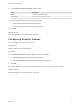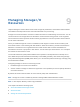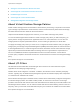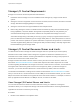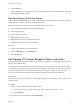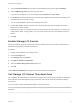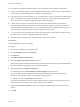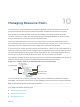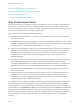6.7
Table Of Contents
- vSphere Resource Management
- Contents
- About vSphere Resource Management
- Getting Started with Resource Management
- Configuring Resource Allocation Settings
- CPU Virtualization Basics
- Administering CPU Resources
- Memory Virtualization Basics
- Administering Memory Resources
- Persistent Memory
- Configuring Virtual Graphics
- Managing Storage I/O Resources
- Managing Resource Pools
- Creating a DRS Cluster
- Using DRS Clusters to Manage Resources
- Creating a Datastore Cluster
- Initial Placement and Ongoing Balancing
- Storage Migration Recommendations
- Create a Datastore Cluster
- Enable and Disable Storage DRS
- Set the Automation Level for Datastore Clusters
- Setting the Aggressiveness Level for Storage DRS
- Datastore Cluster Requirements
- Adding and Removing Datastores from a Datastore Cluster
- Using Datastore Clusters to Manage Storage Resources
- Using NUMA Systems with ESXi
- Advanced Attributes
- Fault Definitions
- Virtual Machine is Pinned
- Virtual Machine not Compatible with any Host
- VM/VM DRS Rule Violated when Moving to another Host
- Host Incompatible with Virtual Machine
- Host Has Virtual Machine That Violates VM/VM DRS Rules
- Host has Insufficient Capacity for Virtual Machine
- Host in Incorrect State
- Host Has Insufficient Number of Physical CPUs for Virtual Machine
- Host has Insufficient Capacity for Each Virtual Machine CPU
- The Virtual Machine Is in vMotion
- No Active Host in Cluster
- Insufficient Resources
- Insufficient Resources to Satisfy Configured Failover Level for HA
- No Compatible Hard Affinity Host
- No Compatible Soft Affinity Host
- Soft Rule Violation Correction Disallowed
- Soft Rule Violation Correction Impact
- DRS Troubleshooting Information
- Cluster Problems
- Load Imbalance on Cluster
- Cluster is Yellow
- Cluster is Red Because of Inconsistent Resource Pool
- Cluster Is Red Because Failover Capacity Is Violated
- No Hosts are Powered Off When Total Cluster Load is Low
- Hosts Are Powered-off When Total Cluster Load Is High
- DRS Seldom or Never Performs vMotion Migrations
- Host Problems
- DRS Recommends Host Be Powered on to Increase Capacity When Total Cluster Load Is Low
- Total Cluster Load Is High
- Total Cluster Load Is Low
- DRS Does Not Evacuate a Host Requested to Enter Maintenance or Standby Mode
- DRS Does Not Move Any Virtual Machines onto a Host
- DRS Does Not Move Any Virtual Machines from a Host
- Virtual Machine Problems
- Cluster Problems
2 Click the VMs tab.
The tab displays each virtual machine running on the datastore and the associated shares value, and
percentage of datastore shares.
Monitor Storage I/O Control Shares
Use the datastore Performance tab to monitor how Storage I/O Control handles the I/O workloads of the
virtual machines accessing a datastore based on their shares.
Datastore performance charts allow you to monitor the following information:
n
Average latency and aggregated IOPS on the datastore
n
Latency among hosts
n
Queue depth among hosts
n
Read/write IOPS among hosts
n
Read/write latency among virtual machine disks
n
Read/write IOPS among virtual machine disks
Procedure
1 Browse to the datastore in the vSphere Client.
2 Under the Monitor tab, click Performance.
3 Select Advanced.
Set Storage I/O Control Resource Shares and Limits
Allocate storage I/O resources to virtual machines based on importance by assigning a relative amount of
shares to the virtual machine.
Unless virtual machine workloads are very similar, shares do not necessarily dictate allocation in terms of
I/O operations or megabytes per second. Higher shares allow a virtual machine to keep more concurrent
I/O operations pending at the storage device or datastore compared to a virtual machine with lower
shares. Two virtual machines might experience different throughput based on their workloads.
Prerequisites
See vSphere Storage for information on creating VM storage policies and defining common rules for VM
storage policies.
Procedure
1 Browse to the virtual machine in the vSphere Client.
a To find a virtual machine, select a data center, folder, cluster, resource pool, or host.
b Click the VMs tab.
2 Right-click the virtual machine and click Edit Settings.
vSphere Resource Management
VMware, Inc. 55