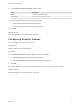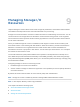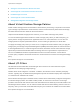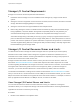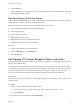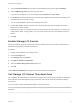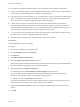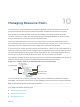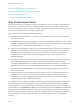6.7
Table Of Contents
- vSphere Resource Management
- Contents
- About vSphere Resource Management
- Getting Started with Resource Management
- Configuring Resource Allocation Settings
- CPU Virtualization Basics
- Administering CPU Resources
- Memory Virtualization Basics
- Administering Memory Resources
- Persistent Memory
- Configuring Virtual Graphics
- Managing Storage I/O Resources
- Managing Resource Pools
- Creating a DRS Cluster
- Using DRS Clusters to Manage Resources
- Creating a Datastore Cluster
- Initial Placement and Ongoing Balancing
- Storage Migration Recommendations
- Create a Datastore Cluster
- Enable and Disable Storage DRS
- Set the Automation Level for Datastore Clusters
- Setting the Aggressiveness Level for Storage DRS
- Datastore Cluster Requirements
- Adding and Removing Datastores from a Datastore Cluster
- Using Datastore Clusters to Manage Storage Resources
- Using NUMA Systems with ESXi
- Advanced Attributes
- Fault Definitions
- Virtual Machine is Pinned
- Virtual Machine not Compatible with any Host
- VM/VM DRS Rule Violated when Moving to another Host
- Host Incompatible with Virtual Machine
- Host Has Virtual Machine That Violates VM/VM DRS Rules
- Host has Insufficient Capacity for Virtual Machine
- Host in Incorrect State
- Host Has Insufficient Number of Physical CPUs for Virtual Machine
- Host has Insufficient Capacity for Each Virtual Machine CPU
- The Virtual Machine Is in vMotion
- No Active Host in Cluster
- Insufficient Resources
- Insufficient Resources to Satisfy Configured Failover Level for HA
- No Compatible Hard Affinity Host
- No Compatible Soft Affinity Host
- Soft Rule Violation Correction Disallowed
- Soft Rule Violation Correction Impact
- DRS Troubleshooting Information
- Cluster Problems
- Load Imbalance on Cluster
- Cluster is Yellow
- Cluster is Red Because of Inconsistent Resource Pool
- Cluster Is Red Because Failover Capacity Is Violated
- No Hosts are Powered Off When Total Cluster Load is Low
- Hosts Are Powered-off When Total Cluster Load Is High
- DRS Seldom or Never Performs vMotion Migrations
- Host Problems
- DRS Recommends Host Be Powered on to Increase Capacity When Total Cluster Load Is Low
- Total Cluster Load Is High
- Total Cluster Load Is Low
- DRS Does Not Evacuate a Host Requested to Enter Maintenance or Standby Mode
- DRS Does Not Move Any Virtual Machines onto a Host
- DRS Does Not Move Any Virtual Machines from a Host
- Virtual Machine Problems
- Cluster Problems
Storage I/O Control Requirements
Storage I/O Control has several requirements and limitations.
n
Datastores that are Storage I/O Control-enabled must be managed by a single vCenter Server
system.
n
Storage I/O Control is supported on Fibre Channel-connected, iSCSI-connected, and NFS-connected
storage. Raw Device Mapping (RDM) is not supported.
n
Storage I/O Control does not support datastores with multiple extents.
n
Before using Storage I/O Control on datastores that are backed by arrays with automated storage
tiering capabilities, check the VMware Storage/SAN Compatibility Guide to verify whether your
automated tiered storage array has been certified to be compatible with Storage I/O Control.
Automated storage tiering is the ability of an array (or group of arrays) to migrate LUNs/volumes or
parts of LUNs/volumes to different types of storage media (SSD, FC, SAS, SATA) based on user-set
policies and current I/O patterns. No special certification is required for arrays that do not have these
automatic migration/tiering features, including those that provide the ability to manually migrate data
between different types of storage media.
Storage I/O Control Resource Shares and Limits
You allocate the number of storage I/O shares and upper limit of I/O operations per second (IOPS)
allowed for each virtual machine. When storage I/O congestion is detected for a datastore, the I/O
workloads of the virtual machines accessing that datastore are adjusted according to the proportion of
virtual machine shares each virtual machine has.
Storage I/O shares are similar to shares used for memory and CPU resource allocation, which are
described in Resource Allocation Shares. These shares represent the relative importance of a virtual
machine regarding the distribution of storage I/O resources. Under resource contention, virtual machines
with higher share values have greater access to the storage array. When you allocate storage I/O
resources, you can limit the IOPS allowed for a virtual machine. By default, IOPS are unlimited.
The benefits and drawbacks of setting resource limits are described in Resource Allocation Limit. If the
limit you want to set for a virtual machine is in terms of MB per second instead of IOPS, you can convert
MB per second into IOPS based on the typical I/O size for that virtual machine. For example, to restrict a
back up application with 64 KB IOs to 10 MB per second, set a limit of 160 IOPS.
View Storage I/O Control Shares and Limits
You can view the shares and limits for all virtual machines running on a datastore. Viewing this
information allows you to compare the settings of all virtual machines that are accessing the datastore,
regardless of the cluster in which they are running.
Procedure
1 Browse to the datastore in the vSphere Client.
vSphere Resource Management
VMware, Inc. 54