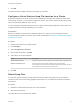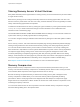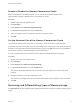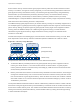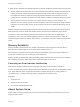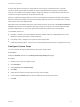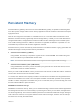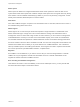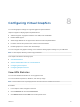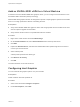6.7
Table Of Contents
- vSphere Resource Management
- Contents
- About vSphere Resource Management
- Getting Started with Resource Management
- Configuring Resource Allocation Settings
- CPU Virtualization Basics
- Administering CPU Resources
- Memory Virtualization Basics
- Administering Memory Resources
- Persistent Memory
- Configuring Virtual Graphics
- Managing Storage I/O Resources
- Managing Resource Pools
- Creating a DRS Cluster
- Using DRS Clusters to Manage Resources
- Creating a Datastore Cluster
- Initial Placement and Ongoing Balancing
- Storage Migration Recommendations
- Create a Datastore Cluster
- Enable and Disable Storage DRS
- Set the Automation Level for Datastore Clusters
- Setting the Aggressiveness Level for Storage DRS
- Datastore Cluster Requirements
- Adding and Removing Datastores from a Datastore Cluster
- Using Datastore Clusters to Manage Storage Resources
- Using NUMA Systems with ESXi
- Advanced Attributes
- Fault Definitions
- Virtual Machine is Pinned
- Virtual Machine not Compatible with any Host
- VM/VM DRS Rule Violated when Moving to another Host
- Host Incompatible with Virtual Machine
- Host Has Virtual Machine That Violates VM/VM DRS Rules
- Host has Insufficient Capacity for Virtual Machine
- Host in Incorrect State
- Host Has Insufficient Number of Physical CPUs for Virtual Machine
- Host has Insufficient Capacity for Each Virtual Machine CPU
- The Virtual Machine Is in vMotion
- No Active Host in Cluster
- Insufficient Resources
- Insufficient Resources to Satisfy Configured Failover Level for HA
- No Compatible Hard Affinity Host
- No Compatible Soft Affinity Host
- Soft Rule Violation Correction Disallowed
- Soft Rule Violation Correction Impact
- DRS Troubleshooting Information
- Cluster Problems
- Load Imbalance on Cluster
- Cluster is Yellow
- Cluster is Red Because of Inconsistent Resource Pool
- Cluster Is Red Because Failover Capacity Is Violated
- No Hosts are Powered Off When Total Cluster Load is Low
- Hosts Are Powered-off When Total Cluster Load Is High
- DRS Seldom or Never Performs vMotion Migrations
- Host Problems
- DRS Recommends Host Be Powered on to Increase Capacity When Total Cluster Load Is Low
- Total Cluster Load Is High
- Total Cluster Load Is Low
- DRS Does Not Evacuate a Host Requested to Enter Maintenance or Standby Mode
- DRS Does Not Move Any Virtual Machines onto a Host
- DRS Does Not Move Any Virtual Machines from a Host
- Virtual Machine Problems
- Cluster Problems
Add an NVIDIA GRID vGPU to a Virtual Machine
If an ESXi host has an NVIDIA GRID GPU graphics device, you can configure a virtual machine to use
the NVIDIA GRID virtual GPU (vGPU) technology.
NVIDIA GRID GPU graphics devices are designed to optimize complex graphics operations and enable
them to run at high performance without overloading the CPU.
Prerequisites
n
Verify that an NVIDIA GRID GPU graphics device with an appropriate driver is installed on the host.
See the vSphere Upgrade documentation.
n
Verify that the virtual machine is compatible with ESXi 6.0 and later.
Procedure
1 Right-click a virtual machine and select Edit Settings.
2 On the Virtual Hardware tab, select Shared PCI Device from the drop-down menu.
3 Click Add.
4 Expand the New PCI device, and select the NVIDIA GRID vGPU passthrough device to which to
connect your virtual machine.
5 Select a GPU profile.
A GPU profile represents the vGPU type.
6 Click Reserve all memory.
7 Click OK.
The virtual machine can access the device.
Configuring Host Graphics
You can customize the graphics options on a per host basis.
Prerequisites
Virtual machines should be powered off.
Procedure
1 Select a host and select Configure > Graphics.
2 Under Host Graphics, select Edit.
vSphere Resource Management
VMware, Inc. 50