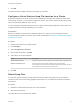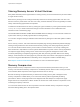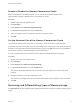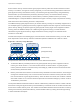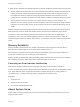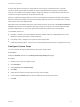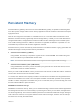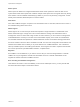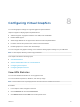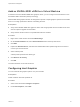6.7
Table Of Contents
- vSphere Resource Management
- Contents
- About vSphere Resource Management
- Getting Started with Resource Management
- Configuring Resource Allocation Settings
- CPU Virtualization Basics
- Administering CPU Resources
- Memory Virtualization Basics
- Administering Memory Resources
- Persistent Memory
- Configuring Virtual Graphics
- Managing Storage I/O Resources
- Managing Resource Pools
- Creating a DRS Cluster
- Using DRS Clusters to Manage Resources
- Creating a Datastore Cluster
- Initial Placement and Ongoing Balancing
- Storage Migration Recommendations
- Create a Datastore Cluster
- Enable and Disable Storage DRS
- Set the Automation Level for Datastore Clusters
- Setting the Aggressiveness Level for Storage DRS
- Datastore Cluster Requirements
- Adding and Removing Datastores from a Datastore Cluster
- Using Datastore Clusters to Manage Storage Resources
- Using NUMA Systems with ESXi
- Advanced Attributes
- Fault Definitions
- Virtual Machine is Pinned
- Virtual Machine not Compatible with any Host
- VM/VM DRS Rule Violated when Moving to another Host
- Host Incompatible with Virtual Machine
- Host Has Virtual Machine That Violates VM/VM DRS Rules
- Host has Insufficient Capacity for Virtual Machine
- Host in Incorrect State
- Host Has Insufficient Number of Physical CPUs for Virtual Machine
- Host has Insufficient Capacity for Each Virtual Machine CPU
- The Virtual Machine Is in vMotion
- No Active Host in Cluster
- Insufficient Resources
- Insufficient Resources to Satisfy Configured Failover Level for HA
- No Compatible Hard Affinity Host
- No Compatible Soft Affinity Host
- Soft Rule Violation Correction Disallowed
- Soft Rule Violation Correction Impact
- DRS Troubleshooting Information
- Cluster Problems
- Load Imbalance on Cluster
- Cluster is Yellow
- Cluster is Red Because of Inconsistent Resource Pool
- Cluster Is Red Because Failover Capacity Is Violated
- No Hosts are Powered Off When Total Cluster Load is Low
- Hosts Are Powered-off When Total Cluster Load Is High
- DRS Seldom or Never Performs vMotion Migrations
- Host Problems
- DRS Recommends Host Be Powered on to Increase Capacity When Total Cluster Load Is Low
- Total Cluster Load Is High
- Total Cluster Load Is Low
- DRS Does Not Evacuate a Host Requested to Enter Maintenance or Standby Mode
- DRS Does Not Move Any Virtual Machines onto a Host
- DRS Does Not Move Any Virtual Machines from a Host
- Virtual Machine Problems
- Cluster Problems
Sharing Memory Across Virtual Machines
Many ESXi workloads present opportunities for sharing memory across virtual machines (as well as within
a single virtual machine).
ESXi memory sharing runs as a background activity that scans for sharing opportunities over time. The
amount of memory saved varies over time. For a fairly constant workload, the amount generally increases
slowly until all sharing opportunities are exploited.
To determine the effectiveness of memory sharing for a given workload, try running the workload, and use
resxtop or esxtop to observe the actual savings. Find the information in the PSHARE field of the
interactive mode in the Memory page.
Use the Mem.ShareScanTime and Mem.ShareScanGHz advanced settings to control the rate at which the
system scans memory to identify opportunities for sharing memory.
You can also configure sharing for individual virtual machines by setting the sched.mem.pshare.enable
option.
Due to security concerns, inter-virtual machine transparent page sharing is disabled by default and page
sharing is being restricted to intra-virtual machine memory sharing. This means page sharing does not
occur across virtual machines and only occurs inside of a virtual machine. The concept of salting has
been introduced to help address concerns system administrators may have over the security implications
of transparent page sharing. Salting can be used to allow more granular management of the virtual
machines participating in transparent page sharing than was previously possible. With the new salting
settings, virtual machines can share pages only if the salt value and contents of the pages are identical. A
new host config option Mem.ShareForceSalting can be configured to enable or disable salting.
See Chapter 16 Advanced Attributes for information on how to set advanced options.
Memory Compression
ESXi provides a memory compression cache to improve virtual machine performance when you use
memory overcommitment. Memory compression is enabled by default. When a host's memory becomes
overcommitted, ESXi compresses virtual pages and stores them in memory.
Because accessing compressed memory is faster than accessing memory that is swapped to disk,
memory compression in ESXi allows you to overcommit memory without significantly hindering
performance. When a virtual page needs to be swapped, ESXi first attempts to compress the page.
Pages that can be compressed to 2 KB or smaller are stored in the virtual machine's compression cache,
increasing the capacity of the host.
You can set the maximum size for the compression cache and disable memory compression using the
Advanced Settings dialog box in the vSphere Client.
vSphere Resource Management
VMware, Inc. 42